6 best ways to filter content TikTok doesn't want to see
Do you find yourself scrolling through TikTok but finding a lot of irrelevant or unappealing content? Algorithms are not perfect. These tips can help filter out content that isn't appropriate for you on TikTok for a better experience
1. Block accounts you don't want to see
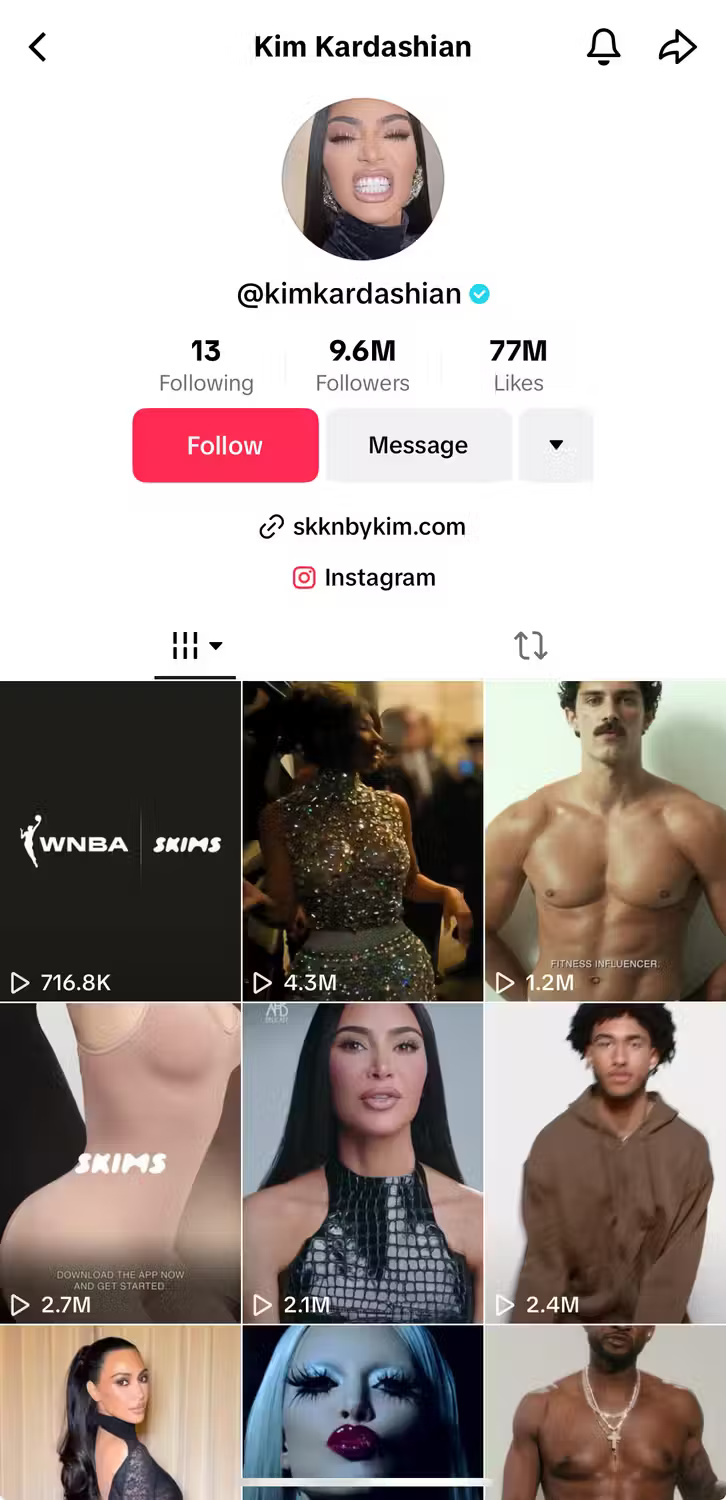
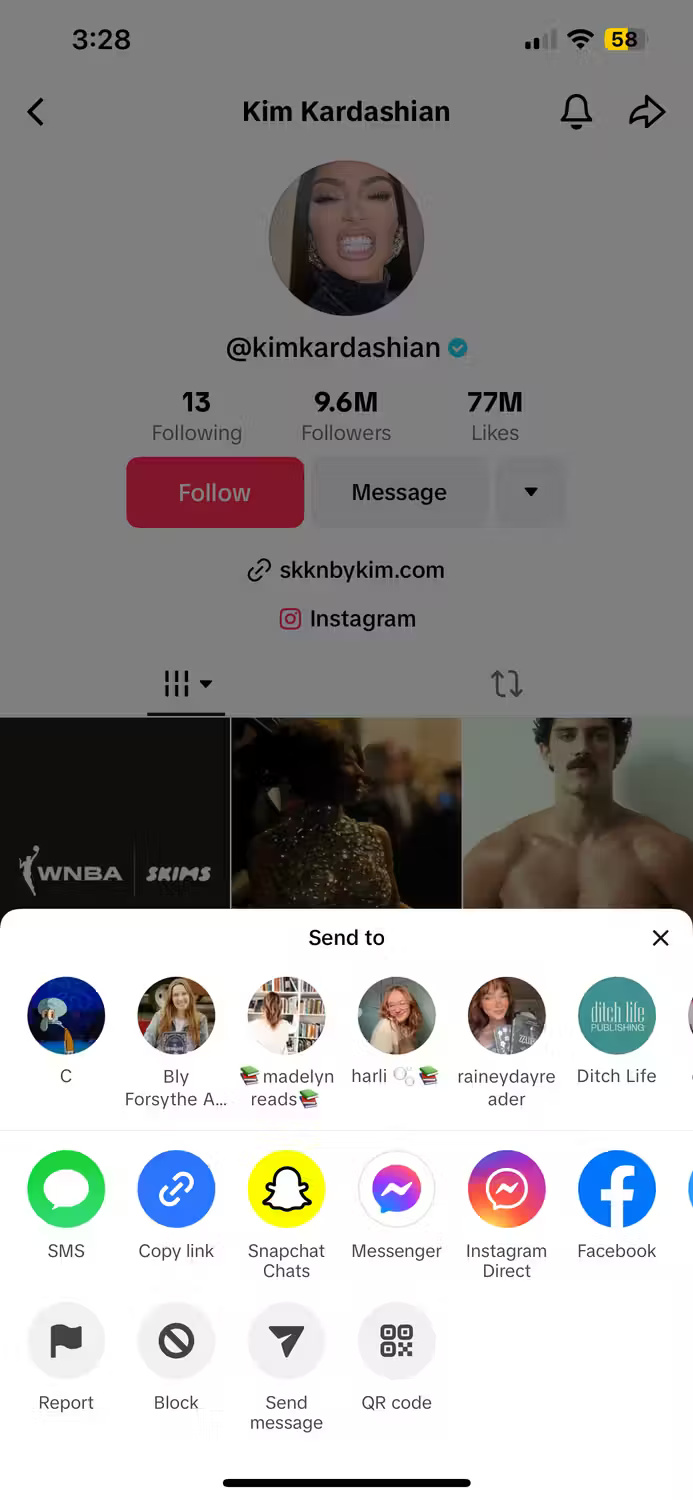
If you want to avoid a certain account on TikTok, you can completely block it. This will prevent you from viewing any content from that account.
To block an account on TikTok, go to that account's page, click the arrow in the top right corner, and select Block from the bottom row of options.
2. Select Not Interested on unrelated articles

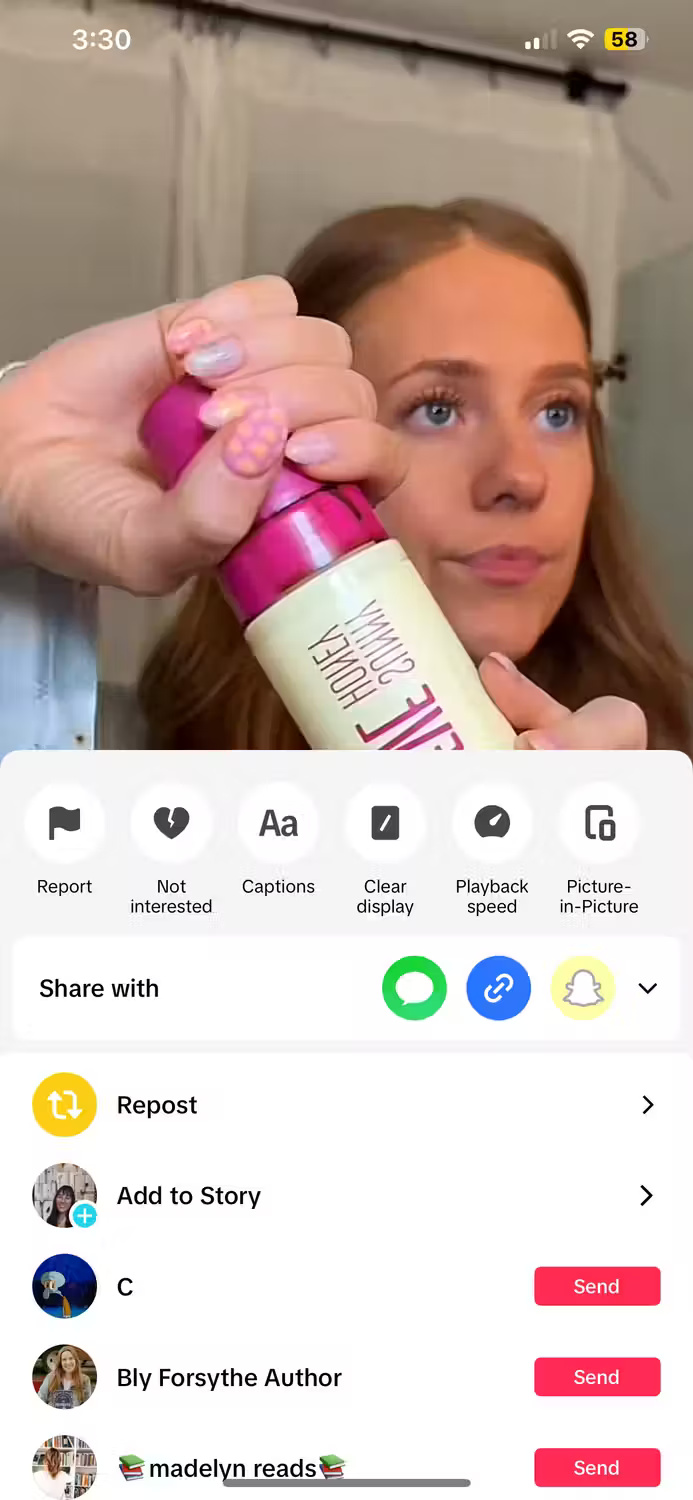
To avoid different types of content, you can select "Not Interested" on photos or videos you don't want to see. This can be useful if you're not a gamer but still watch video game content. To do this, press and hold the video or photo, then click the broken heart icon that says Not Interested . This will signal the algorithm not to show this type of content as you scroll.
If the For You page doesn't recommend content you're interested in, try changing your FYP to match your preferences. This includes reviewing content and commenting on posts you like.
3. Filter spam and offensive comments

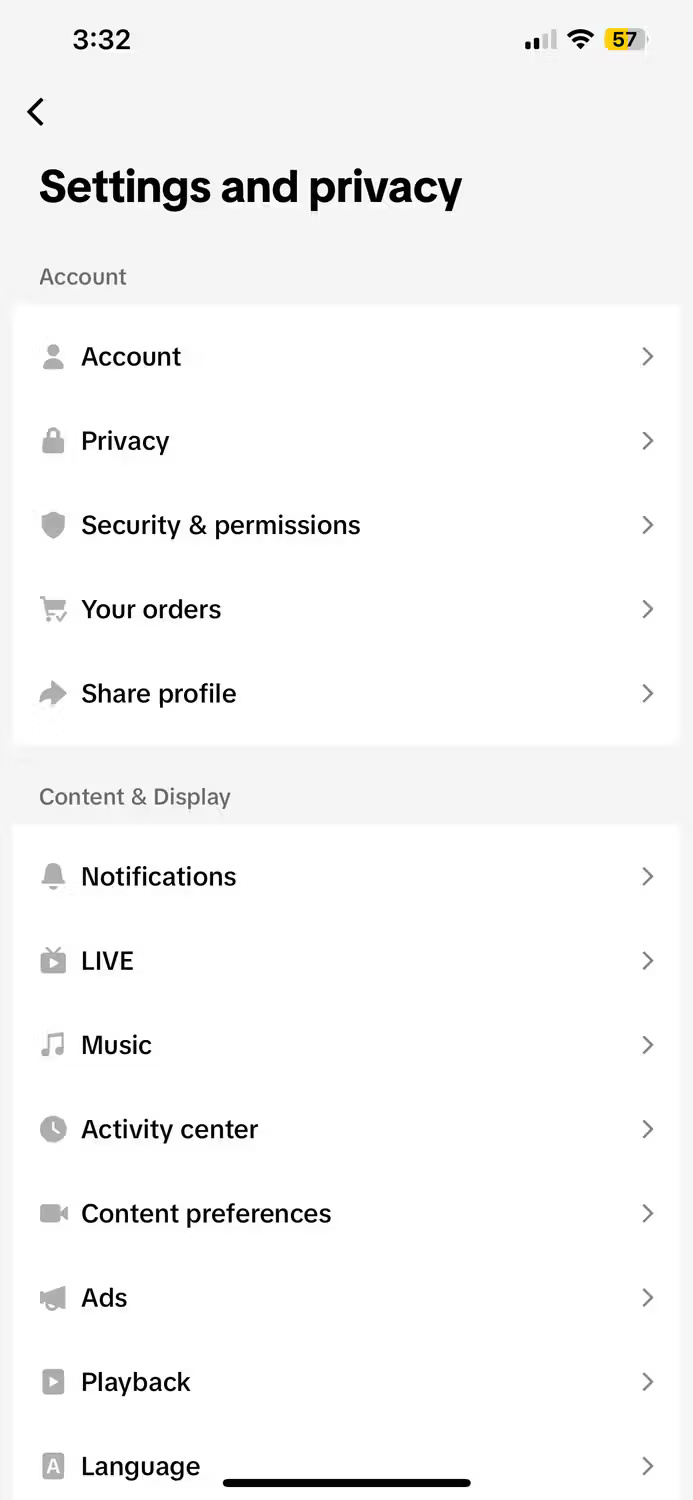
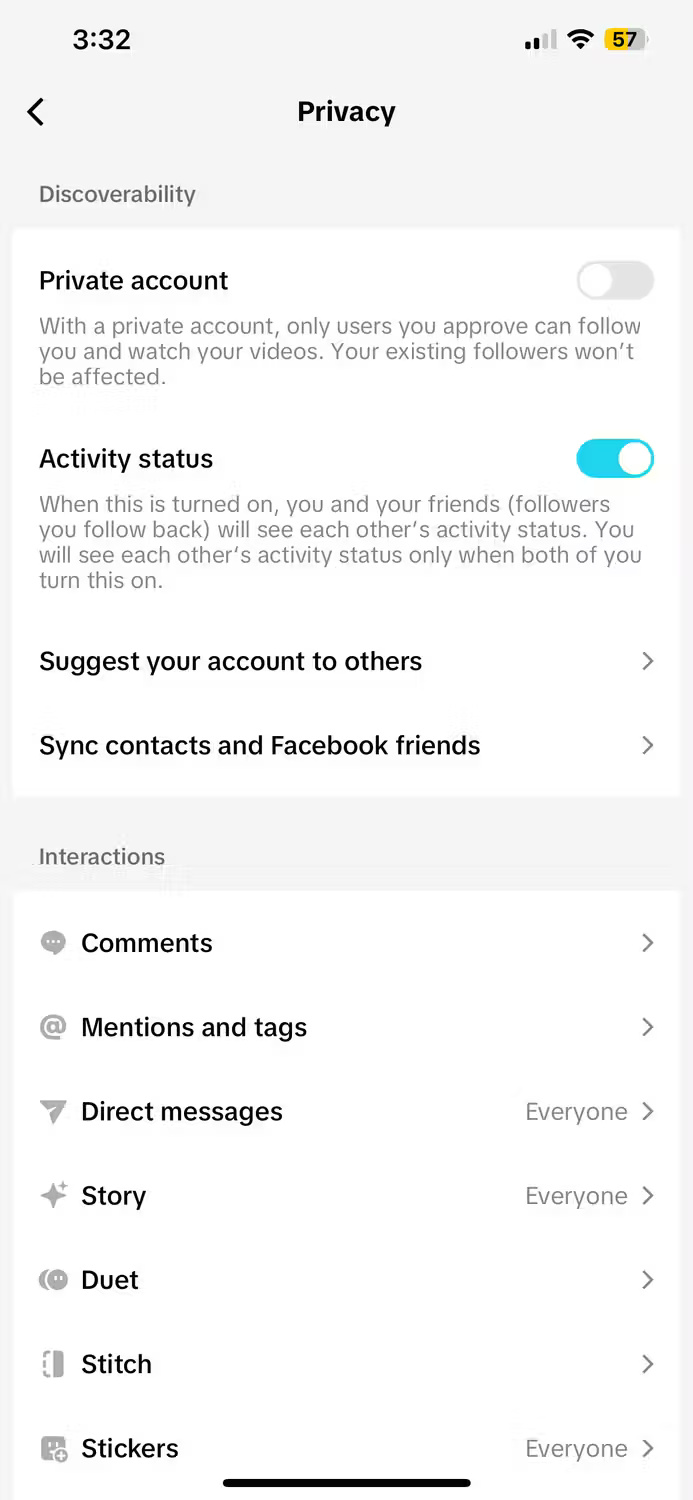
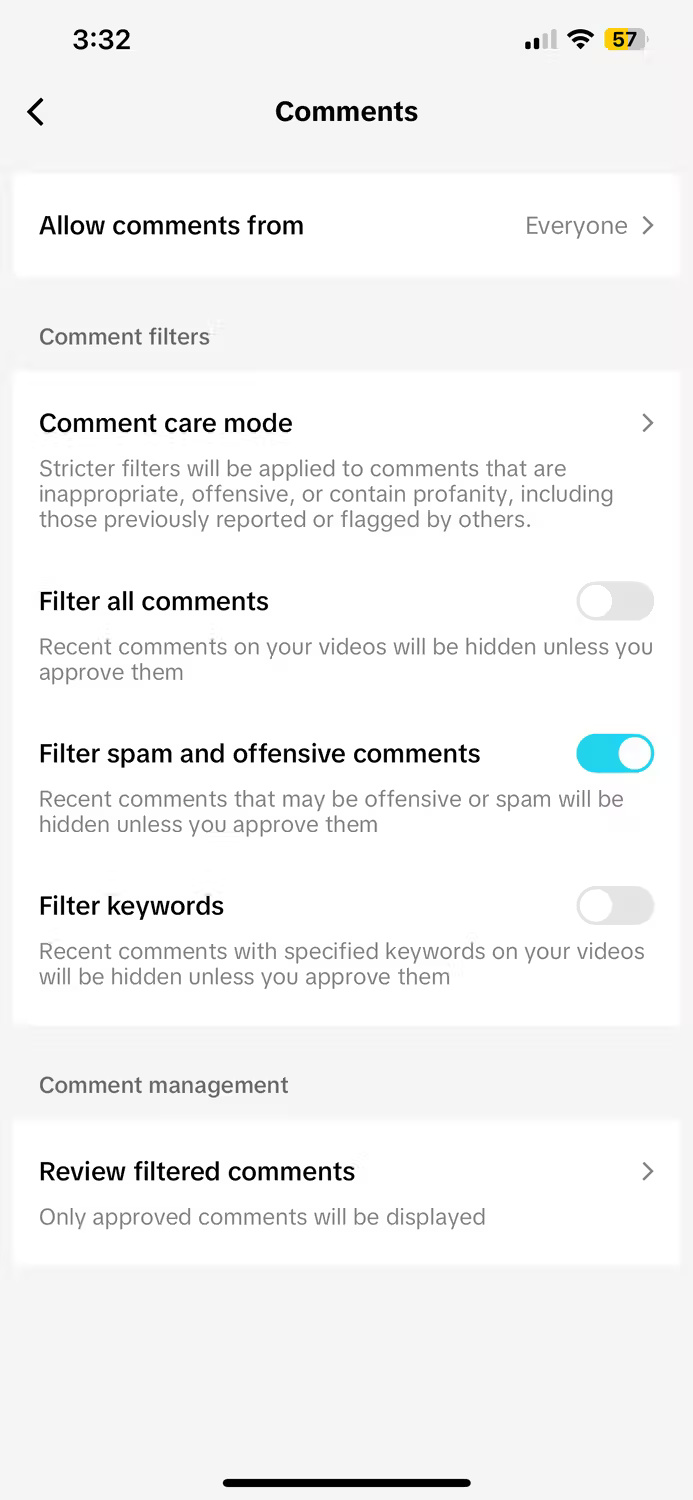
Sometimes the comments section on TikTok can be very negative. If you want to hide offensive or spammy comments from bots on content you post, TikTok has a setting for this. Go to your profile, click the three horizontal bars at the top right, select Settings and privacy > Privacy > Comments , then click the Filter spam and offensive comments toggle .
If you enable this setting, you will have the option to manually approve any comments that TikTok determines to be offensive or spam.
4. Filter keywords from comments
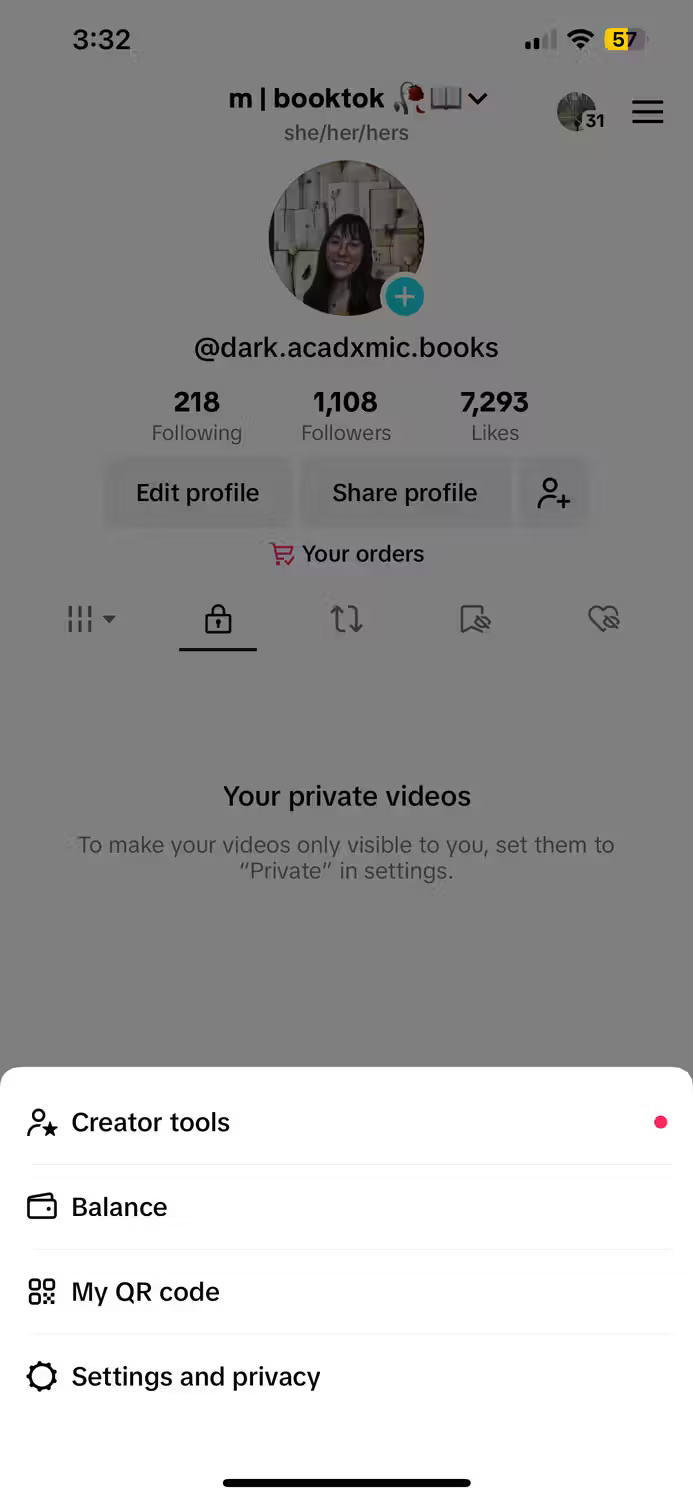
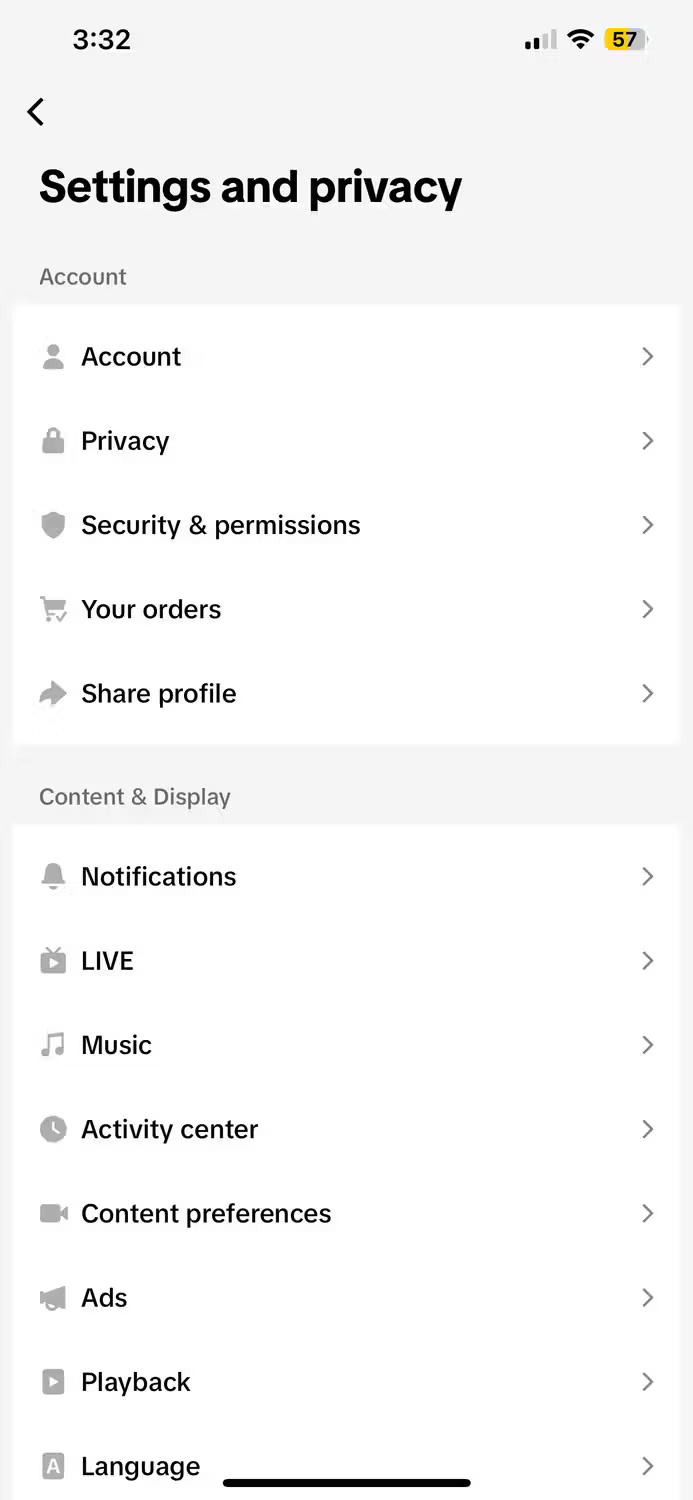

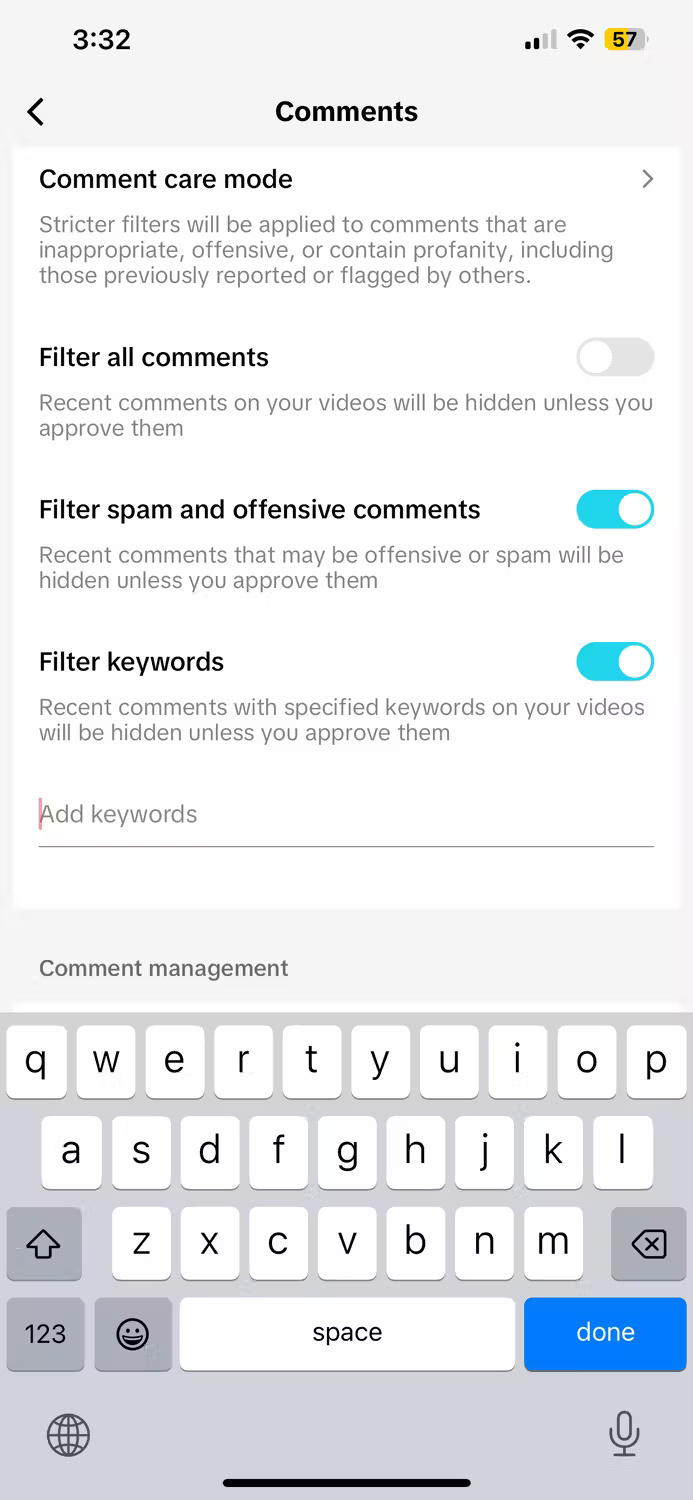
TikTok also has settings to filter certain keywords from comments in the main content. For example, if you're tired of hearing about a certain topic, you can limit these comments.
To use this feature, go to your profile, click the three horizontal bars in the top right, select Settings and privacy > Privacy > Comments , then click the Filter keywords toggle button . You can then click on the bar that says Add keywords and select any words you want to automatically hide from the comment section.
Once you enable this setting, you can manually approve any comments that use filtered keywords.
5. Filter video keywords
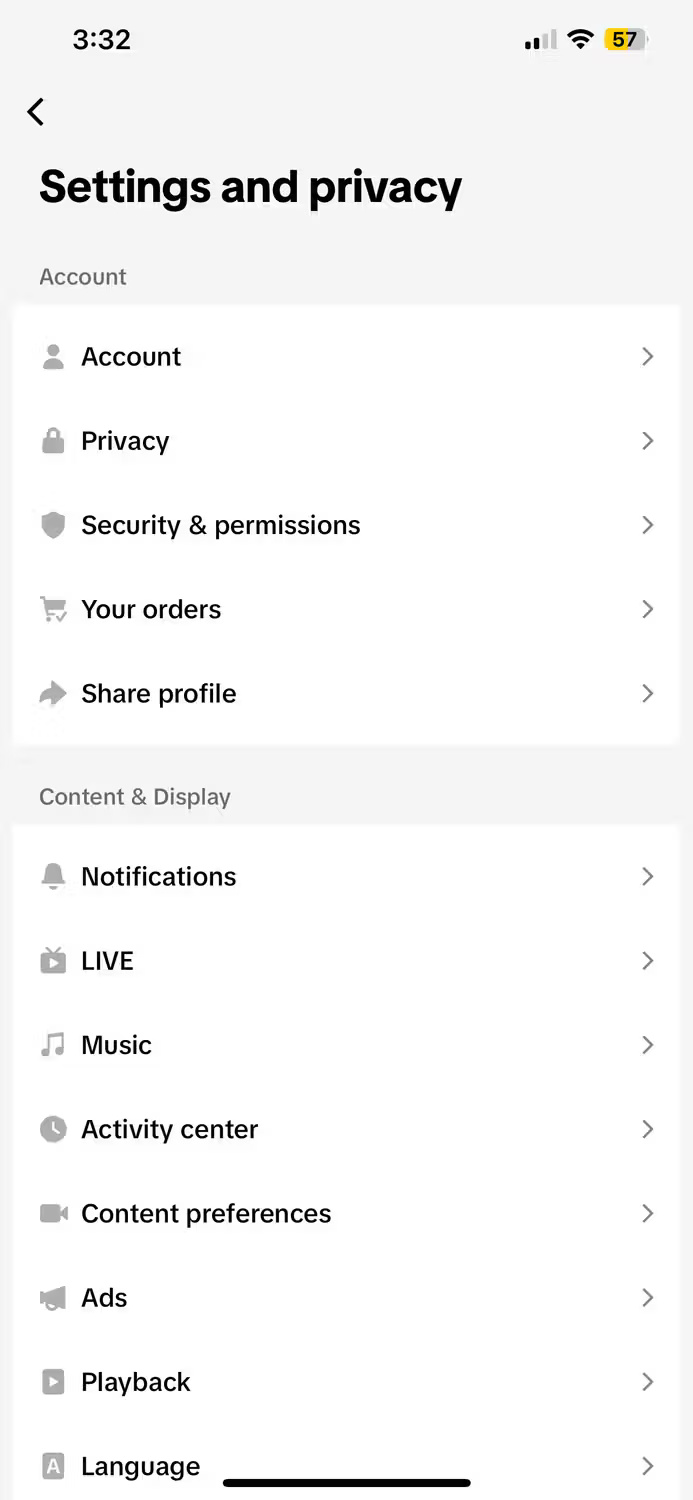
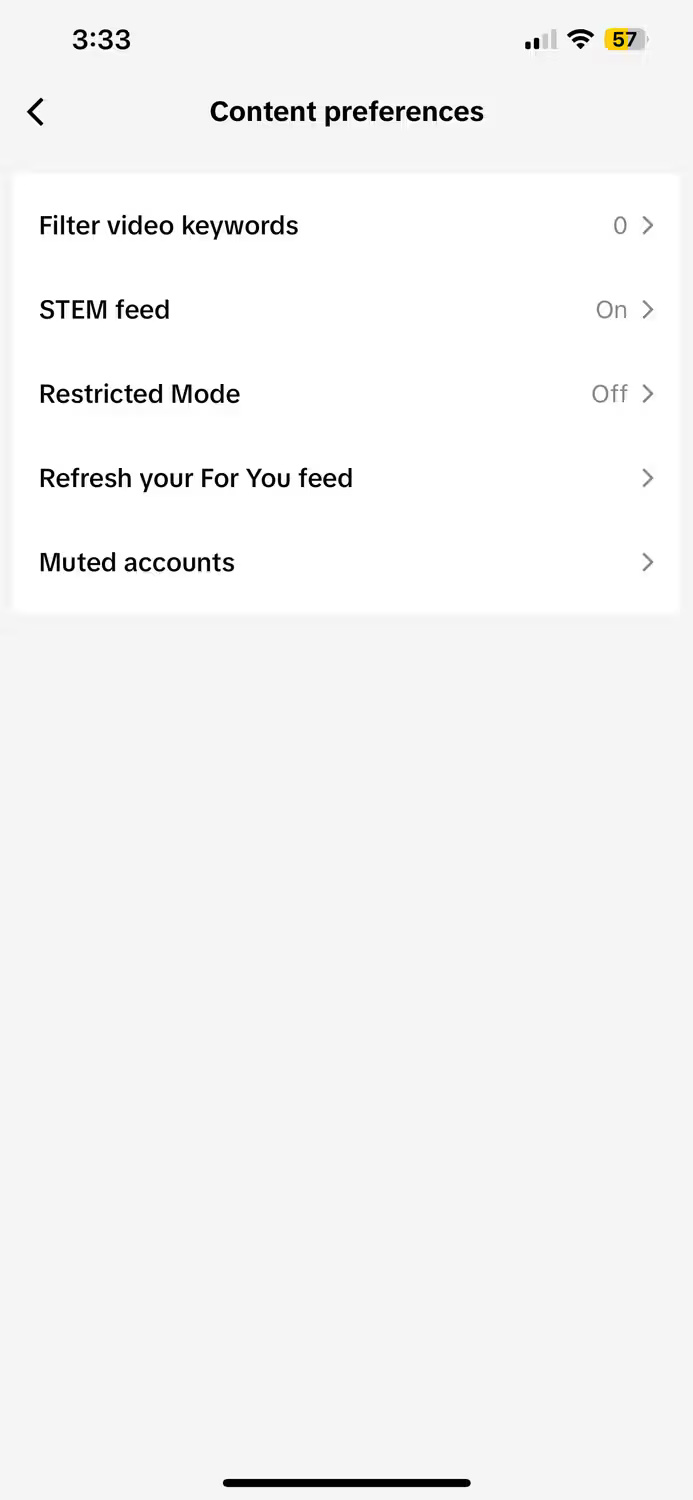
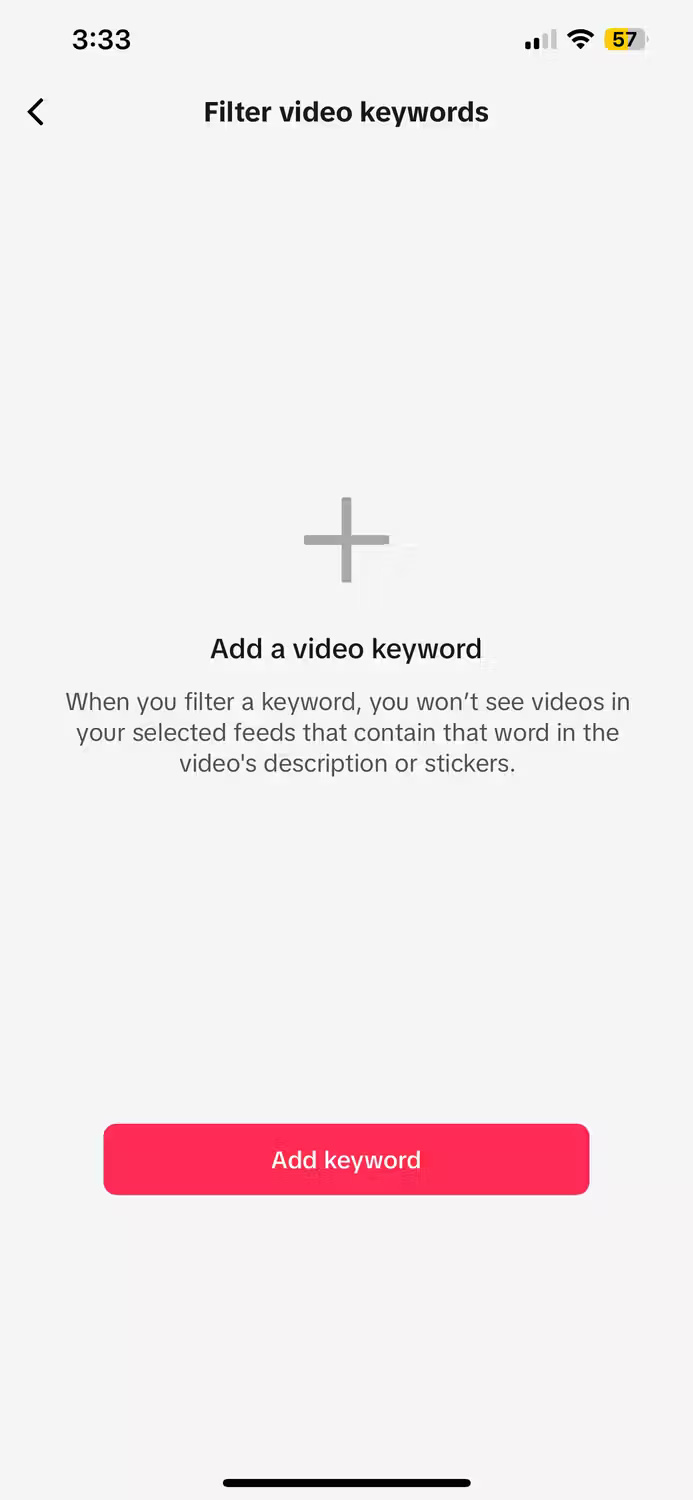
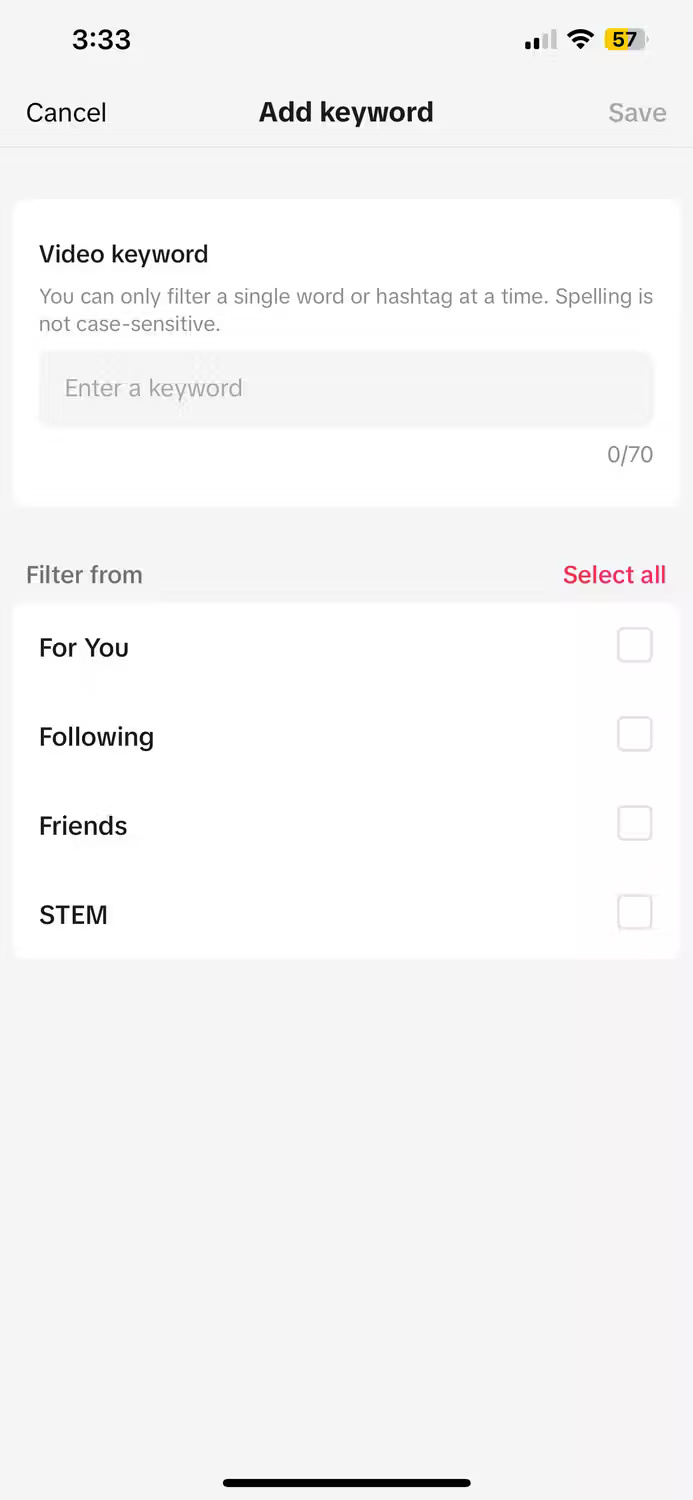
If you want to avoid content with certain keywords when scrolling, TikTok has a feature that allows you to do this. To filter video keywords, go to your profile, click the three horizontal bars at the top right, select Settings and privacy > Content preferences > Filter video keywords , then click Add keyword .
On this screen, you can select individual words you want to filter from the content. For example, "gaming" can be filtered from the feed by typing it in the box. From there, choose whether you want to filter that content from the For You page , Following , Friends , and/or STEM page. If your friend posts game content but you don't want to see other people's game content, just hide the game keyword on your For You page.
While this is a great way to tweak the content TikTok displays, you can also completely reset your For You page to start from scratch.
6. Hide account
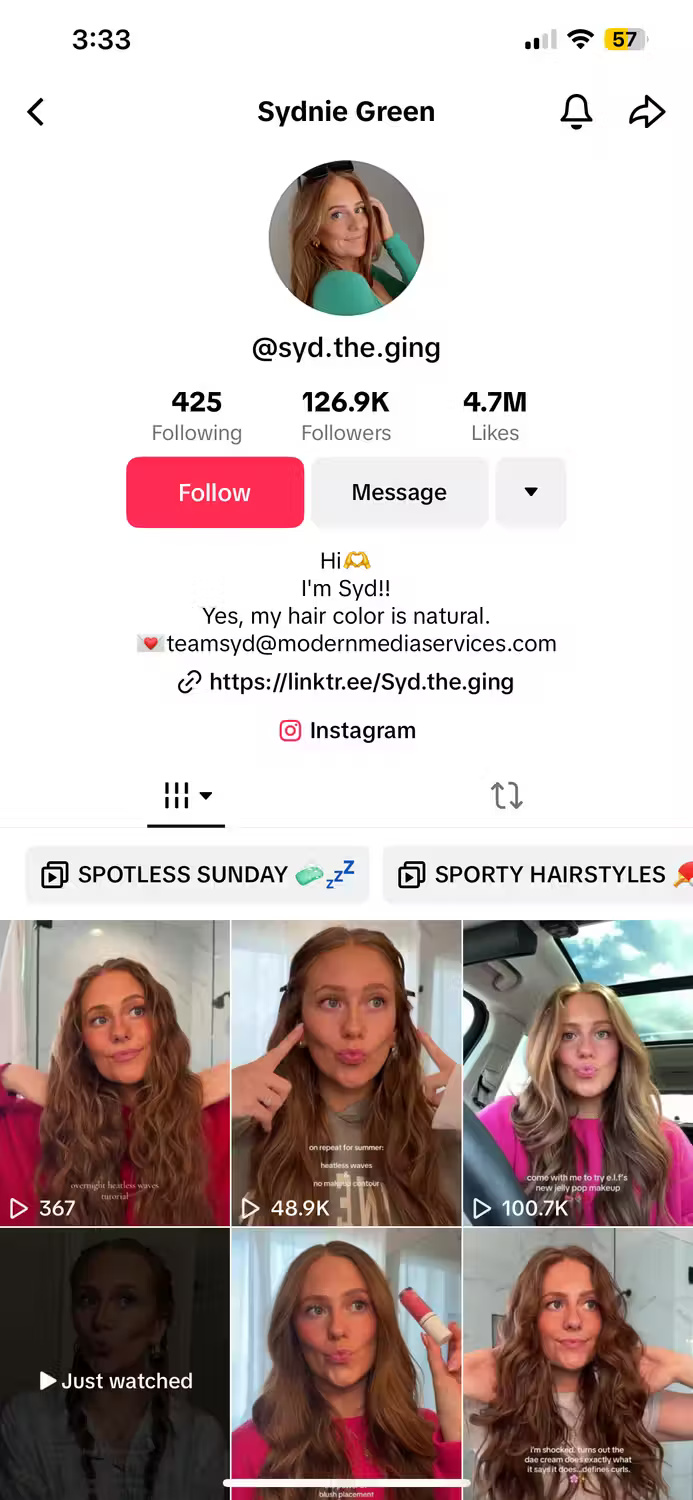

Finally, if you want to stop receiving notifications about your account's content, you can mute post notifications from that account. Go to that account's page, click the bell icon in the top right corner, and select None from the list of options.
You can train the TikTok algorithm to show content related to your interests with these tips. Next time you see content that doesn't match your interests, you'll know what to do.
 How to turn off likeable post notifications on TikTok
How to turn off likeable post notifications on TikTok How to access Instagram right on the iPhone lock screen
How to access Instagram right on the iPhone lock screen Crunchyroll adds Multiple Profiles feature
Crunchyroll adds Multiple Profiles feature How to disable Facebook browser
How to disable Facebook browser How will you like Prophetic Music on Spotify?
How will you like Prophetic Music on Spotify?