5 ways to expand the range of Wi-Fi networks
In this article, I will show you a few ways to expand the scope of a wireless network, first of all in a way that doesn't cost a penny, then additional ways. add access points.
5 ways to expand the range of Wi-Fi networks
- 1. Relocate Modem and Router
- 2. Fix noise problems
- 3. Upgrade to Wireless N
- 4. Expand the scope of coverage by electric lines
- 5. Add more access points
- How to expand the Wi-Fi range with another router
- Perform 30/30/30 reset rules
- Install DD-WRT as a wireless repeater
- Set up DD-WRT as a second access point
1. Relocate Modem and Router
Signals from your wireless router (and other access points) are often sent in all directions - completely unambiguous. Therefore, you should put the Router in the center of the area you want to cover.
For example, if you have problems connecting the left side of the building and the Router is located on the right, then try to switch the Modem and Router to the left and position it at the center.
With cable and DSL services, you can disconnect at this point and connect back to the Modem to another connection point within the building. If cable and telephone jacks are missing, you can buy a longer Ethernet cable to run between the Router and Modem.
 2. Fix noise problems
2. Fix noise problems
Before entering stores to buy more equipment, you need to make sure that interference from other Wi-Fi networks or other devices does not interfere with your signal.
The nearby wireless networks operate on the same channel (or close to the channel you use), nearby 2.4GHz wireless devices (such as Bluetooth adapters, cordless phones, infant test kits). births, wireless cameras, wireless keyboards or mice, wireless speakers) and even microwave ovens can also cause weakening or drop signals.
Take a tour around the house or office and look for any of the above. If your signal problem sometimes appears, then you need to check when the signal is the worst. If you find suspicious devices, disable them, time should be long enough for you to see the effect of what you have just done.
To check for wireless interference of wireless networks, you can download NetStumbler, which will show you all the regional networks along with detailed information about it, such as signal strength. signs and channels.
Open NetStumbler and let it capture all networks, preferably on a laptop when you walk around the building.
If it detects that a certain network is being used on a signaling channel with your network (such as channel 1 if you are on channel 4), then switch to a channel that is not overlapped: preferably 6 or 11 (the distance between channels to reduce good noise must be greater than 4).
If there are multiple networks, select the transceiver channel that is not overlapping. To change the wireless router's channel, log into its web control panel with its IP address and find its internal wireless settings.
3. Upgrade to Wireless N
If you have already done the above two and still have a problem with the signal being blocked, then consider the possibility of upgrading your devices to 802.11n (or Draft 2).
This also means you need to buy a new device; 802.11b or g cannot be upgraded to 802.11n with internal software. Wireless N uses MIMO (multiple-in-multiple-out) method, a smart antenna technology combined with new improvements to get wider coverage and faster Wi-Fi speed.
If you want to upgrade, use the same manufacturer for all your devices to avoid incompatibility issues between devices of many different manufacturers.
To get all the new improvements, you need to use both Wireless N for wireless routers and adapters.
Remember that fast wireless doesn't mean your Internet is fast. 4Mbit / s connection will encounter bottlenecks with Wireless G speed of 20Mbit / s (or speed of 100 + Mbit / s Wireless N).
Fast wireless only means faster file transfers between computers on the network and better support for HD streaming and high-performance applications.
Because the price is not too high for Wireless N devices, we recommend upgrading the core device instead of just replacing it with higher antennas as in some tutorials somewhere.
4. Expand the scope of coverage by electric lines
If you really need to raise the signal, you can expand your coverage easily by using the building's pre-run wires. Like the method discussed in the next section, adding access points , you will add another wireless AP to your network.
Although instead of running an Ethernet cable, you should use power cord adapters to transmit data between power lines.
To further enhance the lines that have network connectivity, simply plug in an adapter at the power outlet near the Router and run a cable between them. Then from any outlet in your home or office, you can plug in an adapter or adapter / AP combo.
If you use an adapter, you can run the Ethernet cable directly to the computer or to the AP. If using a combo device, you will have an additional wireless connection immediately.
If you have an extra router or an extra AP (for example, from upgrading to Wireless N), you will definitely want to choose a simple adapter to save money.
Another way to do it is to use an extension kit or a wireless repeater. About these devices, you can see the references in some other documents. Expanding coverage by using power lines can be a bit more expensive, but it has no negative effects on performance.
5. Add more access points
Just like the method just discussed, adding access points involves adding additional APs to your network. This traditional method uses Ethernet cables to connect these additional APs to your Router.
Although this method may require a bit of physical work, it may result in lower costs. Obviously, you need to hide the cable somewhere in the wall or floor discreetly.
You can run the cable through a wall mounted rack. And besides, as in a power line solution, you can use a reserved AP or Router in this solution, even if it is Wireless G.
How to expand the Wi-Fi range with another router

If you have an old router that hasn't been used for a long time, then you can take advantage and turn it into a repeater, eliminating the 'Wi-Fi dead spots' in your home. The default firmware available in your router almost certainly does not allow this, but open source firmware replaces DD-WRT.
After you do that, you need to make a decision: Do you want a wireless repeater or wireless receiver? Repeater receives existing wireless signals and replays them, helping to increase the range of wireless networks. The access point is simply a second router, providing wireless access to the network, requiring a wired connection to the main router, but for better performance.
Once you have made your decision, follow the settings below and then move to the section that is relevant to your choice.
Perform 30/30/30 reset rules
Before configuring everything, make sure the DD-WRT router is using the default settings. To do this, do what is called hard reset - or reset according to 30/30/30 rules - remove any and all configurations from the router's NVRAM. For detailed implementation, please refer to the article: Explain the rule 30-30-30 when resetting the router.

Install DD-WRT as a wireless repeater
If the router is currently plugged into any network, unplug it because you do not need an Ethernet cable for the repeater. Now connect wirelessly to the router. The default SSID will be dd-wrt and you will need to set the admin username and password.
Step 1 : First, go to the Wireless section and click on the Basic tab .
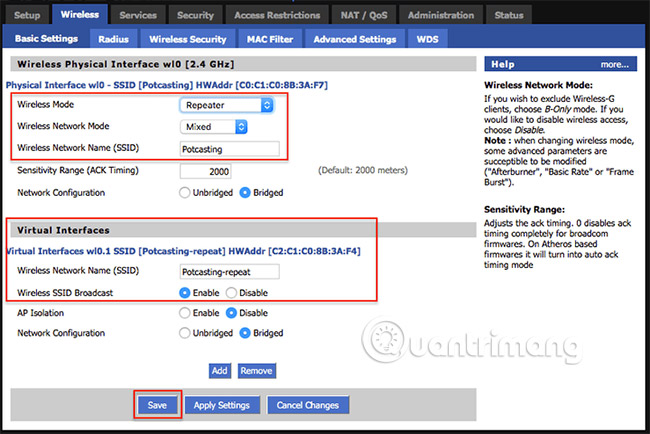
Step 2 : Set the Wireless Mode to Repeater.
Step 3 : Set Wireless Network Mode to match your router. Although, this may require you to first understand the information, but usually the Mixed option will always be appropriate.
Step 4 : Set the SSID to match your router. For example today select Potcasting, because that is the name of the router that the desired example repeats.
Step 5 : In the Virtual Interfaces section , click Add.
Step 6 : Give the new virtual interface a unique SSID. For example, using Potcasting-Repeater, but you can use any name you like. Just don't use the same name as the main network.
Step 7 : Click Save, but don't click Apply yet . You should wait until everything is complete.
Now, go to the Wireless Security section .
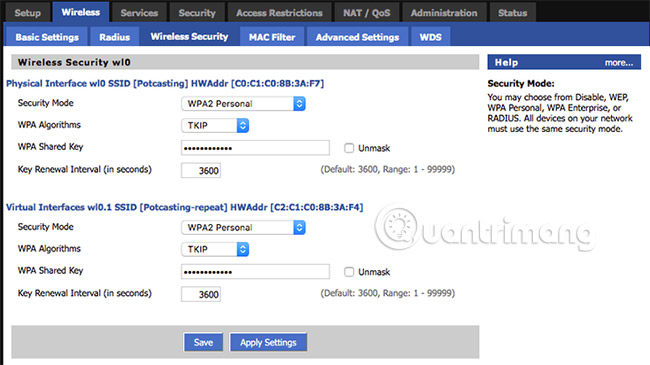
Step 1 : In the Physical interface section , make sure the settings match your main routers exactly. For example, if your main router uses WPA2 Personal with TKIP encryption, put everything similar here and enter the key if you want, in case you are connecting from a PC or phone.
Step 2 : Next, in the Virtual interface, you will set up the settings you use to connect to this router. It is best to set these settings exactly as they are in the Physical interface section .
Step 3 : Click Save but do not click Apply yet .
Now, go to the Security section , turn off SPI Firewall and uncheck everything in Block WAN Requests. Then, click Save.
Finally, go to the Setup section and select Basic setup. In the Network Setup section , change the router's IP to a different subnet than the main router. For example, if your primary IP router is 192.168.1.1, then set the IP repeater to 192.168.2.1.
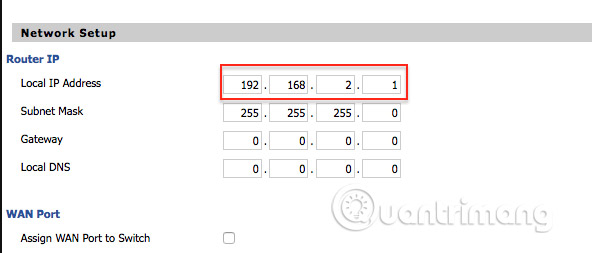
After all this is done, go back to every page you configured and make sure all settings are correct. When you're sure everything is fine, press the Apply button on the app. The router will reboot and finally, you will see the SSID you selected earlier for your repeater. Connect to it and verify that your Internet is active by visiting any page. If everything works well now you have a wireless repeater!
When it comes to placing an indoor repeater, you need to know this device depends on receiving wireless signals from the main router to perform its task, so placing it in the dead zone is likely not to carry. many benefits. Ideally, the repeater should be located near the dead zone, but close enough to the router to still receive a good signal. Experiment with different locations until you are satisfied with its coverage and speed.
Set up DD-WRT as a second access point
Make sure the router is not plugged into anything other than power. Wireless connection - The default SSID will be dd-wrt, and you must set the admin username and password.
You can start at the Basic setup page .
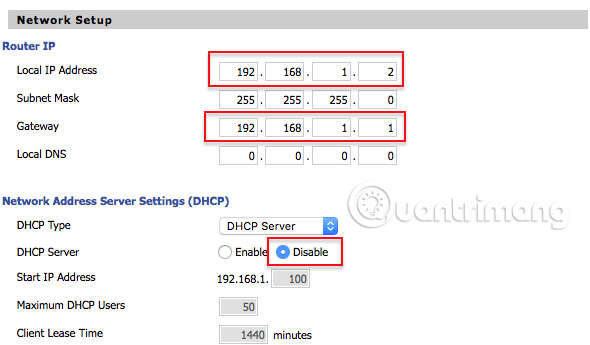
Here you need to:
Step 1 : Change the local address to an address different from what your main router uses. Example used 192.168.1.2. Please note this IP, because you will need it later to configure your access point.
Step 2 : Enter the IP address used by your main router in the Gateway section (Usually 192.168.1.1, but check back to make sure).
Step 3 : Disable DHCP server. This will prevent the access point from interfering with the router in the IP assignment.
Step 4 : Specify WAN port to convert. This step is not necessary, but it will give you an additional additional port if you need it.
Step 5 : Click Save but do not click Apply. Your router is ready and it will work improperly if you apply new settings too soon.
Next, go to the Wireless section and make the following changes on the Basic Settings subpage.
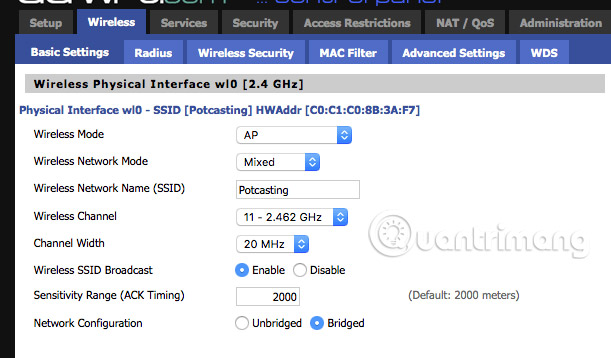
Step 1 : Make sure Wireless mode is set for AP. This is usually the default option.
Step 2 : Select SSID. It may be similar to the main router if you prefer, but if so, make sure that this access point and router are using different channels. For example, if your main router is set to channel 1, then set this router to channel 11 to avoid conflicts. If that's too complicated, just use two different SSIDs.
Step 3 : Click Save but do not click Apply.
Now, go to the Wireless Security subsection . If you leave the SSID identical to your primary router, copy the security settings here. This will ensure that your devices seamlessly switch between the two access points. If you used another SSID, please use different security settings, but use WPA2 if you want your network to be secure.
Next, go to the Security section on the network and disable the firewall. Because this router will not filter your connection to the Internet, this is unnecessary and often leads to other bad problems.
Review all the above settings and click Apply settings. Then restart the router and connect it to the network somewhere near the dead zone.
The access point can be placed at the corners of the dead zone, as long as a wired connection is available. This allows better coverage where you need it most, but depends on whether you have wired access to the network or not!
Conclude
Remember that before you spend money to expand your wireless network, you need to make sure your router is placed in the proper location and that interference does not interfere with the signal.
Then consider upgrading to Wireless N, using a powerline or running cable.
Always remember:
- Upgrade network devices seamlessly, new drivers for adapters and software releases for Routers and access points.
- Protecting secure networks, the minimum is to use WPA-PSK / Personal with a strong password - WPA2 is better
- Prices for devices are often provided online - compare to find the most affordable device.
See more:
- How and why should disable the 2.4GHz Wi-Fi network?
- Improve your Wi-Fi network performance
- How strong is the wireless signal in your Wi-Fi network?

 Top 5 leading WMI tools
Top 5 leading WMI tools Learn about APIPA
Learn about APIPA Instructions for using IP address 192.168.2.2
Instructions for using IP address 192.168.2.2 Find all devices connected to your network on your phone easily
Find all devices connected to your network on your phone easily The best network emulator software for the Network Administrator
The best network emulator software for the Network Administrator How to use VeilDuck VPN utility
How to use VeilDuck VPN utility