5 ways to create and share WhatsApp profile links
Generally, social media accounts have a unique link that is shared so others can connect with you. You can also do the same with WhatsApp by creating a WhatsApp profile link. When the recipient opens the profile link, they will connect directly with you on WhatsApp. Read on to learn how to find and send your WhatsApp link to someone.
1. Share your phone number directly
WhatsApp accounts do not have usernames. Your phone number serves as your unique username or ID. If you want to connect with someone on WhatsApp, you can share your phone number with them.
Usually, the other person will need to save your phone number in their contacts before messaging you, then open the WhatsApp app, tap the new chat button and find your contact. However, they can also send you messages without saving your phone number.
2. Create WhatsApp link manually
WhatsApp allows users to create a unique link for their number. This is possible using WhatsApp's Click-to-chat feature. The only link is your WhatsApp profile link and you must share it with others before they can contact you.
To create your profile link, use the template https://wa.me/WhatsAppnumber, where 'WhatsAppnumber' is your phone number in international format: i.e. country code (no zeros, dots, etc.) dashes, brackets or +) + actual phone number.
For example:
- https://wa.me/14134567890, where 1 is the country code for the United States and 4134567890 is the phone number.
- https://wa.me/914234567890, where 91 is the country code for India and 4234567890 is the phone number.
Once you have your unique WhatsApp link, copy-paste and send it to others via WhatsApp or email, add it to Instagram stories, or send it via another app of your choice. The other person needs to click on the link to open your WhatsApp chat.
3. Create WhatsApp link online
If you are not confident about creating your WhatsApp profile link as shown above, create WhatsApp link online using third-party tools. Just enter your country code and phone number and the tools will generate your WhatsApp profile link within seconds. You can also add a message that others will see when they contact you.
To create a WhatsApp profile link, open create.wa.link in the browser. Scroll down to the Create your free link here section. Select your country and enter your phone number. Add a custom message to the message box if you want. Click Generate my wa.link at the bottom. Copy the link and share it with others via chat, email, etc.
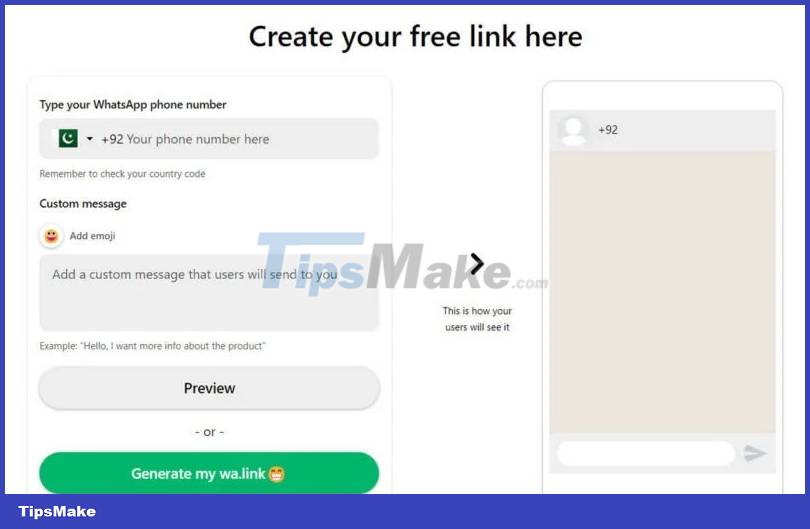
Other WhatsApp link generators to try:
4. Create WhatsApp short link on WhatsApp Business
Unlike regular WhatsApp, WhatsApp Business offers an integrated feature to create a unique link for your WhatsApp number. Share the WhatsApp Business short link with others so they can connect with you on WhatsApp.
Open the WhatsApp Business app (Android or iOS) on your phone. Select the three dots at the top right and select Short link. Click the Share link button to send the link to others.
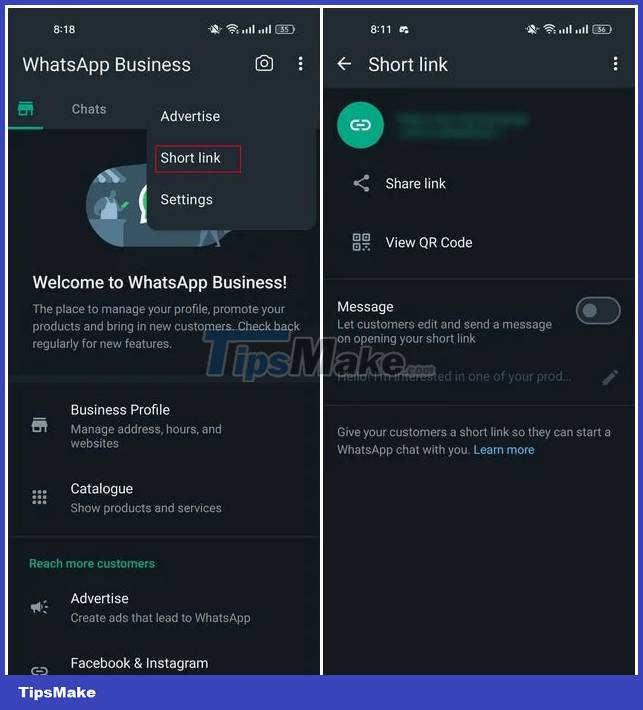
Tip: If you want to block your current profile link so no one can message you via the link, tap the three-dot icon at the top and select Reset link. Existing links will become inactive. You must then create and share a new link with others.
5. Share WhatsApp QR code
Did you know that WhatsApp has a native feature to generate a QR code for your WhatsApp number? WhatsApp hasn't marketed much of its QR code feature. You can easily create, share and scan WhatsApp QR codes, all within WhatsApp on both Android and iPhone. You can also generate these QR codes on WhatsApp Business.
To share your WhatsApp QR code, open the WhatsApp app, tap the three dots icon at the top and go to Settings. Tap the QR code icon next to your name to see the code for your WhatsApp number on the next screen. Click Share code to send the QR code to others via WhatsApp or other applications. Also, take a screenshot of this QR code and share the screenshot with others.
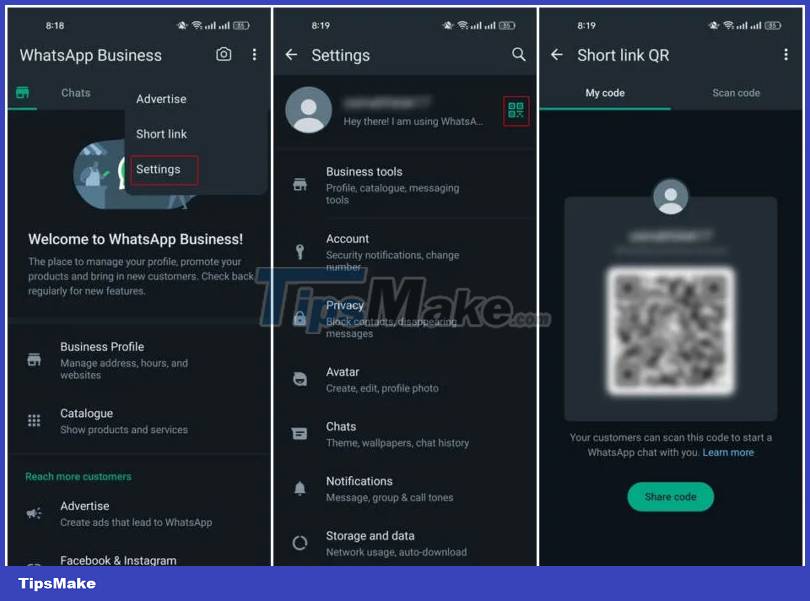
Use the usual methods to scan WhatsApp QR codes, such as the Camera app, Google Lens, etc., or navigate back to the QR code screen on WhatsApp and tap the Scan code tab.
You should read it
- These features make it easier to master WhatsApp
- Shock: Many WhatsApp private group chat links are searchable on Google
- Instructions for posting status on WhatsApp
- How to use WhatsApp to chat, call, message your friends
- The easiest way to create WhatsApp sticker
- How to share phone contacts via iMessage and WhatsApp
 How to recover locked WhatsApp account
How to recover locked WhatsApp account Effects on Messenger when video calling is lost, what to do?
Effects on Messenger when video calling is lost, what to do? Why do Stories fade after so long? Find answers
Why do Stories fade after so long? Find answers Zoom doesn't have a virtual background on your phone, what do you need to do?
Zoom doesn't have a virtual background on your phone, what do you need to do? Why can't I send Instagram photos via Messenger?
Why can't I send Instagram photos via Messenger? How to Solve the Feedback Required Error on Instagram?
How to Solve the Feedback Required Error on Instagram?