5 steps to set the vibration mode characteristic for callers on iPhone
Normally, when a call comes to the phone, you will know who is calling by looking at the display. However, assuming you are on the road and do not want to take your phone out of your pocket, is there any way to realize it? Today, we will share with you a simple way to identify who is calling without having to see by setting the vibration mode specific to that call. Please consult.
Step 1:
Go to Contacts and select the contact you want to set the featured vibration mode to and then click Edit in the upper right corner
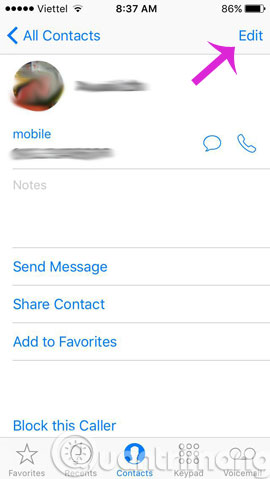
Step 2:
Next, click Vibration
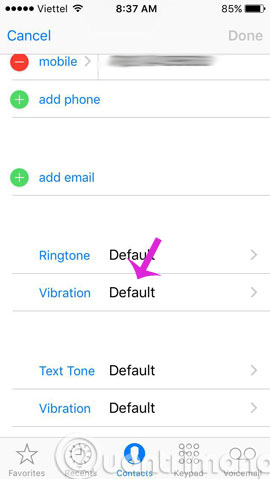
Step 3:
Scroll down and click Create New Vibration in Custom
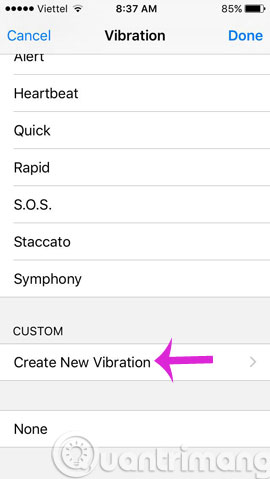
Step 4:
In the new interface, tap your finger on the arbitrary screen, the number of touches and breaks between touches will be converted to the vibration mode specific to that contact.
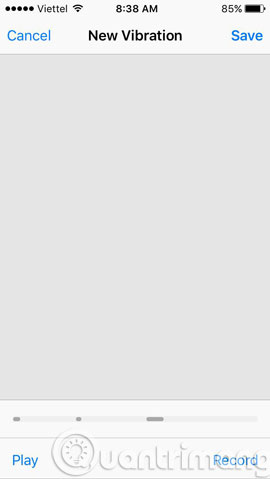
So, from now on, you can easily recognize the acquaintance or stranger who is calling your phone number without having to unplug it.
- Fix iPhone error not vibrating when a call or message arrives
- How to create iPhone ringtones with iTunes
- 4 steps to convert MP3 file into iPhone ringtone online
Good luck!
You should read it
- How to turn off vibrating iPhone in silent mode
- How to make the flash fire when an incoming call comes on iPhone and Android
- 3 easy ways to record calls on iPhone
- How to turn off automatic reading of incoming phone numbers on iOS 11.3
- Call recording Android with Call Recorder - ACR
- iPhone error again after updating iOS 13.1.2
 How to fix the error does not appear item Tones ringtone on iTunes
How to fix the error does not appear item Tones ringtone on iTunes How to fix m4r file error creating iPhone ringtone with iTunes
How to fix m4r file error creating iPhone ringtone with iTunes Download the official iPhone X Reflection ringtone from Apple
Download the official iPhone X Reflection ringtone from Apple How to hide the ugly groove on iPhone X with wallpaper
How to hide the ugly groove on iPhone X with wallpaper How to install songs as iPhone ringtones
How to install songs as iPhone ringtones Is it possible to set a ringtone from Zing MP3 for iPhone?
Is it possible to set a ringtone from Zing MP3 for iPhone?