5 common problems when upgrading computers
During the upgrade process, you will surely encounter errors that are sometimes unforeseen. Here are the five most common mistakes that even experienced people get.
1. Transfer data from old hard drive to new hard drive

One of the most time-consuming upgrades of a computer is the transfer of all data from the old hard drive to the new hard drive. Depending on the amount of data that you have to spend to make this step more or less, not to mention the interruptions in the data transfer process.
To support the transfer of data from the old hard drive to the new hard drive, Microsoft has built-in the Easy Transfer utility in Windows 7 and Windows Vista. However, Easy Transfer is not a good choice because it requires you to set up more things before and after converting data. There is a better solution for you, using dedicated utilities for each type of drive, such as DiscWizard (if you use a Seagate hard drive) or Acronis True Image (if you use a Western Digital hard drive), You will not need to set up any additional parameters after the conversion is complete. If you buy a genuine drive, you are provided with these utilities for free. But if you are using an OEM drive, it will cost you about $ 30 to purchase the Acronis True Image license.
2. Don't forget to update the BIOS
People are often interested in upgrading CPU, RAM, and video cards but forget about upgrading an important component, which is the BIOS. The BIOS manages the entire process when booting the computer, checking the drive, memory, etc., thus directly affecting the speed at which your computer boots.
Like other components of the computer, manufacturers regularly update the latest firmware version for the BIOS to support new standards, fix bugs and add many other useful features.
First, you need to check the current BIOS name and BIOS version from the first screen that appears when booting, or with the help of Windows System Information utility (go to Start menu> Run > type msinfo32. exe > press Enter ). Next, visit the manufacturer's website to find the latest updated version of the BIOS, noting that you only download the latest version of the BIOS version.

The actual BIOS update process is quite simple: Close all applications running on the system, then run the update utility that you downloaded from the manufacturer website. This utility will restart the computer, install the update and restart the computer again to finish. In some cases, you cannot update the BIOS version from the Windows environment, the manufacturer requires you to write the update utility to a CD or install to USB and then install from there. During the BIOS update process, you must ensure that the power supply to the computer is continuous, uninterrupted, otherwise the consequences you get will be huge.
3. Avoid risks when upgrading graphics cards
Upgrading your graphics card is easy, but difficult, in that you have to choose a graphics card that really fits according to many criteria if you don't want to hug it. Some mistakes you can make when upgrading your graphics card can be mentioned as:
- Wrong communication standard.
- Wrong power capacity.
- Wrong size.
- Wrong operating system support.
To avoid upgrading the wrong graphics card, you first need to make sure that the graphics card is about to be upgraded that is compatible with the interface that the mainboard supports. Most old-fashioned graphics cards (and a few newer-generation graphics cards) are usually equipped with AGP communication rather than PCI-Express .

Next, you need to consult carefully how much of the graphics card's power consumption is, then compare it to the actual power of the source, if it is smaller, it doesn't matter, if larger, you should not choose one. Other graphics cards are smaller, or replace the power supply accordingly.
One more important criterion when choosing a graphics card, is the size. Depending on the free space on the mainboard and the case, you have the flexibility to choose a graphics card of the appropriate size, if it is too big, it will not fit.
Finally, when buying a graphics card to upgrade, you need to check the full driver disk and information about the operating system that the card supports. Typically, new graphics cards can run well on newer operating systems (Windows Vista, Windows 7, etc.) but are not sure to run on the old operating system (Windows 98, Windows XP, .) because of the lack of Support driver.
4. Re-enable the Windows license
When installing Windows for the first time, copyright information will be stored in the Microsoft database with your computer hardware configuration information. So when you upgrade the hardware, the information that Windows recognizes will change dramatically, and then you must reactivate the Windows license.
In case you upgrade the mainboard, re-activating the Windows license is usually done by calling directly to Microsoft customer care, they will enthusiastically assist you.
Before you proceed with the upgrade, you should save the license activation code and copyright-related information that you are using. Because later Microsoft employees will ask you to provide the above information to reactivate the Windows license.
5. Malfunction when upgrading Wifi
Wifi transmitters also need to be upgraded to the latest firmware version to work stably and add some new functions. Before upgrading, you need to check the current firmware version of Wifi and compare it with the latest firmware version from the manufacturer's website. New types of Wifi usually set Firmware Update (or similar) right in the Wifi configuration section, just open this item and see the current firmware version information.
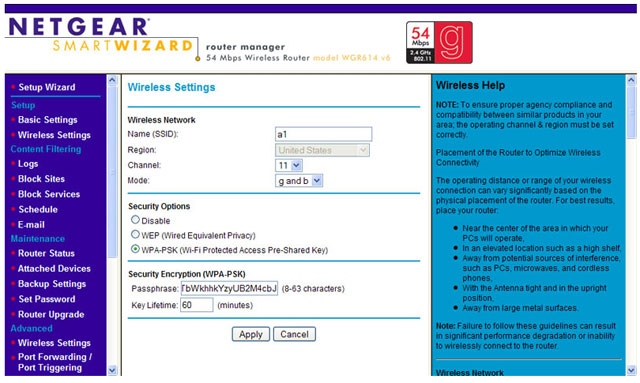
A note is just as important before proceeding to upgrade the firmware to Wifi, that is to check the information of accessing the Wifi configuration page. You need to know the address used to open Wifi configuration page, administrator account (including login name and login password) Wifi so that it can be easily accessed and configured later. Because most users when buying Wifi are usually pre-configured, bring only plug and use without caring about the above information, this causes a lot of difficulties for upgrading Wifi.
 5 mistakes when upgrading computers
5 mistakes when upgrading computers 10 ways to 'recycle' your Mac, iPhone, iPad and iPod devices
10 ways to 'recycle' your Mac, iPhone, iPad and iPod devices Doing as smartphones, tablets dirty and wet?
Doing as smartphones, tablets dirty and wet? 'Market' online buy laptops
'Market' online buy laptops The criteria for choosing a business laptop
The criteria for choosing a business laptop Choose to buy a replacement laptop adapter
Choose to buy a replacement laptop adapter