3 ways to check if your CPU or GPU is overclocked
Buying a used CPU or GPU is always a risk because you never know what you're getting until you test the hardware. Luckily, it's pretty easy to test if a CPU or GPU has been overclocked.
CPU-Z reports CPU clock speed
Overclocking is the process of increasing the clock speed of a chip beyond its factory default speed. For example, the Intel i9-10900K has a base clock frequency of 3.70 GHz and a boost clock of up to 5.30 GHz. However, with the right cooling setup, you can overclock your PC using Intel XTU to push the maximum frequency closer to 6 GHz.
Therefore, to determine whether hardware is overclocked or not, you will need to compare its maximum clock frequency to its stock specifications.
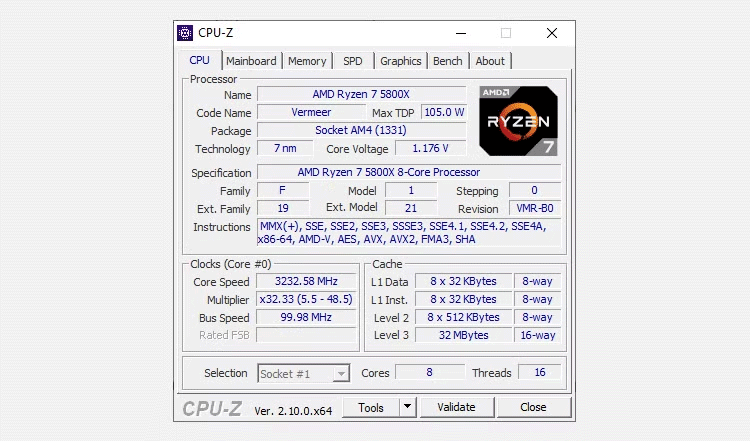
CPU-Z shows you the live performance of your CPU so you can do this comparison. It is one of the best free benchmark programs for Windows and you can use CPU-Z to check if your CPU is overclocked:
- Launch the program and note the CPU's Core Speed , Multiplier , and Bus Frequency listed under Clocks , in the lower left corner.
- For reference, do a quick internet search for your CPU and look up its maximum clock speed. For example, if you search for the maximum frequency of the Intel i5-10600K, you will get 4.8 GHz.
- When looking at the chip's specifications in CPU-Z, multiply the Bus Speed by the highest multiplier value listed in parentheses. For example, the image above shows the highest multiplier listed as 48. If we multiply this by the bus speed, we get a result of about 4800 MHz or 4.8 GHz.
- Compare the calculation result with the reference value you looked up earlier. If the result exceeds the reference value, then the CPU is overclocked.
In the example from the image above, the CPU is not overclocked and is running at default; its maximum frequency is no greater than that of the stock version.
- Download for Windows (Free)
GPU-Z can check GPU clock frequency
To check if your GPU is overclocked, you will perform a similar comparison using other software.
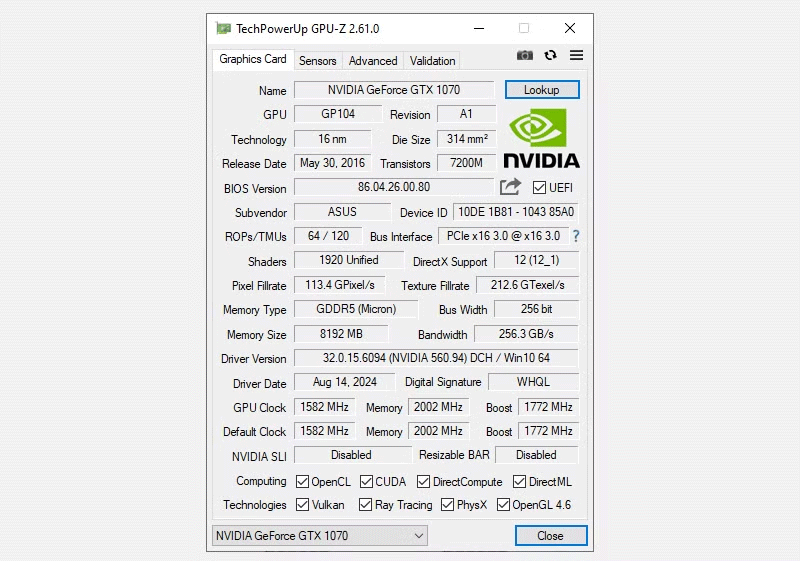
TechPowerUp's GPU-Z is a freeware tool that shows you your GPU's specs. GPU-Z displays the reference GPU's clock speed alongside the GPU's actual settings, allowing you to compare the two GPUs.
Here's how to use GPU-Z to find out if your GPU is overclocked:
- The reference model's speeds are given in the row starting with Default Clock . Default Clock is its base speed, while Boost shows its normal boost clock. These numbers are provided by the manufacturer. For example, the image above shows that the Nvidia GeForce RTX 3080 is expected to have a base clock of 1440 MHz and a boost clock of 1800 MHz.
- The GPU clock speed is located just below, in the row that starts with GPU Clock . GPU Clock lists the GPU's base speed, while Boost shows the GPU's boost clock setting. For example, the image above shows that this GPU is currently set to a base frequency of 1440MHz and a boost frequency of 1800MHz.
- If the GPU Clock number exceeds the Default Clock number, the GPU is overclocked.
In the example from the image above, the Default Clock and GPU Clock values — and their corresponding Boost frequencies — are identical; therefore, this GPU is running at its default speed and is not overclocked.
- Download for Windows (Free)
MSI Afterburner can manage GPU overclocking
MSI Afterburner monitors GPU performance and has long been considered one of the best GPU overclocking tools for improving gaming performance.
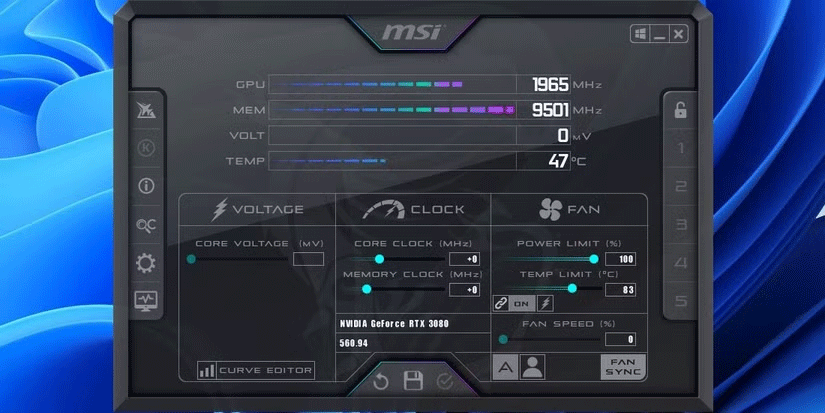
MSI Afterburner gives you a live overview of your GPU's status. For example, it will show you the current GPU speed, fan speed, and temperature, which will fluctuate depending on the current load on your PC.
In the Clock section , check the values reported under Core Clock and Memory Clock . Values with a value of +0 mean that nothing has changed; in other words, these clocks are set at the default frequency. On the other hand, if you find a positive value in any of the cells, such as +100, it means that overclocking has been applied.
It's important to note that no two GPUs are exactly alike, even if they have the same model number. It's possible that your GPU, even at factory settings, will run at a slightly lower or higher base frequency than the GPUs you find online.
This difference is especially true with modern GPUs: They are designed to overclock themselves on the fly by detecting the capabilities of their cooling solution. In the image above, notice that Afterburner is not applying any overclocking settings. This particular GPU's default boost frequency is 1800 Mhz, but it is currently operating above its default specifications.
So it's more important to pay attention to the relative difference rather than the exact numbers.
- Download for Windows (Free)
Once you've checked to see if your CPU or GPU is overclocked, you can decide whether to leave the settings as they are or return to the default speeds. To a certain extent, safe overclocking for increased FPS is a free performance boost that anyone with an effective cooling solution can take advantage of. But it comes with risks – overclocking can damage your hardware if you're not careful.
You should read it
- How to use AI Writing Check to check text generated by AI
- Top 5 Simple and Accurate Ways to Check Computer Mainboard
- 5 ways to check hard drive effectively to help periodically check the hard drive
- How to check the code MD5 and SHA1 to check the integrity of the file
- 4 best ways to check RAM capacity on Windows 11
- How to check hard drive health in 3 ways
 9 Creative Photography Ideas You Can Do at Home
9 Creative Photography Ideas You Can Do at Home Instructions to delete large folders quickly on Windows 11
Instructions to delete large folders quickly on Windows 11 How to Use Procreate as a Digital Notetaking and Archiving Tool
How to Use Procreate as a Digital Notetaking and Archiving Tool Common mistakes when using hair removal machines
Common mistakes when using hair removal machines Interesting facts about onions you may not know
Interesting facts about onions you may not know Is it worth paying for a premium search engine?
Is it worth paying for a premium search engine?