3 steps to determine who sent email from!
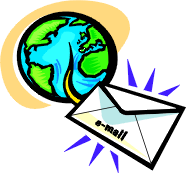 Many readers wonder that when receiving an e-mail, is there any way to get through that letter, knowing the sender is in some country in the world?
Many readers wonder that when receiving an e-mail, is there any way to get through that letter, knowing the sender is in some country in the world?
Actually, to accomplish this, it is not too difficult, follow these basic steps.
Step 1: Display the header content of the message
First of all, you choose the mode to display the entire content (header) of the message.Here's how to do it in some popular Web mail and email programs.
In Yahoo!Please do the following:
-
After successful login, go to Options .
-
Go to General Preferences .
-
Go to Message , select Show all headers on incoming messages
-
Finally click the Save button to save the settings.

Configure email header view in Yahoo
In Hotmail:
-
After logging in, the Inbox box is displayed.
-
Click on the message to view the message.You will see no header information.
-
Click " Options "
-
Choose Preferences
-
Click Message Header / Advanced and " OK ".Now all information about the Header is displayed
In Express Outloook:
-
Highlight on the message you want to read in the Inbox box
-
When the message needs to be read is highlighted, go to File / Properties
-
In the Properties dialog box, go to the Detail tab, and click OK .
In Eudora Pro:
- Click on the message in the Inbox box and the highlight
- Double-click the message, but when opening the header information is not displayed.
- Double-click the " Blah, Blah " button to see the entire header
Step 2: Get the sender's IP address
Next, open the message you need to see, get the sender's IP address in the Received field with a group with a sequence of numbers like xxxx with x being a value from 0 to 255 like the sequence number: 206.196.31.39 . For simplicity, easy to understand.For example we will use a letter in Yahoo.At that time, the letter will display the full header:

Show full header in Yahoo email
Go to Received and find this number.You can black out and copy (copy) again (Ctrl + C).

Please copy the IP address of the email sender
Step 3: Find the country by IP address
Next, go to a Web site likehttp://www.maxmind.com/app/lookup,for example, to look up country names by IP address.
Just paste (paste) the last copied number in step 2 and fill in the Look up Location by IP Address section and click the Look up IP Address button .In the case of using the Maxmind.com Web site for the first time, you need to type in a confirmation code (requires entering numbers and letters from images), to ensure the security of the Web site.

Paste the copied IP address in step 2
Finally, the result of the country name appears below as shown below:

Display the name of the country to search
Some utilities that allow offline lookup of country names by IP address ( offline ) also have the same capabilities as: IPLocate , IPContry
Congratulation !So the process of discovering the national name of the email has been successful.Hope this article will help you.
Minh Phuc (sum up)
 PC handbook: Lubricate the computer
PC handbook: Lubricate the computer Data backup: Safe, simple, fast
Data backup: Safe, simple, fast The causes of slow computer performance
The causes of slow computer performance Deploy Domain System On Windows Server 2003 Active Directory
Deploy Domain System On Windows Server 2003 Active Directory Experience handling errors difficult to identify causes
Experience handling errors difficult to identify causes Time of the electronic money is coming?
Time of the electronic money is coming?