3 simple tips that laptop users should know
Computer repairs can be stressful for many people, but once you have succeeded in the following basic tasks, you will be ready to perform more complex tasks.
Habits are "killing" your laptop

Replace or add RAM
Removing RAM is considered one of the most basic skills for beginners to tinker with computer hardware. Most laptops now allow easy access to RAM layout areas.
Laptop users can often open their own RAM compartment cover with a few screws on the bottom cover. After removing the lid, you just need to remove the old RAM by opening the latch, sliding the RAM lightly, and then attaching the new RAM to the right place is completed.
However, there are some exceptional laptop models that often use the type of RAM that is integrated into the motherboard, but in fact these models generally do not need to upgrade RAM.

Replace RAM for a regular laptop model.
In fact, the hardest part of the upgrade process or changing RAM is not the physical installation but the process of buying. Make sure to buy the right type of RAM for your system by checking your laptop motherboard that supports DDR2 or DDR3 RAM , along with the supported bus speed usually denoted by Megahertz ( MHz ) parameter. Once you have these two information, you can start buying RAM.
Normally, users can find this information on the laptop manufacturer's website. Also, tools like CPU-Z and Crucial System Scanner can be used to scan all information about your system.
Replace the keyboard
Most laptops are most susceptible to keyboard damage, especially gaming laptops. In addition, the keyboard is a component that is often most susceptible to water or other liquids during use.
Replacement of a keyboard usually requires some kind of screwdriver to open the screw. After that, you can gently slide the keyboard part out of the chassis and remove the data connection cables between the keyboard and the motherboard. Next, you just need to do the reverse steps to insert the new keyboard.
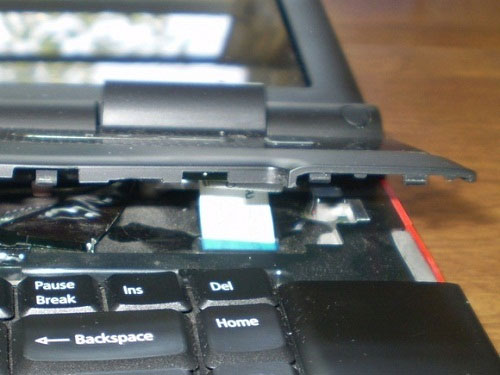
Remember to remove the white data cable between the keyboard and the motherboard.
Note that, although most laptop keyboards have similar alternatives, there will be exceptions. The best way is to learn about your laptop model online before to find the right replacement keyboard. Google's YouTube website has hundreds of videos explaining the process of replacing keyboards. IFixit.com page is also a good source for reference about the dissection of hardware of technology equipment. After researching, you can decide to start working on replacing the keyboard for your laptop.
Reinstall Windows
If the laptop is working properly, there is no reason to reinstall Windows operating system. However, if your computer is infected with a virus or malware, runs slowly or has an unknown reason, it is time to reinstall Windows.

Personal files should be backed up to an external hard drive before reinstalling Windows.
The basic thing you need to know when installing Windows is that you first need to back up your personal files to an external hard drive. Then insert the Windows DVD into the optical drive and start the new installation process.
Finally, you will also need to reinstall additional software such as Microsoft Office, multimedia programs and some other essential applications.
 5 ways to overcome common computer errors
5 ways to overcome common computer errors How to adjust laptop battery life after using time
How to adjust laptop battery life after using time Instructions for choosing laptop configuration
Instructions for choosing laptop configuration Instructions for finding and downloading drivers for the computer in 3 steps
Instructions for finding and downloading drivers for the computer in 3 steps 3 simple ways to install additional audio devices on your computer
3 simple ways to install additional audio devices on your computer 2 basic steps to replace, upgrade laptop RAM
2 basic steps to replace, upgrade laptop RAM