5 effective laptop cooling tips for a better user experience
Laptops are increasingly popular with many people due to their convenience and ease of use. Although the laptop is equipped with a weaker CPU than the PC to reduce the temperature when in use. However, there are still many of you who encounter this uncomfortable situation. So in this article, I will share with you 5 tips to cool your laptop when using it.
1. Cleaning the heatsinks
Like the fans, the cooling fan on the laptop after a period of use also closes a lot of dust. A large amount of dust will hinder the machine's ability to dissipate heat.
If you have knowledge, you can open your own laptop at home and clean it all from the fan, air outlet and heatpipes or heatsink leaves. If you can't open it yourself, you can take it to a service center for cleaning.

2. Re-apply the thermal paste
Thermal paste is one of the most important components on a heatsink system. After a period of use, the thermal paste will solidify (although the thermal paste has antifreeze). Therefore, the cooling efficiency for the CPU will decrease because when the thermal paste is frozen, it will not be able to conduct heat.

You can take it to a service center and ask them to clean the machine - apply thermal paste. In addition, if possible You open the machine yourself, take out the heatsink system and re-apply the thermal paste. The thermal paste I often use is MX4 glue, You can buy it on Shopee or at computer stores.

3. How to place a laptop
Many of you are wrong about how to put the laptop to use. Many of you often put it on a shockproof bag, on your lap or on a mattress. This will cause a deadlock for the cooling system and your laptop will get hotter and hotter. So keep the laptop on a flat place like a table and get the most cool air.

4. Where is the best place to use a laptop?
This is the hardest thing to meet, but at least you have to make sure you are using the laptop in a cool room away from direct light, which generates a lot of heat for the machine. If there are additional conditions You should install more air conditioners or heat sinks so that the amount of cool air entering the machine is the most and coolest.

5. Limit opening CPU consuming applications
It is a fact that CPU-intensive applications cause the machine to heat up extremely quickly. Limiting opening at the same time or opening for a long time these applications will cause the battery on the device to drain quickly and heat up. You need to limit and can close or delete these applications if they are not needed.
You open Task Manager with Ctrl + Alt + Del, and look at the percentage of CPU that the application is using. If they are too many, close them quickly by selecting End Task.
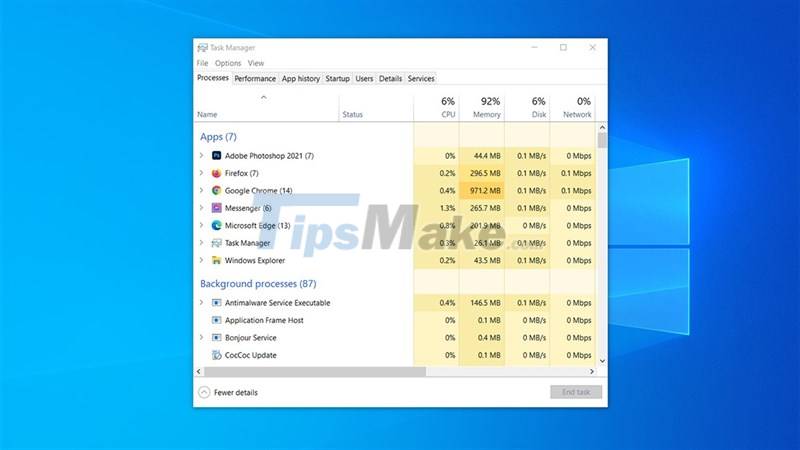
How do you see these ways? Hope it is useful to you. Thank you for viewing the article.
You should read it
- 9 reasons you should choose a cooler instead of air conditioner
- How to choose to buy a cooler according to the room size
- How to prevent heat for laptops effectively
- What CPU coolers are there? Which type is best?
- What country is Sumika's air cooler? Is that good?
- Using liquid metal instead of thermal paste, Asus laptops will be 10 to 20 degrees cooler than usual
 5 tips on Windows 10 to help you use your computer quickly and professionally
5 tips on Windows 10 to help you use your computer quickly and professionally 5 tips to fix camera errors on laptops are extremely effective for you to use
5 tips to fix camera errors on laptops are extremely effective for you to use Tips to increase copy speed for USB
Tips to increase copy speed for USB Tips to automatically turn off the Touchpad when using an external mouse
Tips to automatically turn off the Touchpad when using an external mouse 17 great tips to make the best use of the iPad Pro M1 2021
17 great tips to make the best use of the iPad Pro M1 2021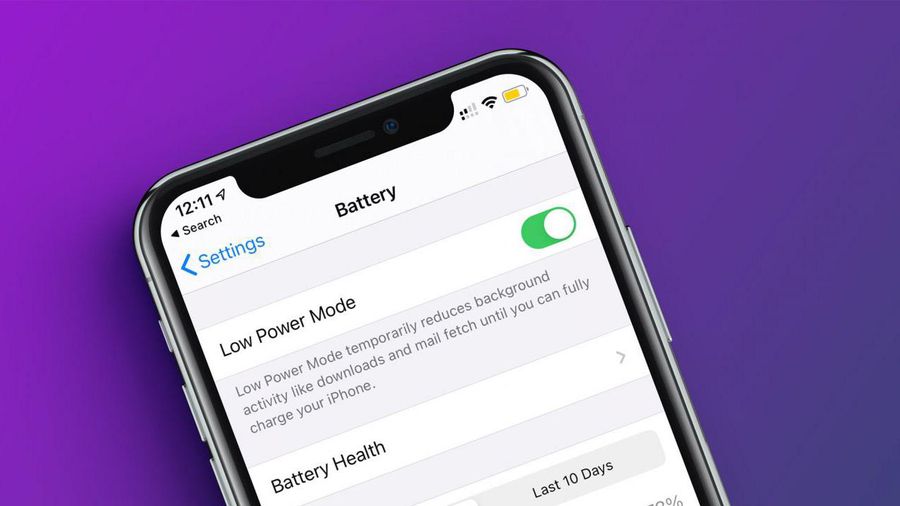 How often do you turn on 'low power mode' when your iPhone is almost out of battery?
How often do you turn on 'low power mode' when your iPhone is almost out of battery?