10 free tools for Laptops
Network Administration - With free tools to help synchronize data, manage batteries, work with Wi-Fi networks and use removable drives, . we can harness the full range of laptop capabilities. we are using.
Perhaps you've been frustrated trying to keep data or bookmarks on a laptop in sync with the data stored on your PC or other laptop, we've struggled with the loss of age. Battery life, we need help to connect at public Internet access points, or need assistance to surf the Web safely, . And you've probably asked how to make the most of the drive. USB?
These are not difficult situations because there are many tools to support users when working with computers. This article will introduce to you 10 free software to help you overcome the most basic problems when working with laptops.
Data synchronization tool group
If you own a desktop and a laptop, you will always face problems with file and folder synchronization between them. If you are not careful, we will finish the job with the old files stored on a computer while the new files are in another computer. Worse, when you copy these files between systems, you may be able to overwrite a new file on an old file. Here are three tools that can overcome these problems. They can synchronize files automatically, and can synchronize data between a PC (a Windows-based computer) and a Mac (Mac-based computer).
1. SugarSync Free
This software performs two separate functions. It can be used as a data synchronization tool, and as an automated backup program. In addition to simplicity, it also offers free online backup space of up to 2GB, taking up less RAM and system resources, especially can be operated on Macs and PCs.
Just install this software on the computer and then specify the folder to synchronize, then SugarSync Free will operate in the sub-platform. If the computer wants to sync to offline, the files will automatically be synchronized when the computer is online. In addition to synchronization, SugarSync Free performs online backup of these files.
We can use this tool to perform other tasks, such as sharing files and folders with other users. It can also store old files online so we can reuse them when needed.

However, the free version of this software can only synchronize two computers, and limit the online storage area to 2GB. To be able to connect multiple computers at the same time, or faster download speeds, we will have to pay a fee of 5 to 25USD / month.
Download SugarSync Free here.
2. Windows Live Sync

Download Windows Live Sync here.
3. Xmarks

Download Xmarks here.
Group of battery management tools for Laptop
4. BattCursor

Download BattCursor here.
5. BatteryBar

Download BatteryBar here.
Public utility group to connect to Wifi network
6. Hotspot Shield

Download Hotspot Shield here.
7. WeFi

Tool group for USB drives
8. PortableApps

Download the PortableApps Light version here.
Download PortableApps Standard version here.
9. TrueCrypt

Download TrueCrypt here.
10. USBDriveFresher

Download USBDriveFresher here.
Perhaps you've been frustrated trying to keep data or bookmarks on a laptop in sync with the data stored on your PC or other laptop, we've struggled with the loss of age. Battery life, we need help to connect at public Internet access points, or need assistance to surf the Web safely, . And you've probably asked how to make the most of the drive. USB?
These are not difficult situations because there are many tools to support users when working with computers. This article will introduce to you 10 free software to help you overcome the most basic problems when working with laptops.
Data synchronization tool group
If you own a desktop and a laptop, you will always face problems with file and folder synchronization between them. If you are not careful, we will finish the job with the old files stored on a computer while the new files are in another computer. Worse, when you copy these files between systems, you may be able to overwrite a new file on an old file. Here are three tools that can overcome these problems. They can synchronize files automatically, and can synchronize data between a PC (a Windows-based computer) and a Mac (Mac-based computer).
1. SugarSync Free
This software performs two separate functions. It can be used as a data synchronization tool, and as an automated backup program. In addition to simplicity, it also offers free online backup space of up to 2GB, taking up less RAM and system resources, especially can be operated on Macs and PCs.
Just install this software on the computer and then specify the folder to synchronize, then SugarSync Free will operate in the sub-platform. If the computer wants to sync to offline, the files will automatically be synchronized when the computer is online. In addition to synchronization, SugarSync Free performs online backup of these files.
We can use this tool to perform other tasks, such as sharing files and folders with other users. It can also store old files online so we can reuse them when needed.
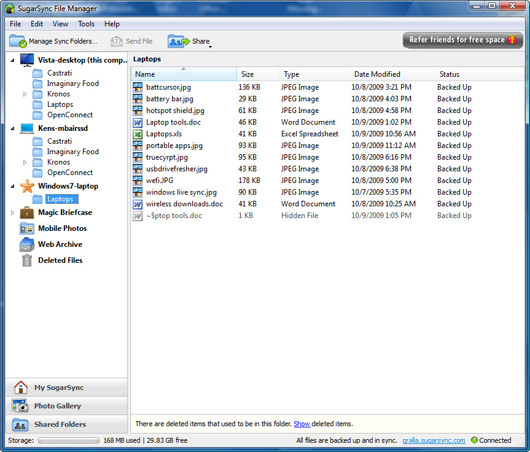
However, the free version of this software can only synchronize two computers, and limit the online storage area to 2GB. To be able to connect multiple computers at the same time, or faster download speeds, we will have to pay a fee of 5 to 25USD / month.
Download SugarSync Free here.
2. Windows Live Sync
What do we do if we want to sync our laptop to many other desktops or laptops without paying a fee SugarSync requires? The answer is we can use Windows Live Sync.
With this tool we can synchronize data on as many computers as you want without paying a fee. However, this software does not integrate online backup tool, but simply synchronizes computers.
Using Windows Live Sync is much easier than SugarSync Free, specifically, adding and deleting folders is simple. Because everything is managed from a Web site, we can install synchronization options in a single operation.
Like SugarSync, Windows Live Sync can work on both PC and Mac. However, this software does not support Snow Leopard operating system, if you want to sync your laptop with Mac Snow Leopard you may encounter problems.
With this tool we can synchronize data on as many computers as you want without paying a fee. However, this software does not integrate online backup tool, but simply synchronizes computers.
Using Windows Live Sync is much easier than SugarSync Free, specifically, adding and deleting folders is simple. Because everything is managed from a Web site, we can install synchronization options in a single operation.
Like SugarSync, Windows Live Sync can work on both PC and Mac. However, this software does not support Snow Leopard operating system, if you want to sync your laptop with Mac Snow Leopard you may encounter problems.
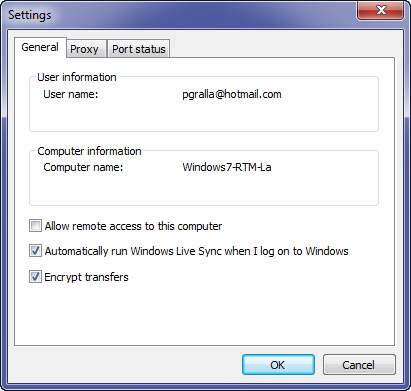
Download Windows Live Sync here.
3. Xmarks
Sync Favorites and Bookmarks between all systems is a problem that users often encounter. Suppose, we access a Web page on a laptop, then add and delete some items in the Bookmarks. Then we use the desktop to browse, of course, the Bookmarks on this computer will not be the same as the Bookmarks we edited on the laptop. Then, if you change Bookmarks back on your desktop, it looks like a laptop will take a lot of time and may be inaccurate.
Xmarks can fix this problem completely. It will sync Bookmarks on multiple PCs, and it can even sync Bookmarks between browser apps. With this tool we can now sync Internet Explorer Bookmarks on a PC with Firefox's Bookmarks running on another PC. In addition, this tool can work with many operating systems including Windows, Mac and Linux.
Xmarks can fix this problem completely. It will sync Bookmarks on multiple PCs, and it can even sync Bookmarks between browser apps. With this tool we can now sync Internet Explorer Bookmarks on a PC with Firefox's Bookmarks running on another PC. In addition, this tool can work with many operating systems including Windows, Mac and Linux.
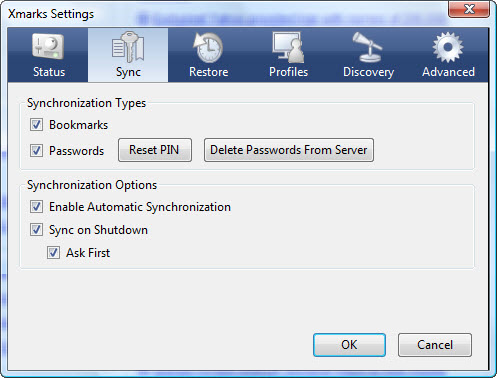
The tool was originally known as Foxmarks, but it has been updated with additional features, including the ability to provide information about sites when we perform a search.
Download Xmarks here.
Group of battery management tools for Laptop
It can be said that battery is the biggest disappointment of laptop users today. They never seem to have the required amount of energy when only 'live' for a few hours. The following tools will help you manage batteries to extend their life.
4. BattCursor
This free tool displays the computer's remaining battery power right above the mouse pointer, and it displays this information right on the screen.
We can change the opacity and color of the mouse cursor depending on the amount of battery on the computer. For example, we can set this tool to make the text transparent when the laptop is connected to a power source, but when the power is not taken and the battery level is at that level, the text will appear. clearly. In addition, BattCursor supports many other features, such as methods to improve battery life.
We can change the opacity and color of the mouse cursor depending on the amount of battery on the computer. For example, we can set this tool to make the text transparent when the laptop is connected to a power source, but when the power is not taken and the battery level is at that level, the text will appear. clearly. In addition, BattCursor supports many other features, such as methods to improve battery life.
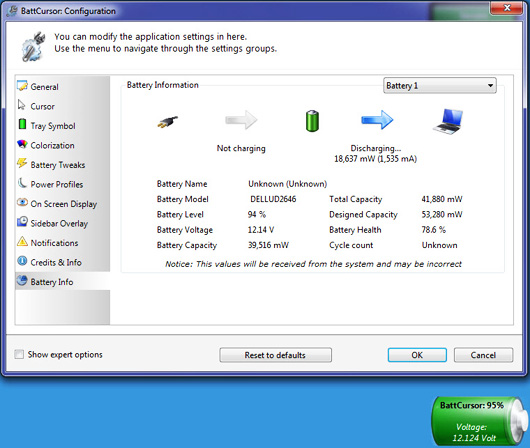
Download BattCursor here.
5. BatteryBar
BatteryBar will display in the Taskbar exactly the amount of battery used and the remaining battery. We can set this tool to display the remaining battery percentage or by the amount of time.
When moving the cursor to BatteryBar we will see some information such as battery capacity (Battery capacity), the amount of battery used (Discharge Rate), the rate of battery loss (Battery Wear), and the amount of battery power. currently calculated according to charging time.
When moving the cursor to BatteryBar we will see some information such as battery capacity (Battery capacity), the amount of battery used (Discharge Rate), the rate of battery loss (Battery Wear), and the amount of battery power. currently calculated according to charging time.
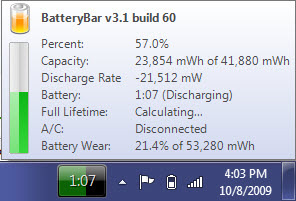
When the new tool is installed, it will not appear, we will have to configure the Taskbar to display it. Right-click on the Taskbar and choose Toolbars | Taskbar .
Download BatteryBar here.
Public utility group to connect to Wifi network
One of the main reasons that laptops are chosen is that they can connect to Wi-Fi even when we're not at home or at work. However, finding a connection, making sure it is safe to reconnect is not easy.
6. Hotspot Shield
When using a laptop to connect to a public Wi-Fi connection point, we were in danger. Hackers can hack into PC data, access data, and steal usernames and passwords when we log into the Web.
This tool helps protect us from this danger by encrypting the connection when accessing the Internet in public places so that no one can see the data we send. Hotspot Shield is very easy to use, just install it, then it will log us into an encrypted virtual private network (VPN).
However there are some notes when installing. If we do not want to install multiple toolbars, we need to clear the check boxes of those toolbars. And if you do not want to change the homepage and search engine, you need to uncheck those boxes.
This tool helps protect us from this danger by encrypting the connection when accessing the Internet in public places so that no one can see the data we send. Hotspot Shield is very easy to use, just install it, then it will log us into an encrypted virtual private network (VPN).
However there are some notes when installing. If we do not want to install multiple toolbars, we need to clear the check boxes of those toolbars. And if you do not want to change the homepage and search engine, you need to uncheck those boxes.

Download Hotspot Shield here.
7. WeFi
If you are using a laptop and are interested in social networking sites, you can combine both with WeFi. This tool not only helps search public access points but also helps users find other users we can connect to. After installing WeFi, this tool will list the existing Wifi connections along with the information of each connection, such as the strength of the signal, whether the access point is encrypted or not. To connect a connection, we just need to double-click the connection. In addition, we can access the Web site that displays our current location map and indicate nearby access points.
We can check who is connecting to the nearby access points in the People tab. We will then see some more details about those users and can contact them through this tool.
WeFi also integrates a feature that alerts users of potentially dangerous Web sites. Of course, if you want, you can turn it off when installing by canceling the Include Wi-Fi Secure Browsing check box .
We can check who is connecting to the nearby access points in the People tab. We will then see some more details about those users and can contact them through this tool.
WeFi also integrates a feature that alerts users of potentially dangerous Web sites. Of course, if you want, you can turn it off when installing by canceling the Include Wi-Fi Secure Browsing check box .
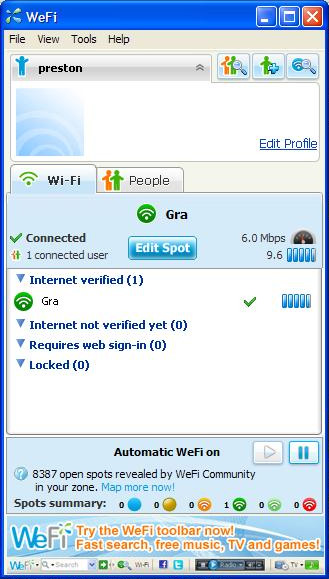
Note that this tool will install WeFi Search as the homepage, install WeFi Search as the default search engine, and install a toolbar. If you do not want to use these components, please select the check boxes to select Toolbar , Make Search and default search engine and Make WeFi Search my home page . In addition, during installation, WeFi will require the installation of some additional software, so be safe to uncheck the checkbox of these additional software.
Download WeFi here. Tool group for USB drives
USB drives are quite handy, but usually we only use it as a data storage device as a portable storage device in accordance with its main function. However, we can also use this device to perform many other functions. Here are some tools that will help you get more out of some of the USB capabilities.
8. PortableApps
If the laptop or netbook only uses a medium sized hard drive (usually old laptops) then we won't be able to install all the necessary applications. For example, Microsoft Office software takes up quite a bit of free space on the hard drive. Therefore we will have fewer circles to use for other applications.
However with PortableApps, we can fix this problem. This download includes OpenOffice.org (including word processor, spreadsheet, presentation application, database, and basic graphics application), an antivirus utility, a lightweight Firefox version , . In addition, we can use a backup tool, and a menu to access these applications is easy.
The Light version of this tool will be 150MB in size after installation, and the full Standard version has a capacity of 355MB. We can install this software on a laptop or netbook, if we want to save disk space, we can install and operate it from a USB drive while still being able to use the USB drive to store data.
However with PortableApps, we can fix this problem. This download includes OpenOffice.org (including word processor, spreadsheet, presentation application, database, and basic graphics application), an antivirus utility, a lightweight Firefox version , . In addition, we can use a backup tool, and a menu to access these applications is easy.
The Light version of this tool will be 150MB in size after installation, and the full Standard version has a capacity of 355MB. We can install this software on a laptop or netbook, if we want to save disk space, we can install and operate it from a USB drive while still being able to use the USB drive to store data.
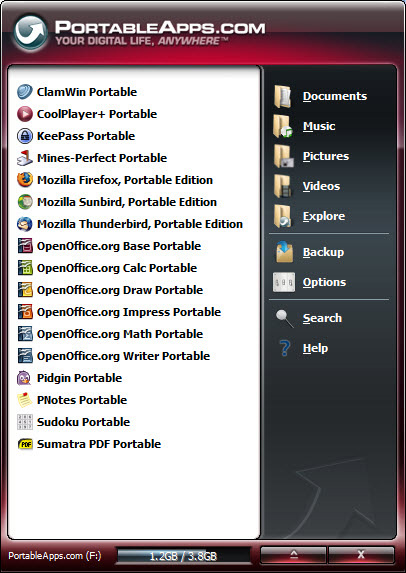
Download the PortableApps Light version here.
Download PortableApps Standard version here.
9. TrueCrypt
The free TrueCrypt tool helps encrypt USB data to protect data in case the USB drive is lost. This tool provides many different encryption methods, such as 256-bit AES and 448-bit Blowfish. This tool not only encrypts files and folders but can also hide them.
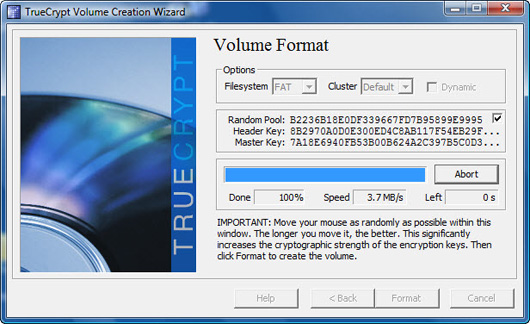
Download TrueCrypt here.
10. USBDriveFresher
If the USB drive is used more and more, it becomes more messy with redundant files. For example, the USD drive may contain the obsolete Thumbs.db files used by Windows to display thumbnails of image files, but if the USB drive is not used to store images, the .db files are not needed. . In addition, the name of the excess file begins with the underscore character, and other strange characters will not serve any clear purpose.
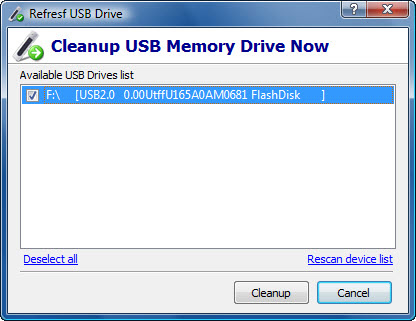
USBDriveFresher is a very simple small application that automatically cleans up redundant files. We just need to install this tool, then it will remove unnecessary files. We can configure this tool to automatically perform this task whenever connecting a USB drive to the system, or manually, and we can also customize the types of files to be removed.
Download USBDriveFresher here.
5 ★ | 1 Vote
 5 tools to help 'transform' Windows
5 tools to help 'transform' Windows Check Server 2008 operating time
Check Server 2008 operating time Should online data backup be used?
Should online data backup be used? Which version of Windows 7 should you choose?
Which version of Windows 7 should you choose? Notes when upgrading from XP to Windows 7
Notes when upgrading from XP to Windows 7 Instructions for organizing photos in Flickr
Instructions for organizing photos in Flickr