Windows Hello has a new look on Windows 11
Microsoft has released a new Windows 11 Insider Preview build to beta testers in the Insider program. The release brings a new user interface for Windows Hello, along with a host of other notable improvements.
The new build for Windows 11 Insiders to try is 22635.4440 (KB5045889) and comes with an updated Windows Hello interface that is supposed to make signing in much faster, easier, and more secure on both the main sign-in page and other authentication flows.
This is a major update to Windows Hello, bringing it in line with modern Windows visual design standards. The main focus is on making authentication intuitive and seamless. Of course, there are still some parts of Windows 11 that are less of a departure from the Windows 10 design style, but Microsoft's incremental improvements with each update show that the company is on the right track.
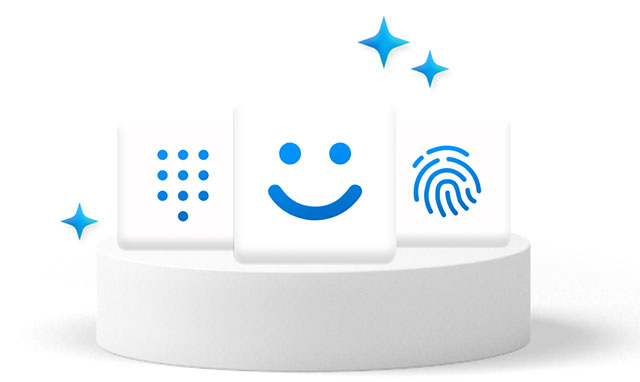
First, the Windows Hello visual interface has been modernized, allowing users to interact quickly and clearly, fully displaying information on the Windows Sign-in screen as well as authentication flows, Microsoft Store, and more.
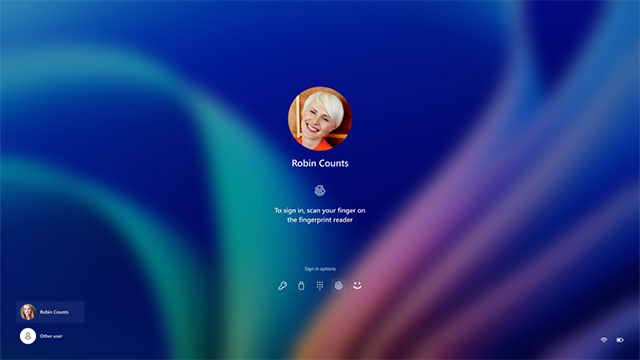
Improved Windows Hello passkey authentication user experience and new admin account security experience: Microsoft has redesigned the Windows security passkey authentication user experience, creating a cleaner experience that supports secure and fast authentication. Users can now switch between authentication options and select a passkey/device more intuitively.
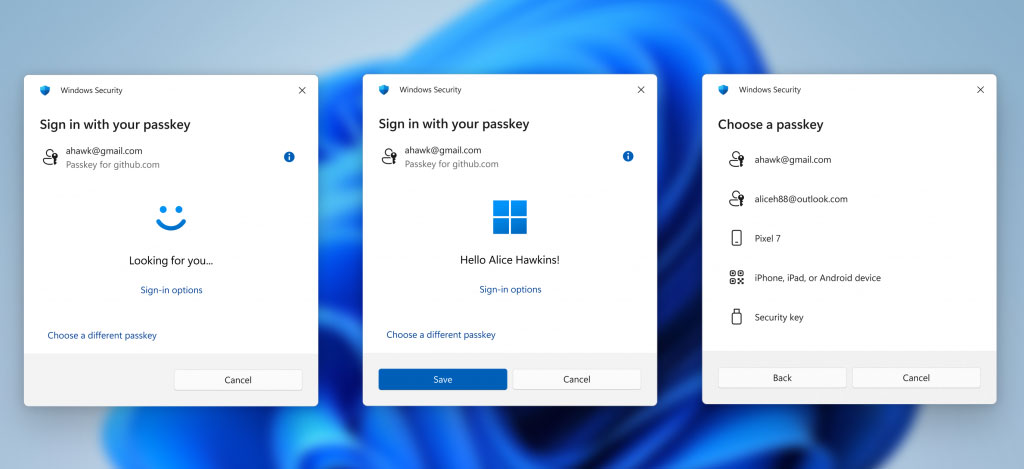
In addition to the changes to Windows Hello, Microsoft has also fixed a number of issues in this build, including a fundamental issue that caused the touch keyboard to crash and the IME window to not appear for some Insiders in preview builds. One option that needs to be addressed right now is the new Gamepad keyboard layout for the on-screen keyboard in Windows 11. This feature started rolling out to Windows Insiders in the Beta Channel with build 22635.4145, but the company needs to disable it to fix some issues before considering re-rolling it out in the future.
Additionally, Microsoft has clarified that Windows Insiders in the Beta Channel will receive updates through an enablement package (build 22635.xxxx). Many features in the Beta Channel are rolled out using a Control Feature Rollout, starting with a group of Insiders and increasing over time as Microsoft monitors feedback.
Insiders who want to get early access to features that are rolling out gradually can turn on the toggle in Settings, then Windows Update. Microsoft will prioritize the rollout of new features to those who have the Windows Update toggle turned on.
You should read it
- The Windows 10 update made users 'lose their lives', now has an alternative
- What's special about Windows 10 April Update update?
- Microsoft invites Windows 11 updates on unsupported PCs
- Microsoft has updated Windows 8 with 15 USD
- History of Microsoft Windows operating system throughout the ages
- Microsoft announced plans to upgrade Windows 8
 Beautiful Free Coloring Pages on Slidesgo
Beautiful Free Coloring Pages on Slidesgo WhatsApp is about to launch Reverse Image Search feature
WhatsApp is about to launch Reverse Image Search feature How to create transparent background in Google Slides
How to create transparent background in Google Slides 5 Misconceptions About Password Security
5 Misconceptions About Password Security Signs she is ready for him to hold her hand
Signs she is ready for him to hold her hand 4 Useful Ways to Use Gemini AI in Google Slides
4 Useful Ways to Use Gemini AI in Google Slides