Why does the computer screen go black? How to fix it effectively?
A black laptop screen is one of the errors that no one wants to encounter during use. If you accidentally encounter this situation, let's find out the cause and how to fix the black laptop screen right below!
Causes of black screen on computer
- The computer screen turns black due to virus infection, resulting in Windows Explorer not being able to load automatically.
- Error after updating windows, or in some cases the computer automatically updates and the computer has an error after restarting.
- Computer screen discrete card error.
- Hard drive error problem.
- Fast startup feature on Windows operating system.
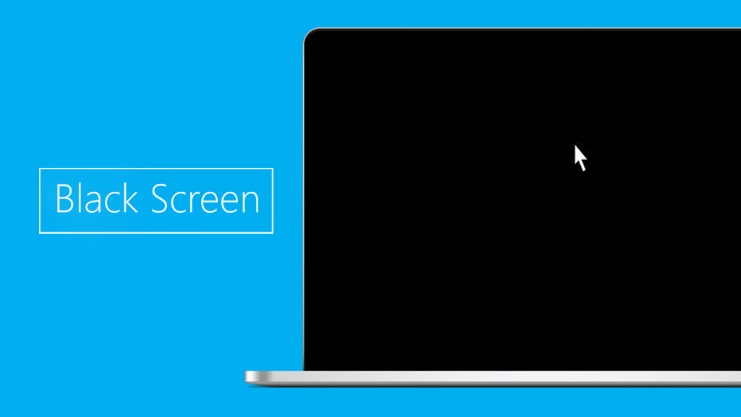
How to fix black screen computer error
Black screen error due to Windows trial period expired
The computer has a black screen and cannot enter Windows. This is a fairly common situation on the Windows operating system when users use unlicensed software. Therefore, after a trial period, the desktop screen on your computer is often black and the line 'This copy of Windows it is not genuine' appears in the lower right corner of the screen, indicating that the computer has a copyright error.
Using Command prompt
- Step 1: Go to "Search" > Click "cmd.exe" > Select "Run as administrator".
- Step 2: The 'Command Prompt' window will appear on the screen, enter the command 'SLMGR/REARM'.
Reload Windows Explorer
This is the simplest way to fix the error so you can quickly access the Windows screen interface when this error occurs. However, you can only access it temporarily and still cannot completely fix it.
- Step 1: Press the key combination "Ctrl + Alt + Del" > Select "Task Manager".

- Step 2: The 'Task Manager' window appears, click "File" > Select "Run new task" to run the Run dialog box.
- Step 3: Then enter the command "explorer.exe" > Click "OK" to execute. Next, the computer will boot to the Desktop screen.
Disable AppReadness in Services
- Step 1: Press the key combination "Ctrl + Alt + Del" > Select "Task Manager".
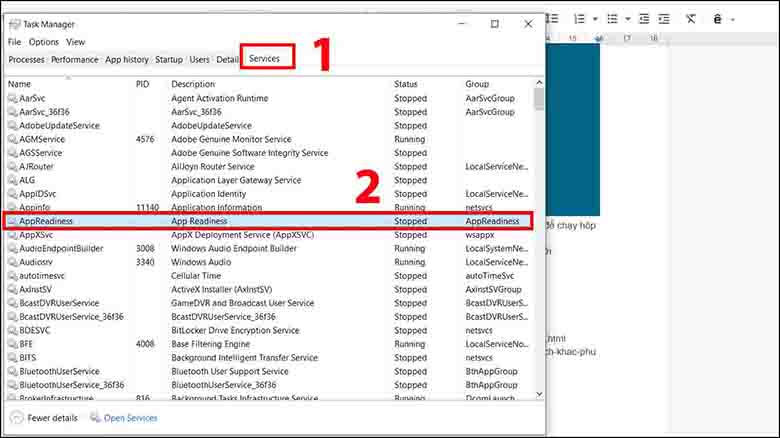
- Step 2: The 'Task Manager' window appears, switch to the "Services" tab > Select "AppReadiness".
- Step 3: Next, right-click on "AppReadiness", select "Stop" as shown below.
If 'AppReadness' has been 'Stopped' then right click > Select "Open Services" the next step to fix the black computer screen.
- Step 4: Next double click on "AppReadness".
- Step 5: Select the "General" tab > Click the "Disabled" value in the "Startup type" section > Click "OK" to confirm. And try restarting your computer to check the results.
Disable discrete graphics card temporarily
- Step 1: Access Safe Mode.
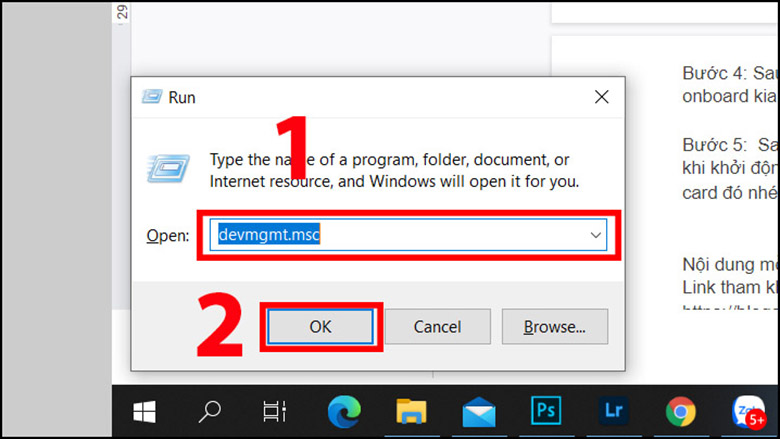
- Step 2: Press the combination "Windows + R" and enter the command 'devmgmt.msc' to open the 'Device Manager' window > Click "OK".
- Step 3: Find 'Display adapters'.
- Step 4: Right-click on the line containing the discrete card, select Disable to temporarily disable this discrete card and restart the computer to check the results.
- Step 5: After booting up, if the error is still not fixed, try disabling the onboard card and rebooting to check the results.
- Step 6: After you have disabled both the discrete card and the onboard card but still encounter a black screen error when booting, the cause is not the video card . Then enable those two cards again.
Turn off AppReadness
Step 1: Press Ctrl + Alt + Del and select Task Manager
Step 2: In the Task manager window, click the Services tab and then select AppReadness
Step 3: Right-click on AppReadness and click Stop
If AppReadness has already stopped, select Open Services.
Step 4: Then find and double click on App Readiness
Step 5: In the Startup type section, select Disable and then click OK to finish the installation.
Laptop cooler
Laptops that are overloaded and often in a hot state also lead to black screen errors. You can easily see this when the laptop is running but the screen suddenly turns off. This is when the system will automatically shut down to cool down.
To overcome this overload, you should regularly clean your laptop, replace the CPU thermal paste and upgrade to a more powerful machine.
You can also refer to laptop lines that meet your needs to achieve the best performance.
Repair screen RAM pins
If the black screen error is due to a damaged RAM pin or you suspect a problem with the RAM pin, you need to check the RAM memory again.
The RAM socket may be loose or the RAM socket is dirty, so you need to remove it, clean it, and re-insert it to check if the error persists. You can try another way to insert the RAM or use another RAM stick to test if the cause is the RAM or not.
Conclude
Above are effective ways to fix the black screen error on your computer. In case you have tried everything to fix it but the screen is still black, it is very likely that your motherboard or CPU has a problem. Therefore, you should also check these devices if possible. If you are not familiar with computers, you should take your computer to a reputable computer repair shop for a detailed overall check.
You should read it
- How to project an Android screen on a computer
- Instructions to fix blue screen error on computer
- How to fix the error of the computer screen being minimized 2 sides
- Why is the screen often black and flashing when filming?
- How to fix a skewed computer screen
- What is the appropriate brightness for a computer screen?
 Where to buy genuine, cheap office computers?
Where to buy genuine, cheap office computers? TOP Best Gaming Computers Today
TOP Best Gaming Computers Today![[Answer] How much does a gaming computer cost?](https://tipsmake.com/data8/thumbs_80x80/[answer]-how-much-does-a-gaming-computer-cost_thumbs_80x80-1HLM67bwm.jpg) [Answer] How much does a gaming computer cost?
[Answer] How much does a gaming computer cost? Laptop models for mechanical engineering students should not be missed
Laptop models for mechanical engineering students should not be missed TOP 8 simple PC brightness adjustment software
TOP 8 simple PC brightness adjustment software How bright should your laptop screen be? How to adjust brightness
How bright should your laptop screen be? How to adjust brightness