How bright should your laptop screen be? How to adjust brightness
The brightness of the screen usually does not directly affect the user's efficiency while using the device. If the screen is too bright or too dark, it will greatly affect the user's eyesight and work. So how bright should you set your laptop screen? If you do not know, do not skip this article to get the most useful information!
Harmful effects of inappropriate screen brightness
Computer screen brightness more or less affects your eyes as well as the quality of your work. So how bright should your laptop screen be?
Setting the screen brightness to the appropriate level helps display content more clearly and is comfortable for the eyes. Setting the screen brightness to high causes the computer temperature to increase faster than setting the nit level to medium or low. When you are exposed to a screen with too high brightness for a long time, your eyes may become tired faster.

Although high brightness will help the screen display better, it will consume more power, heat up the device and affect eyesight. Because our eyes are an organ that is very sensitive to ambient light.
The eyes are often exposed to light sources that are too bright or too dark. When the light sources are not suitable for the surrounding light environment, it will cause eye fatigue, which can cause hallucinations, and in the long run, can cause harmful diseases to health in general and eyes in particular.
On the contrary, adjusting the screen nit to a moderate level will help save power, extend the laptop's usage time and help the machine cool down during use. A moderately bright screen also helps the eyes relax and reduce eye strain. Therefore, the appropriate screen brightness depends on the needs and surrounding environment.
Common laptop screen brightness
- For laptops used for studying, office work, often used in offices, companies, private homes, the average brightness is usually around 200 nits - 300 nits.
- With computer screen products, mid-range laptops, . Can be used in places with high light intensity or outdoor environments with brightness of 300 nits - 500 nits.
- In particular, to optimize user needs, Macbook products, high-end laptops, etc. provide high image quality in any lighting environment with brightness up to over 500 nits.
What is the appropriate screen brightness?
Screen brightness that is comfortable for your eyes is an extremely important factor that affects your work efficiency as well as your health.
The appropriate brightness level will depend on the environment you use it in, your eyes, and your preferences. Under normal room conditions, a brightness level of 120 nits to 180 nits is moderate.

In a dark room environment, turn off all surrounding lighting devices, you only need about 80 nits of brightness to see clearly. The brightness needs to be adjusted to suit the surrounding light environment.
For example, in a dark environment such as a room or a movie theater, we should adjust the brightness to a low level so that our eyes can relax and be soothed. Because in a dark environment, if you let your eyes look at a strong light source such as a computer screen or laptop, your eyes will be 'strained' and have to adjust more, leading to eye pain and fatigue.
Conversely, when outdoors, we need to increase the screen brightness until our eyes can easily see the content on the display.
How to adjust the brightness on laptop screen
Method 1: Adjust screen brightness with brightness key
With this way to adjust laptop screen brightness, you can use the keyboard to easily change screen brightness.
Method 2: Adjust laptop screen brightness using the battery icon
On a Windows 10 laptop or tablet, you can quickly adjust the brightness by clicking the power icon in the notification area on the taskbar. Clicking the Brightness button toggles between 0%, 25%, 50%, 75%, or 100% brightness.
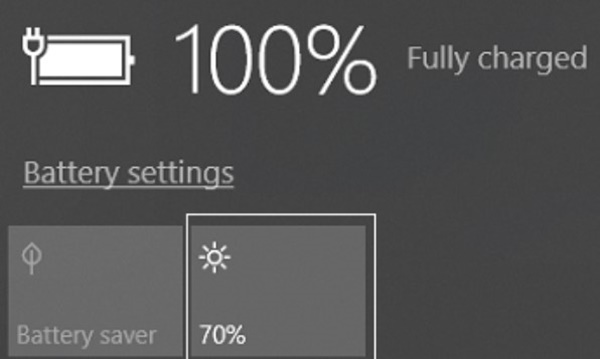
Method 3: Increase/decrease screen brightness on the settings application
Press Win + I on your keyboard to open the Settings app. Click on the System icon > Select Display. Tap and drag the Brightness slider to increase/decrease the brightness level as desired.
Hopefully, the above article has helped users resolve the concern of how much brightness should be set on the laptop screen. Learning not only helps to prolong the time to use the computer but also can protect eyesight safely!
You should read it
- What is Nit screen brightness?
- Top 5 best screen brightness control apps on Android
- Adjust screen brightness of Windows 7 on PC, laptop
- How to adjust the screen brightness of Windows 10 on the desktop
- Tutorial 4 ways to adjust the screen brightness of Windows 10
- Manual manual and automatic computer screen brightness adjustment
 Instructions on how to rotate laptop and macbook screens in the most detailed way
Instructions on how to rotate laptop and macbook screens in the most detailed way TOP 6 effective ways to adjust laptop screen brightness
TOP 6 effective ways to adjust laptop screen brightness 6 ways to cool down your PC this summer
6 ways to cool down your PC this summer How to clean your computer keyboard simply and incredibly clean
How to clean your computer keyboard simply and incredibly clean How to make Chrome consume less RAM on PC, laptop
How to make Chrome consume less RAM on PC, laptop Some signs of PC video card failure and effective ways to fix it
Some signs of PC video card failure and effective ways to fix it