How to fix the error of the computer screen being minimized 2 sides
Do not worry ! I will guide you how to fix the computer screen is shrinking, black border on both sides, 1 side most effectively.

1. Recalibrate the screen
Any monitor model when shipped is also equipped with the feature to tweak, align the screen through the hard key cluster below or on the side of the screen.
The screen alignment feature will help the monitor to bring the correct display frame to the center of the screen or to a certain direction if you want. To enable the screen alignment feature, you need to do the following:
Step 1: Click the Settings button on the screen to appear the options window, where you go to the Extra / Restart / Config . (each screen has a different name).

Step 2: Then you go to Auto Config / Restart and enable them to On so that the screen automatically aligns the data displayed in the center.

In some cases the screen does not align itself to the center or is still a little off, you can choose Image Setup and adjust the H.Position (left and right) or V.Position (adjust up down).

2. Set the resolution for the monitor
Normally, each monitor will be shipped with different resolutions and if the system has not set the correct resolution, the two sides of the screen will be scaled.
In this case, you just need to set up the correct resolution for the monitor you are using. The display resolution settings on Windows 10 are very simple, you just need to do the following:
Step 1: First, right-click on the Desktop and select Display Settings (monitor settings).
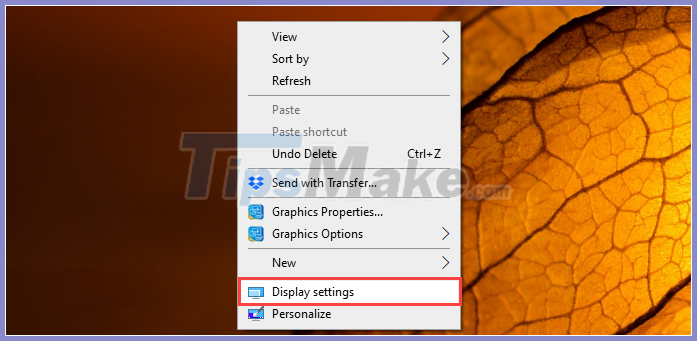
Step 2 : Then you go to Display Resolution and you proceed to set them up on the resolution with Recommended (recommended) section .
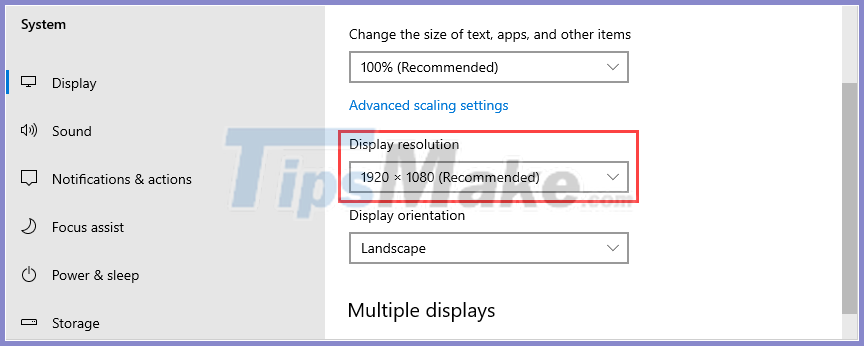
When you set the display resolution to the correct screen resolution, they will not be reduced and the black border on both sides will disappear. So, you have successfully fixed the error.
3. Update Driver for the monitor
To display the image, the Windows operating system needs certain drivers, in some cases the driver of the screen has an error that also causes the screen to be miniature and has black borders on either side or one side . In this case, you need to do the following:
Step 1: First of all, open MenuStart and enter Device Manager to open.
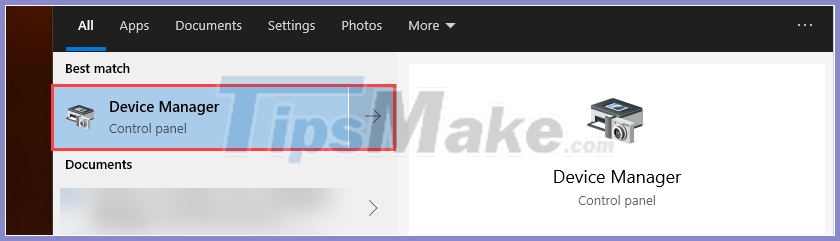
Step 2: Then you open the Monitors and you will see the Genetic PnP Monitor , where you right-click and select Update Driver .
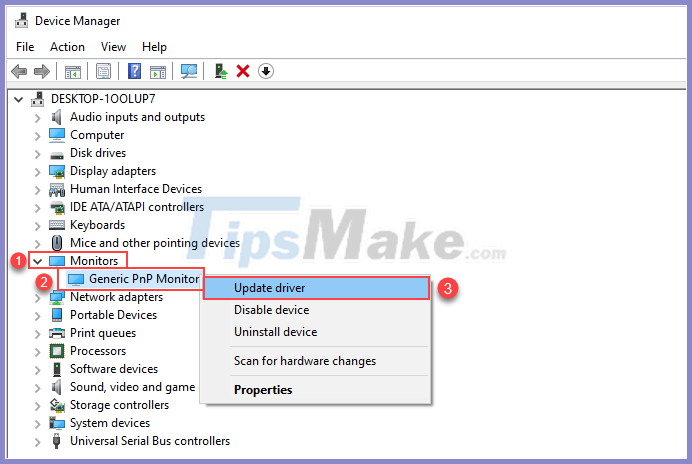
The system will automatically search and update the latest Driver for your monitor.
Step 3: When the screen is updated Driver is complete, you will receive the message as shown below, now you select Close and restart the machine is finished.
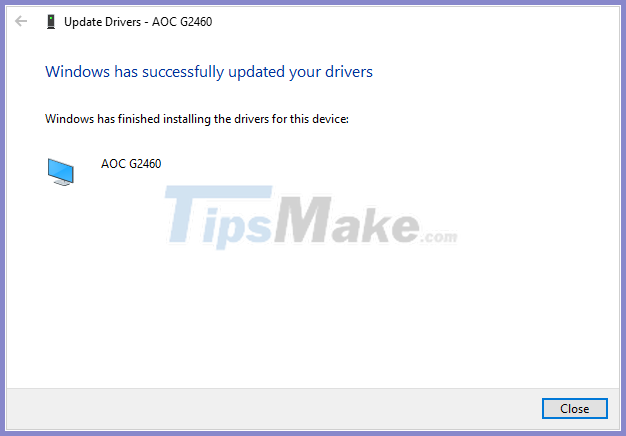
In this article, TipsMake.com has instructed you how to quickly and effectively fix the error of the computer screen is shrinking 2 sides quickly and effectively.
Have a nice day!
You should read it
- How to change screen resolution on computers and laptops
- How to adjust the brightness of the Laptop computer screen
- The computer screen is noisy: Causes and How to fix it
- Ways to fix BSOD blue screen error
- Top software to adjust the best computer screen brightness
- Instructions to make blue screen death errors on Windows extremely simple to poke friends
 How to use the keyboard and mouse for 2 PCs with Barrier
How to use the keyboard and mouse for 2 PCs with Barrier Top 7 best AMD graphics cards (GPUs) 2020
Top 7 best AMD graphics cards (GPUs) 2020 Top best CPU for PC 2020
Top best CPU for PC 2020 How to fix a Laptop does not recognize the keyboard
How to fix a Laptop does not recognize the keyboard How to fix computer screen blinking constantly
How to fix computer screen blinking constantly AMD and NVIDIA: Which GPU should you use for Linux?
AMD and NVIDIA: Which GPU should you use for Linux?