What to do when applications on your computer are hidden?
Are hidden applications on your computer making you 'tired' of not finding the software you need? TipsMake will help you fix this problem in one fell swoop with the simplest tricks.
On smartphones, if you accidentally hide an application, users can find it in a blink of an eye with quick and easy tips. But on the computer, it's different. When the application is hidden, it takes a few steps to find the application you need. Even for those who are new to using computers, they may not be able to find hidden applications anywhere. Therefore, TipsMake has researched and helped you fix hidden application errors on your computer right below.

Share how to fix when applications on your computer are hidden
Losing all applications on a Windows 10 computer or sometimes losing certain applications is a fairly common situation. Don't panic, it's highly likely that the user accidentally hid the application or deleted the application icon from the desktop screen. The following are detailed fixes.
1/ How to get back the icon on the Windows 10 computer screen
As I shared, there is a high possibility that you accidentally deleted or hid the application icon on your computer screen so you cannot find the application. Or if you lose all applications, it's because your computer is on tablet mode. At this time, the user right-click any empty space on the desktop screen > Select View > Select Show Desktop Icon .

2/ Display the application in the Start menu
If you open the Start menu to access applications as usual but you don't see them. There is a high possibility that you or someone else has hidden applications in the Start menu while using the device.
Therefore, users need to press Windows + I > Select Personalization > Continue selecting Start > If you see that Show app list in Start menu is turned off, click on the switch to turn it on (as shown).
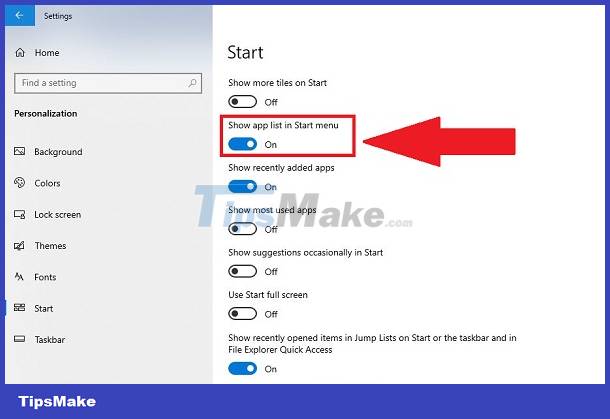
3/ Search for applications on Windows 10
If you don't remember exactly whether your application still exists on your computer or has been completely installed. Therefore, click on the magnifying glass search icon in the taskbar > Type the application name to see if it displays or not.
Or users can search for hidden applications on the computer by: Pressing the Windows + R key combination > Type Shell:AppsFolder and click OK > A list of applications will display and users can pin them to the Start Menu , pin to taskbar or uninstall as you like.
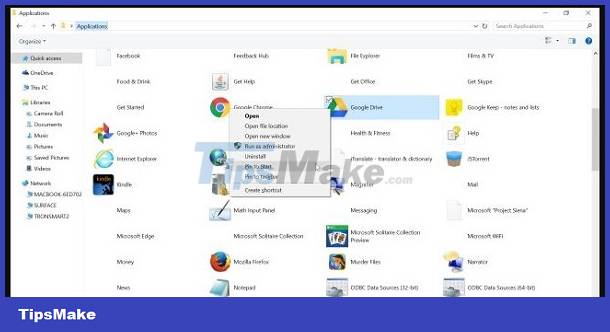
4/ Share all ways to view applications on Windows 10
If you want to test every application on Windows 10, here are the ways for you to apply.
Search for installed applications
Click Windows + I > Apps > Apps & features > All applications installed on the computer will appear in the list. You can also uninstall apps here.
Search for running apps and hidden apps running in the background
Click on the search icon, type keywords and open Task Manager > You will see running programs here.
Besides, if you use specialized 3rd party software to hide the application. Users can do the opposite to unhide the application they need depending on the software they are using.
Above are ways to search when applications on your computer are hidden. Hope you find the application you need!
You should read it
- Search and activate hidden features in Windows 10 with Mach2 tool
- Computer Virus Hidden Files, How to Fix?
- Instructions on how to show hidden files in USB correctly
- Top 6 hidden cameras to protect your house
- How to show or hide files in Windows 7
- Connect your Windows 7 computer to the hidden Wifi network
 Find out how to fix the computer error of not being able to switch tabs
Find out how to fix the computer error of not being able to switch tabs Instructions to fix the error of not being able to copy and paste in a virtual machine in a flash
Instructions to fix the error of not being able to copy and paste in a virtual machine in a flash![[FIXED] Computer lost data when shutting down](https://tipsmake.com/data6/thumbs_80x80/[fixed]-computer-lost-data-when-shutting-down_thumbs_80x80_XpL86oIa9.jpg) [FIXED] Computer lost data when shutting down
[FIXED] Computer lost data when shutting down Share how to fix computer self-resetting error when playing games with simple tricks
Share how to fix computer self-resetting error when playing games with simple tricks![[Fixed] Hard drive not showing up in my computer](https://tipsmake.com/data6/thumbs_80x80/[fixed]-hard-drive-not-showing-up-in-my-computer_thumbs_80x80_WxfISLJ1V.jpg) [Fixed] Hard drive not showing up in my computer
[Fixed] Hard drive not showing up in my computer 5 Ways to fix a laptop that can't dial numbers quickly
5 Ways to fix a laptop that can't dial numbers quickly