What to do when you cannot install Netop School on Win 10 +11?
To be able to manage workstations in the school's IT, English. practice room. Many people have chosen to use netop school software. This is software written by Danware and has many useful features. However, the process of installing this software is not simple. This has caused many teachers to not be able to install netopschool on Windows 10 +11 . In today's tips section, TipsMake will help you fix this error.
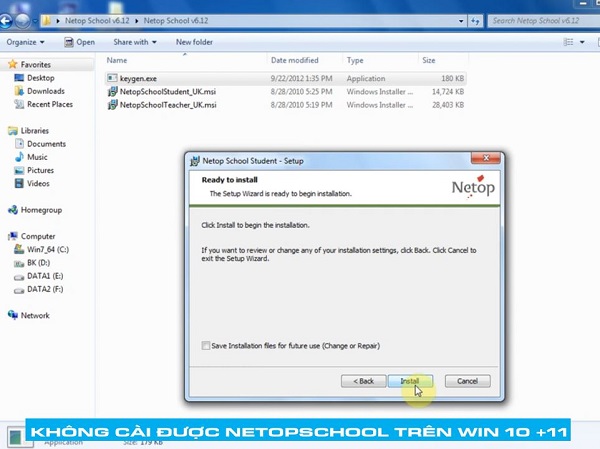
Why can't I install netopschool on Win 10 +11?
Normally, installing software on a computer will not be too complicated. However, there are also a few exceptional cases that make computer users feel confused. Unfortunately, netopschool is also one of these exceptions. If you cannot install netopschool, it is most likely due to the following factors.
1: Operation is not correct
Different from normal software. The netop school installation process will be divided into 2 parts. Part on the teacher's server and part on the student's workstation. Therefore, for those new to this software, it is very difficult to operate correctly.
2: Don't know how to find the Key
Netop School is copyrighted software. Therefore, when installing this software, we must know how to find the key if you do not want to pay. In case the correct key is not entered, the installation process will not be possible. Currently, the student version and the teacher version will use 2 different keys.
3: Installation file error
Currently when searching for netopschool's installation file, you will see countless different results and versions. However, not all of these versions can be installed. There are versions that are too old or have errors. This may cause the netop school installation to fail.
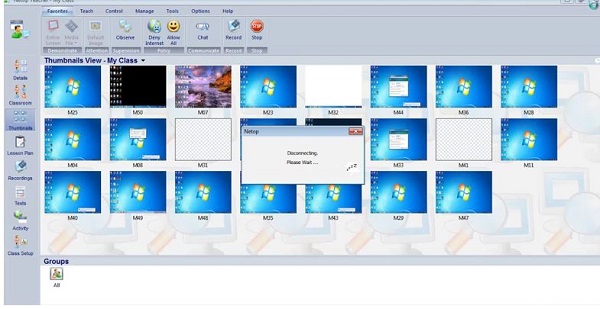
Instructions on how to install Netop School for Windows 10
After understanding the reasons why the netop school installation process is interrupted. Right now, I will show you how to install netop school on Windows 10. To ensure the installation process goes smoothly, try to follow my instructions exactly.
Get the app
- Step 1 : Download Netop School 6.12 software for Windows 10 by clicking the link here and then selecting download as shown.
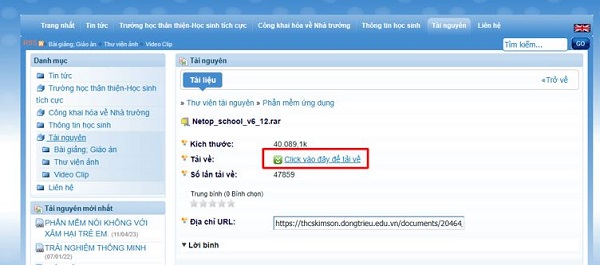
- Step 2 : Unzip the file you just downloaded, and you will see the Netop_school_v6_12 folder.
Start installation
- Step 3 : Open the Netop_school_v6_12 folder , then double click on NetopSchoolStudent_UK.msi to start the installation.
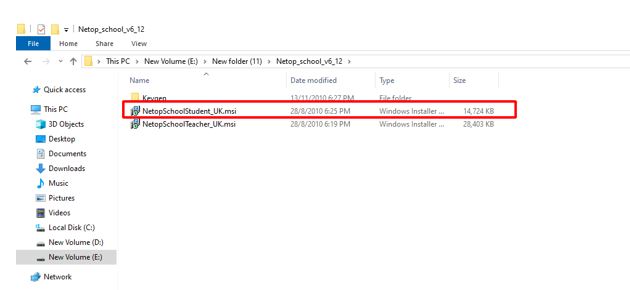
-
- Note: The file with the student extension will be used to install on the student's workstation.
- Step 4 : In the next window, check I accept the terms . and then click next .
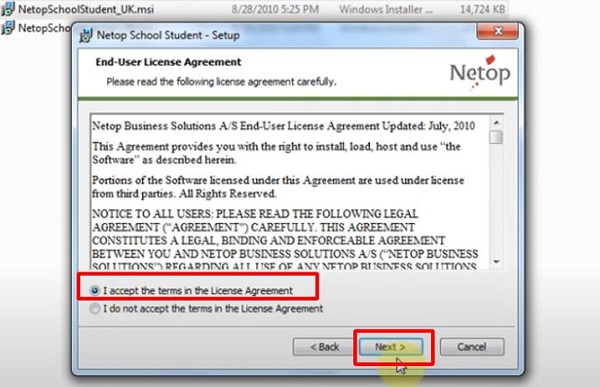
- Step 5 : Now a new window appears, you can enter a random name in the User name field.
Next steps
- Step 6 : Open the Keygen folder and double click on the keygen.exe file .
- B7 : Click the arrow button, then select student and then click generate to generate the key.
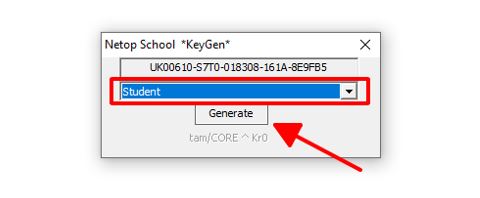
- Step 8 : Copy the key you just created and paste it into the Serial number section , skip the Organization section and click next .
- Step 9 : Select Typical then press next > install to start the installation process.
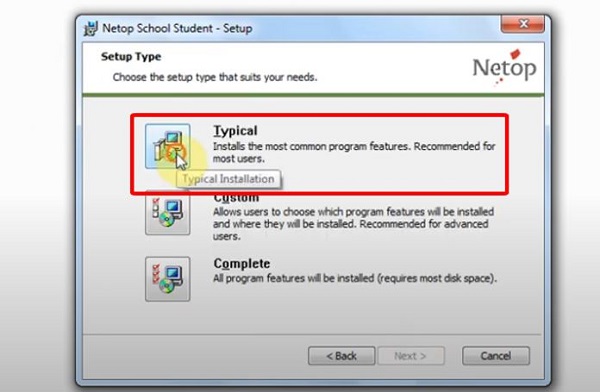
- B10 : Once installed on the student's workstation. Now, follow the same steps above to install on the teacher's computer.
Note: This time, double click on the NetopSchoolTeacher_UK.msi file to start the installation.
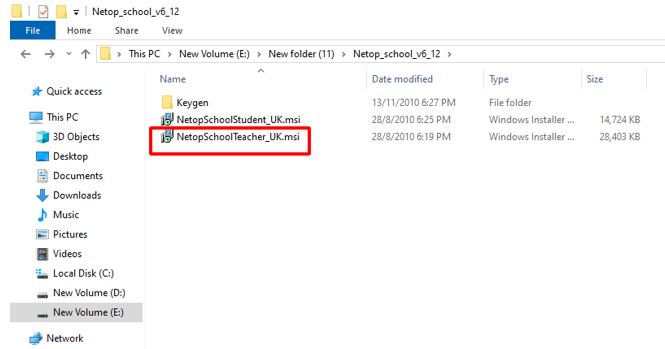
After completing the above steps, the netop school installation process is basically complete. The advice for you is to refer to the instructions for using netop school 6.12 software to be able to take full advantage of the effectiveness of this software.
Above is a summary of how to install Netop School 6.12 on Windows 10. If you cannot install netopschool on Windows 10 +11, please use this method!
You should read it
- Windows revolution and breakthrough changes through each version
- Summary of several logout methods on Windows 8 and Windows 10
- Looking back at 27 years of 'evolution' of Windows
- Instructions on how to upgrade from Windows XP to Windows 8
- 4 ways to 'revive' Windows XP on Windows 10
- What is Windows Hello? How does Windows Hello work? How to install Windows Hello
![[BUG FIX] The computer lost the Show Desktop button on the Taskbar](https://tipsmake.com/data8/thumbs_80x80/[bug-fix]-the-computer-lost-the-show-desktop-button-on-the-taskbar_thumbs_80x80_VjrNXkByI.jpg) [BUG FIX] The computer lost the Show Desktop button on the Taskbar
[BUG FIX] The computer lost the Show Desktop button on the Taskbar Excel is upside down on Macbook, effective way to fix it
Excel is upside down on Macbook, effective way to fix it Why doesn't recording time lapse on iPhone save?
Why doesn't recording time lapse on iPhone save? NASA launched two tiny satellites to study the Earth's poles
NASA launched two tiny satellites to study the Earth's poles How to check where Google AI Overview gets the information to provide you
How to check where Google AI Overview gets the information to provide you The US is slowing down the export of AI chips to the Middle East by Nvidia and AMD
The US is slowing down the export of AI chips to the Middle East by Nvidia and AMD