Excel is upside down on Macbook, effective way to fix it
The situation of the Excel file worksheet being reversed without any notification makes many people confused. Some people just drag the sheet down past box 100 and the sheet returns to normal. But not everyone is so lucky. Excel is in reverse mirror mode and cannot be fixed even with Apple's help.
Don't worry Mac users TipsMake is here to help you. The following will be fixes from Microsoft experts. The instructions will be detailed by me so don't miss it!
The reason why the Excel file is reversed
This problem is actually quite famous on the Excel for Mac forum. The main reason is because users upgraded Mac OS without installing the AutoUpdate version.
In other words, it means that due to software conflicts, the Excel Macbook error is reversed. Of course, on some other computer lines, the same situation will still occur. And the cause seems to be the same.
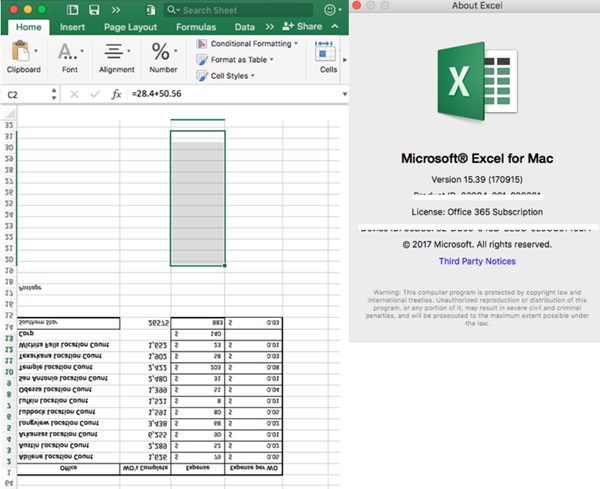
A specific example of user Jen encountered the problem of Excel having reversed letters when upgrading Mac iOS to Catalina. Another user dill (Big Sur). According to testing, Jen's installed version does not have AutoUpdate. And so the program has an error.
Of course, there may be other causes, but they will mainly come from software errors. Whatever the cause, you can apply some measures that TipsMake shares below to fix the error.
Fix Excel error being reversed on Macbook
To fix the problem you may need to use some tips to ensure that your version of Excel is running Autoupdate to the current updated version. Sometimes this version is already available so you just need to restart your Macbook. Some errors will be fixed quickly.
Another case from the advice of a Microsoft technician. Go to any Office application > Click on Help > Check for updates (Help > Check For Updates.) .
If that doesn't work, do some in-depth troubleshooting.

Note: Before proceeding with the fix below. It's worth checking to see if Excel is using a setting called: 'Display worksheet left to right?' (Show sheet right to left). If it is on then you need to turn it off.
Download the latest Excel update version
Search for updates in the App Store on Macbook and update. After the update is complete, turn off your computer and restart your Mac for the Excel version to launch.
Delete the Excel app on Mac and reinstall it
You can completely reinstall if the reverse Excel problem continues.
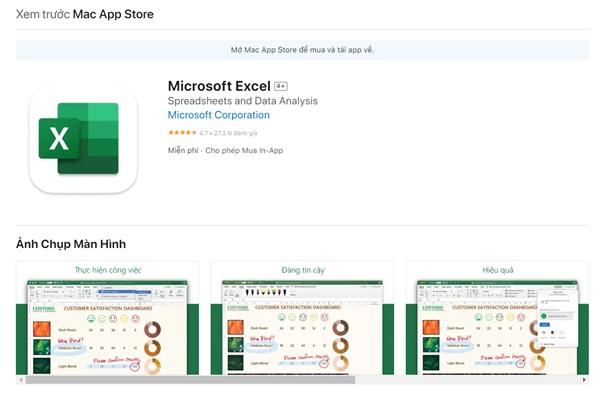
Open Launchpad and find Excel software. Click and hold until the Excel software shakes and shows an X at the top > Click on that X to delete > Go to Trash and empty Trash so that the installation files are completely deleted.
Rest assured, with Microsoft software, odd files in other locations will not be deleted. If you are not sure, you can save the file in another location to avoid losing important data > Then go to the Mac App Store and reinstall Excel. Open the file and check if the reversed Excel error has been fixed.
If all of the above methods do not work, you need to contact Microsoft directly. Because this may be a new software error that they have not yet fixed in the updated version.
TipsMake's troubleshooting guides are referenced by experts. Wishing you success with this guide to fixing Excel's reverse error.
 Why doesn't recording time lapse on iPhone save?
Why doesn't recording time lapse on iPhone save? NASA launched two tiny satellites to study the Earth's poles
NASA launched two tiny satellites to study the Earth's poles How to check where Google AI Overview gets the information to provide you
How to check where Google AI Overview gets the information to provide you The US is slowing down the export of AI chips to the Middle East by Nvidia and AMD
The US is slowing down the export of AI chips to the Middle East by Nvidia and AMD Windows 11 24H2 causes disconnection errors with some third-party NAS
Windows 11 24H2 causes disconnection errors with some third-party NAS Will TikTok split the source code to create a US-specific algorithm?
Will TikTok split the source code to create a US-specific algorithm?