How to check where Google AI Overview gets the information to provide you
But Google's Gemini model, which is used to support this feature, doesn't just make things happen. It takes information from many different sites on the web and puts it together.
If you need to carefully review primary sources of information for reliability or other purposes, read on.
How to add bookmarks in Chrome to scan sources Google AI Overview
To get information from Google's AI Overview, we will use a custom script created by developer James McNulty from pylic. Once added as a bookmark to the browser, it will automatically retrieve the sources used to create the AI Overview in Google Search.
To get started, add a custom script as a bookmark.
Open Chrome and click the three-dot menu at the top right. Next, select Bookmarks and lists > Bookmark Manager .
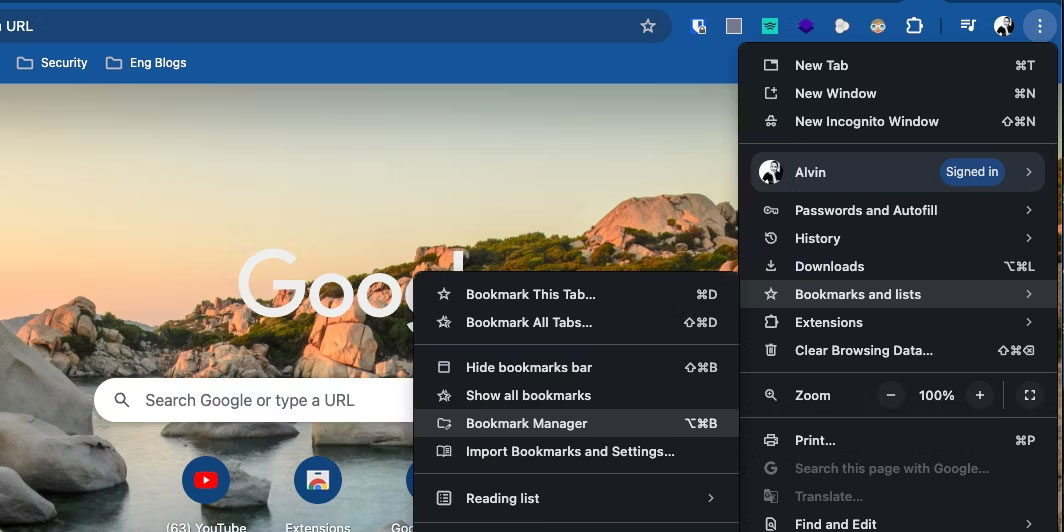
Then, click the three-dot menu at the top right of the bookmarks page and select Add new bookmark from the pop-up window.
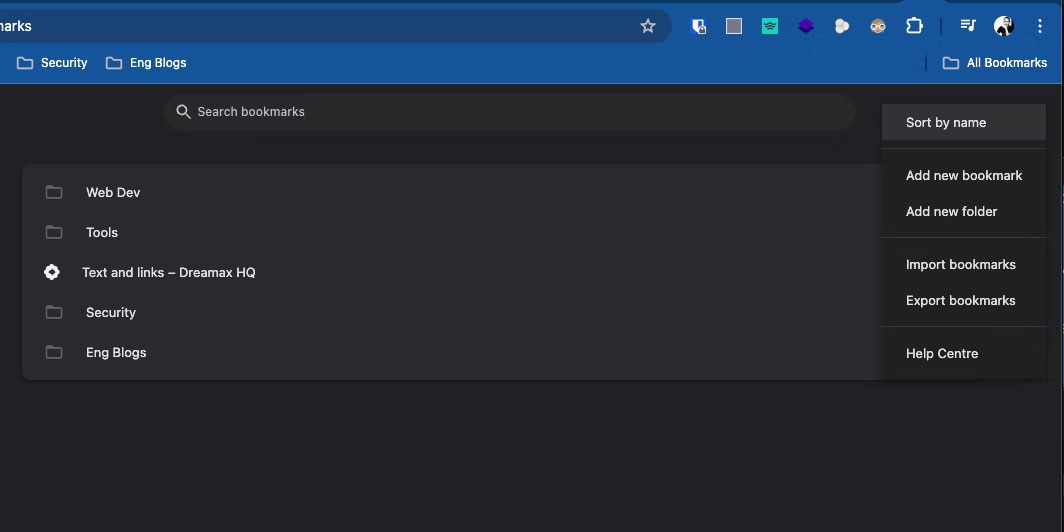
Enter an appropriate name for the bookmark, then, in the script section, enter the following script:
javascript:(function(){const links=document.querySelectorAll('div[jsname="s2gQvd"] a');const uniqueUrls=new Set();const extractedInfo=[];links.forEach(link=>{const href=link.getAttribute('href');const ariaLabel=link.getAttribute('aria-label')||'';const divTextElement=link.closest('div[jsname="s2gQvd"]').querySelector('div[mstyle="font-family:inherit;-webkit-line-clamp:2"]');const divText=divTextElement?divTextElement.textContent.trim():%27%27;if(href&&!uniqueUrls.has(href)){uniqueUrls.add(href);const domain=href.startsWith(%27/%27)?window.location.origin:new URL(href).origin;const anchorText=domain;extractedInfo.push({href:href,anchorText:anchorText,ariaLabel:ariaLabel,divText:divText.replace(/^(.*?)(u2014|$)/,%27$1%27)});}});if(extractedInfo.length>0){const formattedHtml=extractedInfo.map(info=>` ${info.anchorText}: ${info.ariaLabel} `).join(%27n%27);const blob=new Blob([formattedHtml],{type:%27text/html%27});consFor best results, add bookmarks to the Bookmarks bar for easy access in the tracking section. Remember, there's no need to use Google's Chrome browser for this. You can use any browser as long as you can find a way to create bookmarks manually.
How to use bookmarks to view Google AI Overview sources
Now that we have added the script to our bookmarks, it's time to use this script to exploit Google AI Overview resources.
First, go to Google Search and enter a query such as "How to change your name on Facebook". If Google search shows you AI Overview first then everything is ready; otherwise, click Generate .
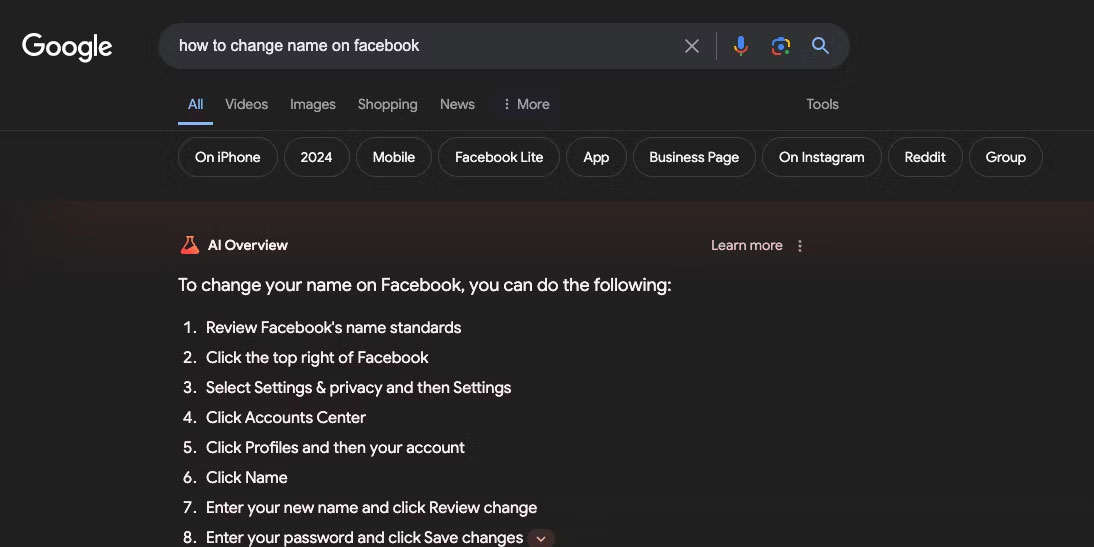
Once the AI Overview is displayed, click on the saved bookmark from the bookmark bar. Immediately, a new tab will open, displaying a list of all the sources used to create the AI Overview in the search results.
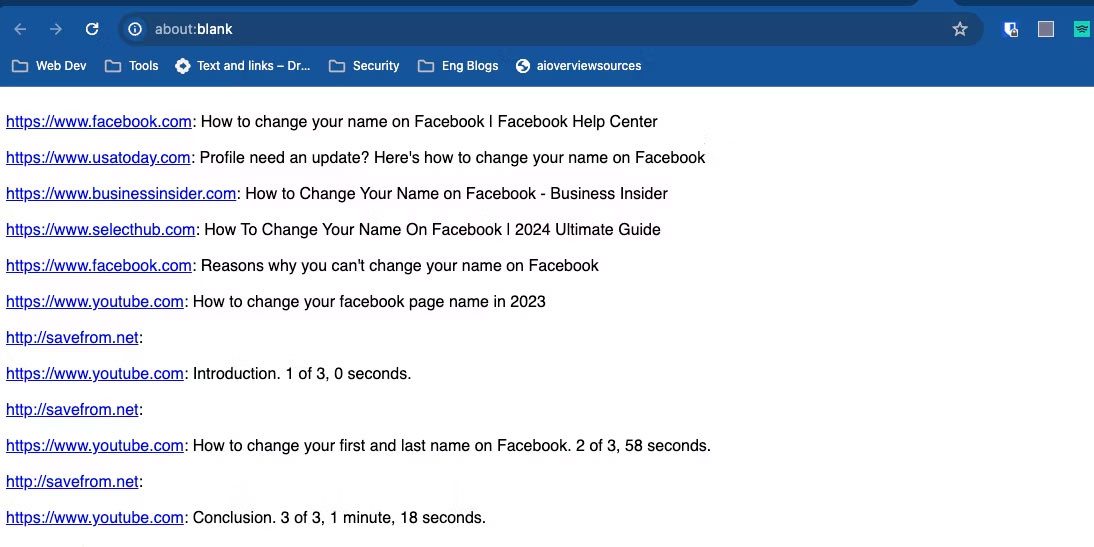
You will notice that the order of the sources will be the same as what you see on the search results page by clicking the drop-down arrow in AI Overview. The script makes it easy to view information sources if you want to access the source instead of relying on Generative AI.
There is no need to use this script to get the source. You can also click the drop-down arrow in the AI Overview to view different sources separately. If you need a quick and easy way to get the source, the script has your back.
Snapshots powered by Google's AI can be convenient for answering questions. However, it may not always be accurate, so it's a good idea to check sources and carefully review the information that AI Overview provides you with.
 The US is slowing down the export of AI chips to the Middle East by Nvidia and AMD
The US is slowing down the export of AI chips to the Middle East by Nvidia and AMD Windows 11 24H2 causes disconnection errors with some third-party NAS
Windows 11 24H2 causes disconnection errors with some third-party NAS Will TikTok split the source code to create a US-specific algorithm?
Will TikTok split the source code to create a US-specific algorithm? The sky is literally falling?
The sky is literally falling? Elon Musk: WhatsApp is exporting your user data every night
Elon Musk: WhatsApp is exporting your user data every night The One UI 6 Watch update brings AI features to the Samsung Galaxy Watch
The One UI 6 Watch update brings AI features to the Samsung Galaxy Watch