10 apps to install on your new Mac
Every Mac user will be familiar with a number of applications that help perform a variety of tasks.
1. Raycast
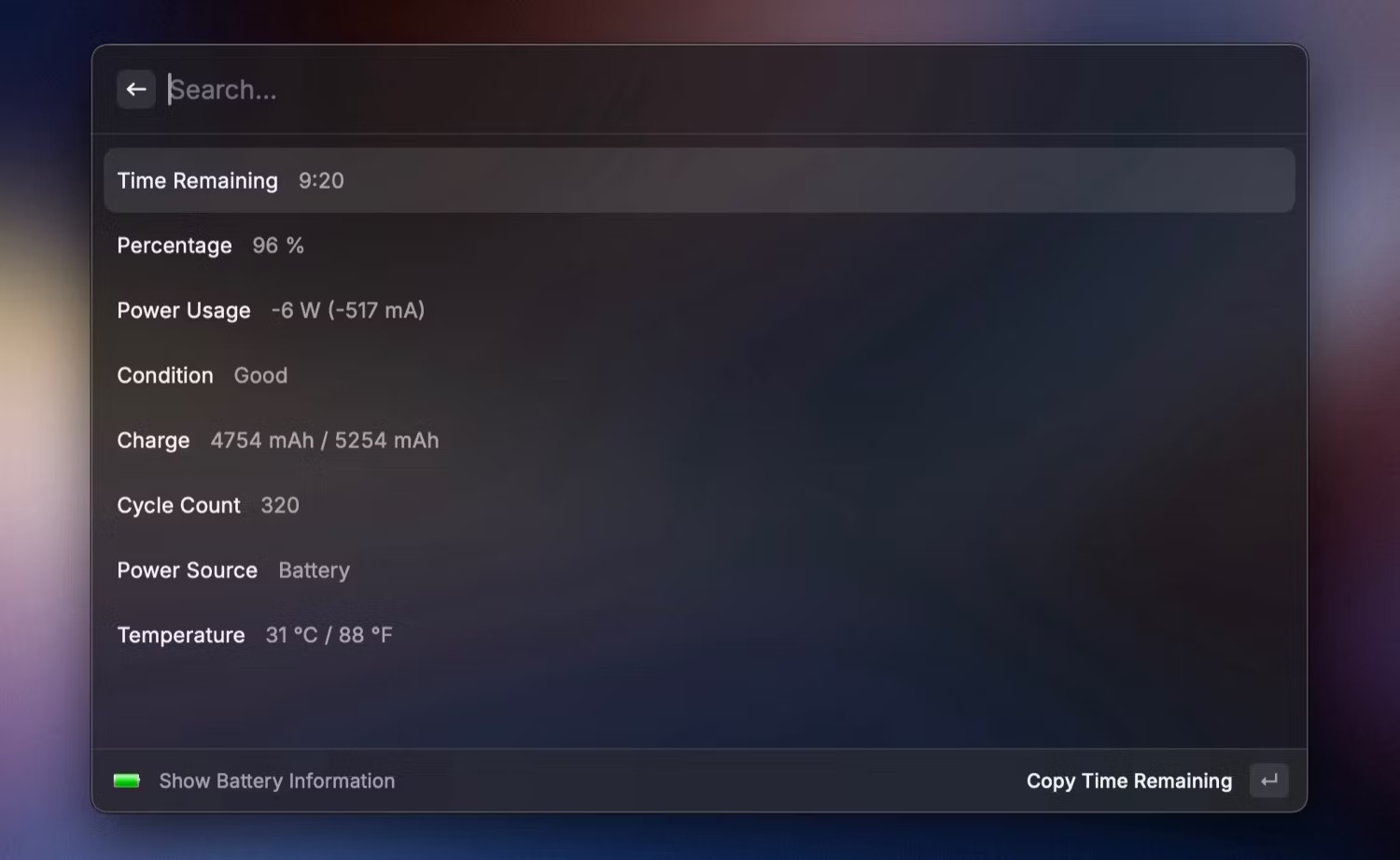
Raycast is a favorite Mac app that is the best Spotlight search replacement for Mac. Not only is it fast, but it also offers a wide range of features and customization options to improve productivity on your Mac.
Raycast on your Mac can be used every day to perform calculations (including unit conversions), check clipboard history, search files (and perform various actions on live results). , look up information on the web, quickly capture application windows on the screen, enter long repetitive text with excerpts, etc.
2. Hyperkey
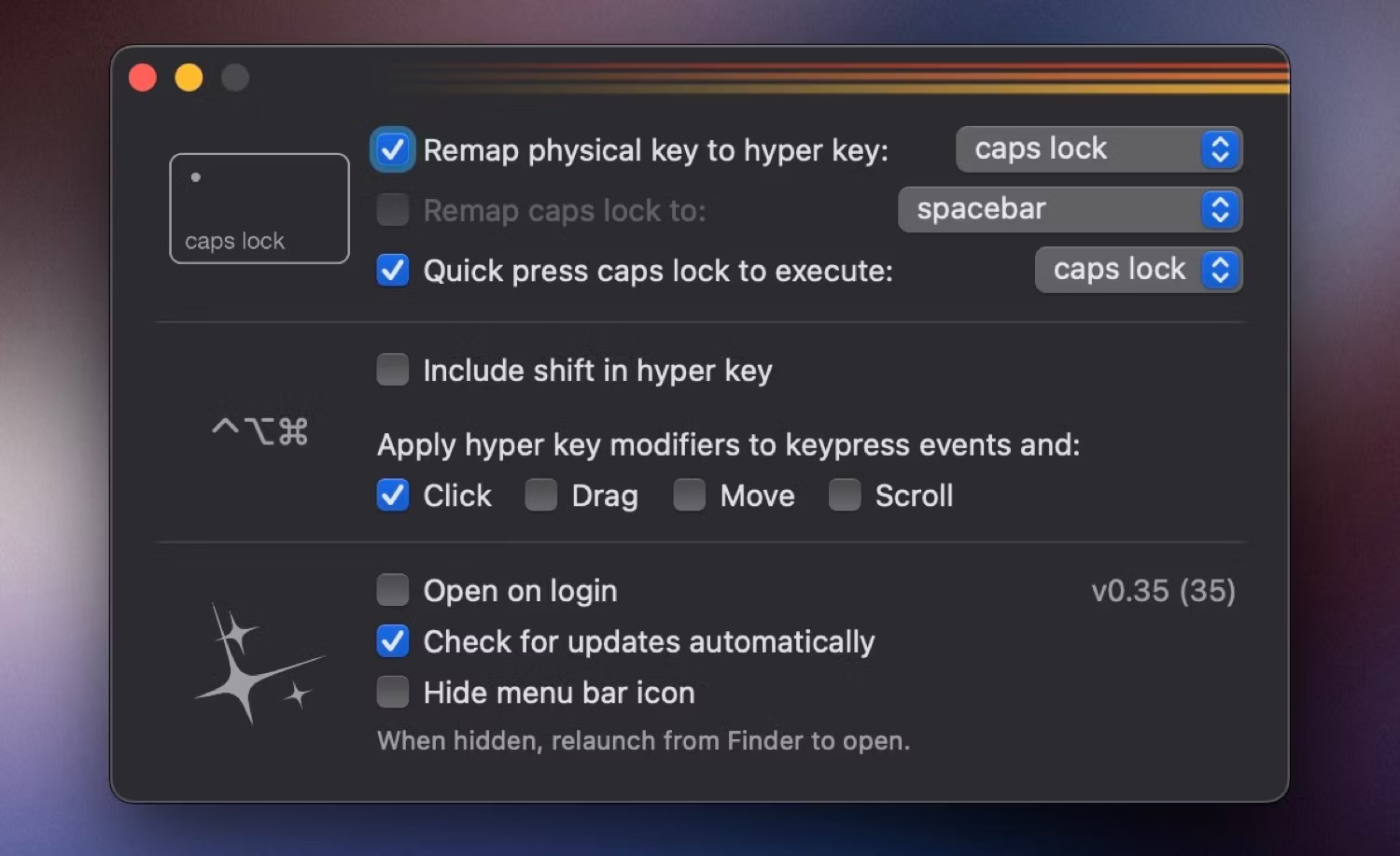
Hyperkey is a macOS app that provides two functions:
First, the application allows remapping the Caps Lock key on the keyboard to another key. This feature is useful if you don't like Caps Lock and want to remap it to another key that is broken or not easily accessible on the keyboard.
Second, the app gives you a Hyper key, which is basically a combination of different adjustment keys: Command, Control, Option, and Shift (optional). You can then use this hyper key to create unique shortcuts for various applications on your Mac without worrying about them affecting existing shortcuts.
3. LANDrop
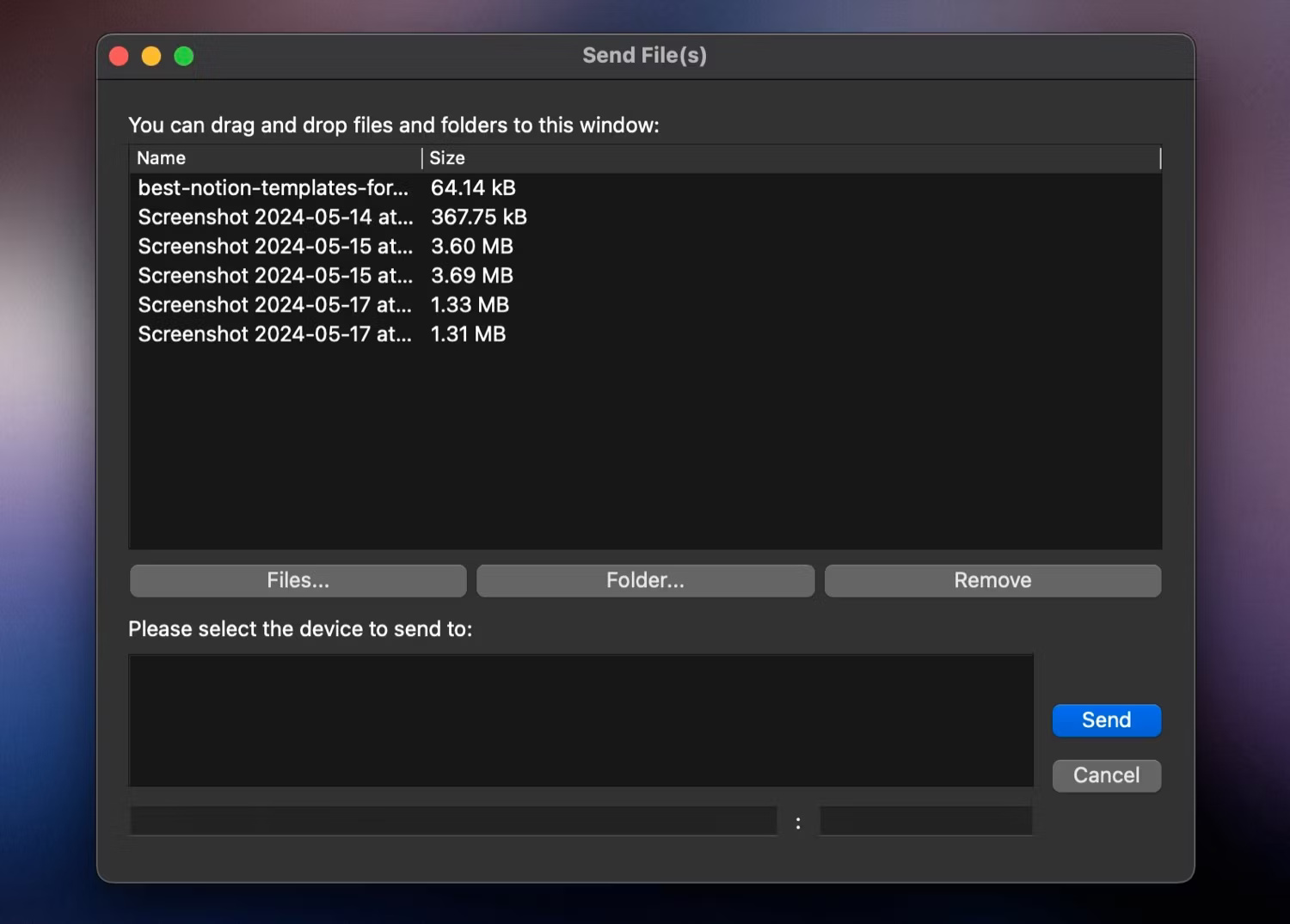
LANDrop is a cross-platform application for transferring files between devices over LAN. You can use this app every day to wirelessly move files between your Mac and Android phone.
The biggest advantage about LANDrop is that this application does not require any setup. The app will handle everything as long as the devices are connected to the same Wi-Fi network. And when you're out and about, you can set up a personal hotspot and share files between devices through it.
4. OpenMTP
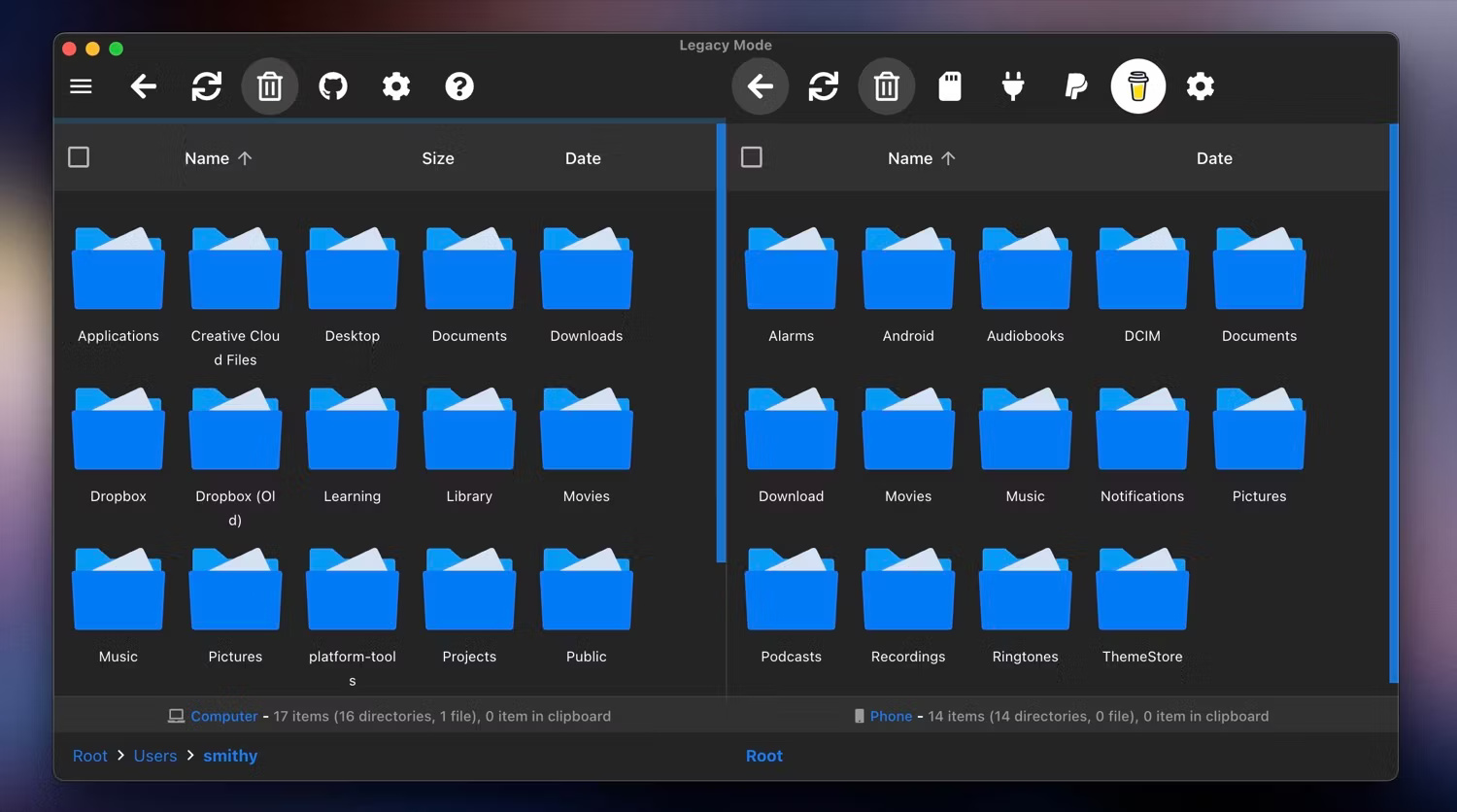
LANDrop is great for wirelessly transferring files between your Mac and Android phone. However, there are times when you need to move large files between your devices. This is the time to switch to the OpenMTP application, which allows transferring multiple files (larger than 4GB) at the same time.
5. Shottr
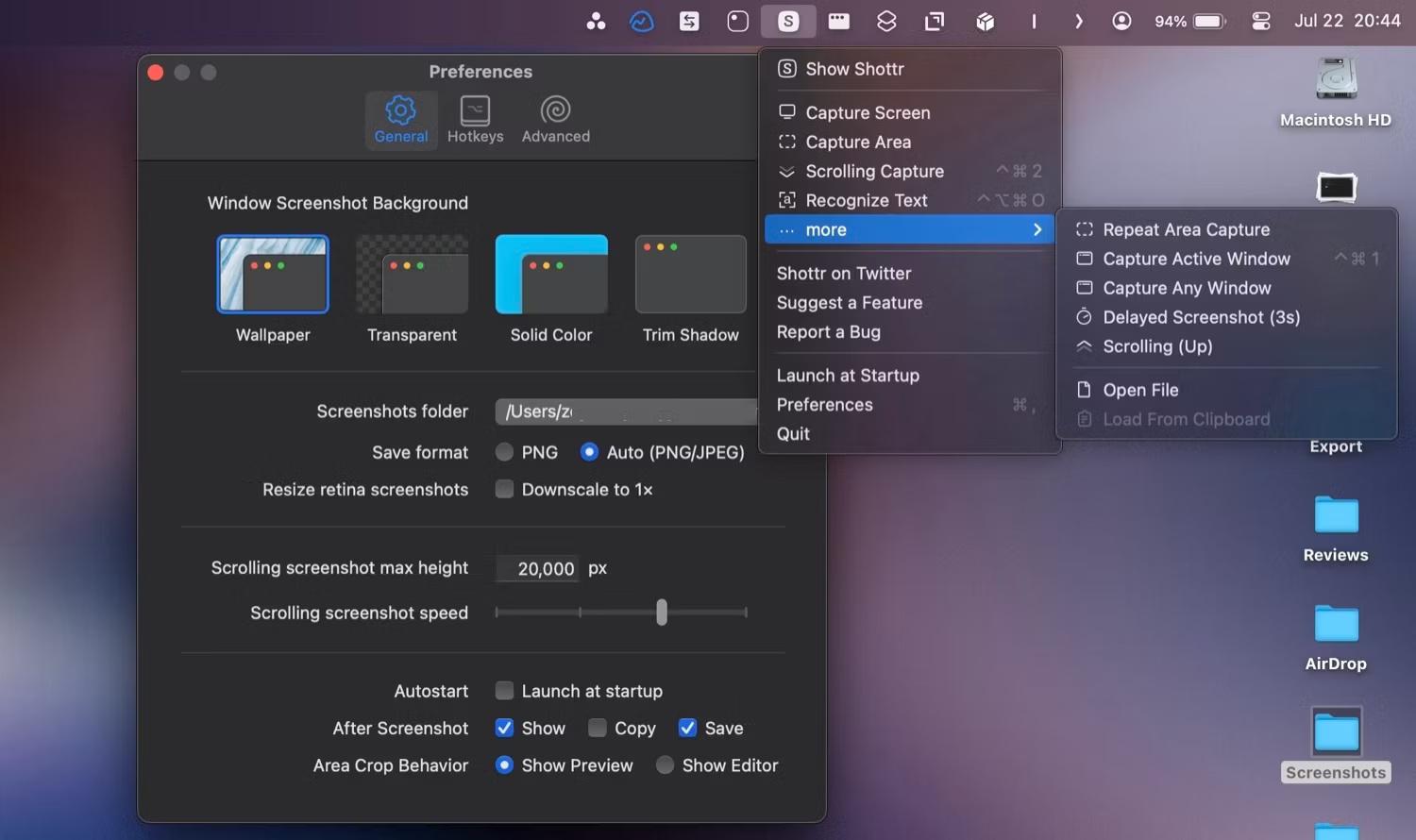
Shottr is a favorite Mac screenshot tool. If you have a job that requires you to take a lot of screenshots, you'll love Shottr because it's fast and has built-in annotation tools, so there's no need for another program to annotate and edit screenshots. mine.
6. Amphetamine
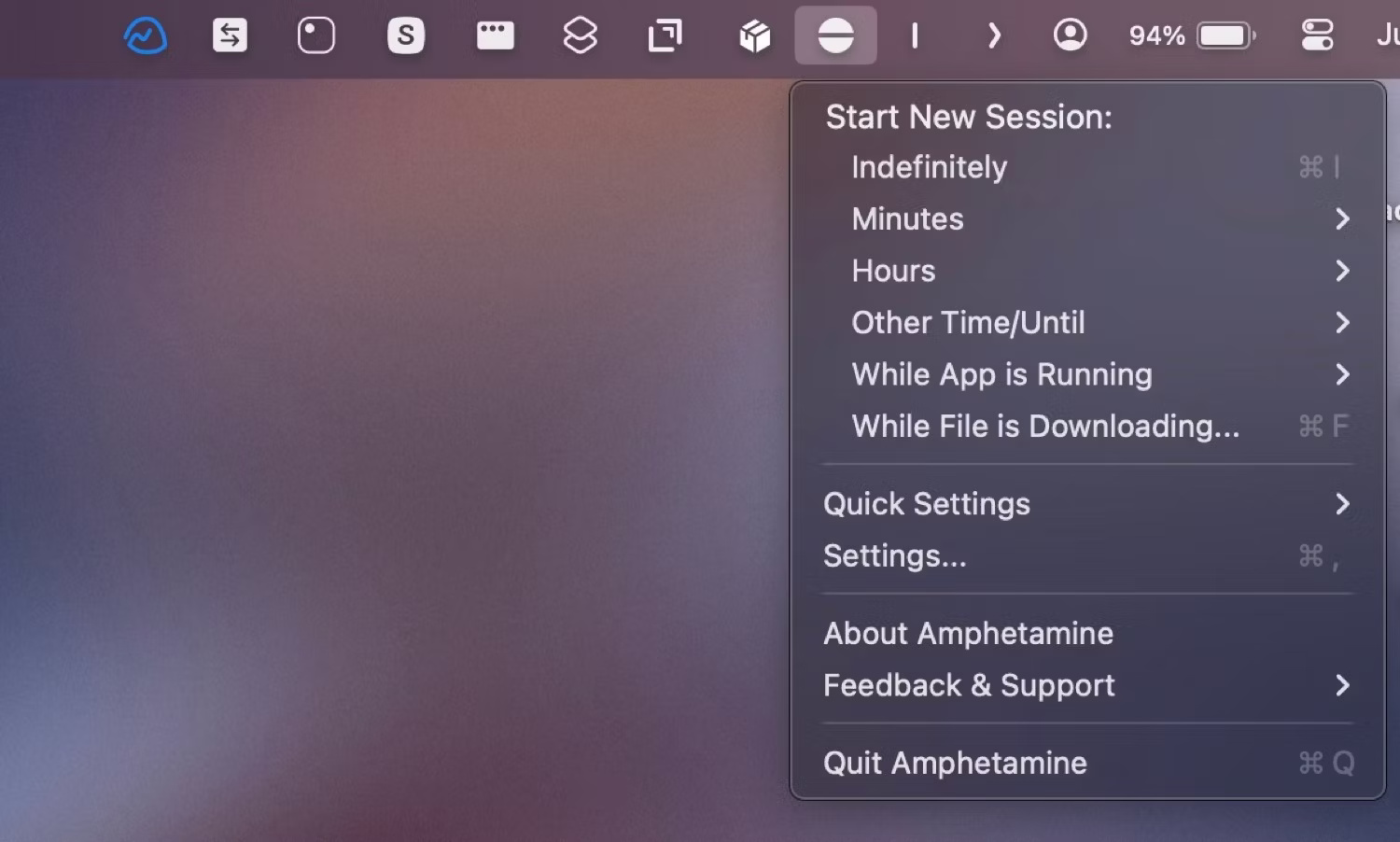
Amphetamine is an application used to keep the MacBook running in clamshell mode. The app is quite simple and only requires a simple toggle to activate. There's also support for triggers, which allow automatically starting a session that stays active until the specified task runs on the MacBook.
7. Dropover
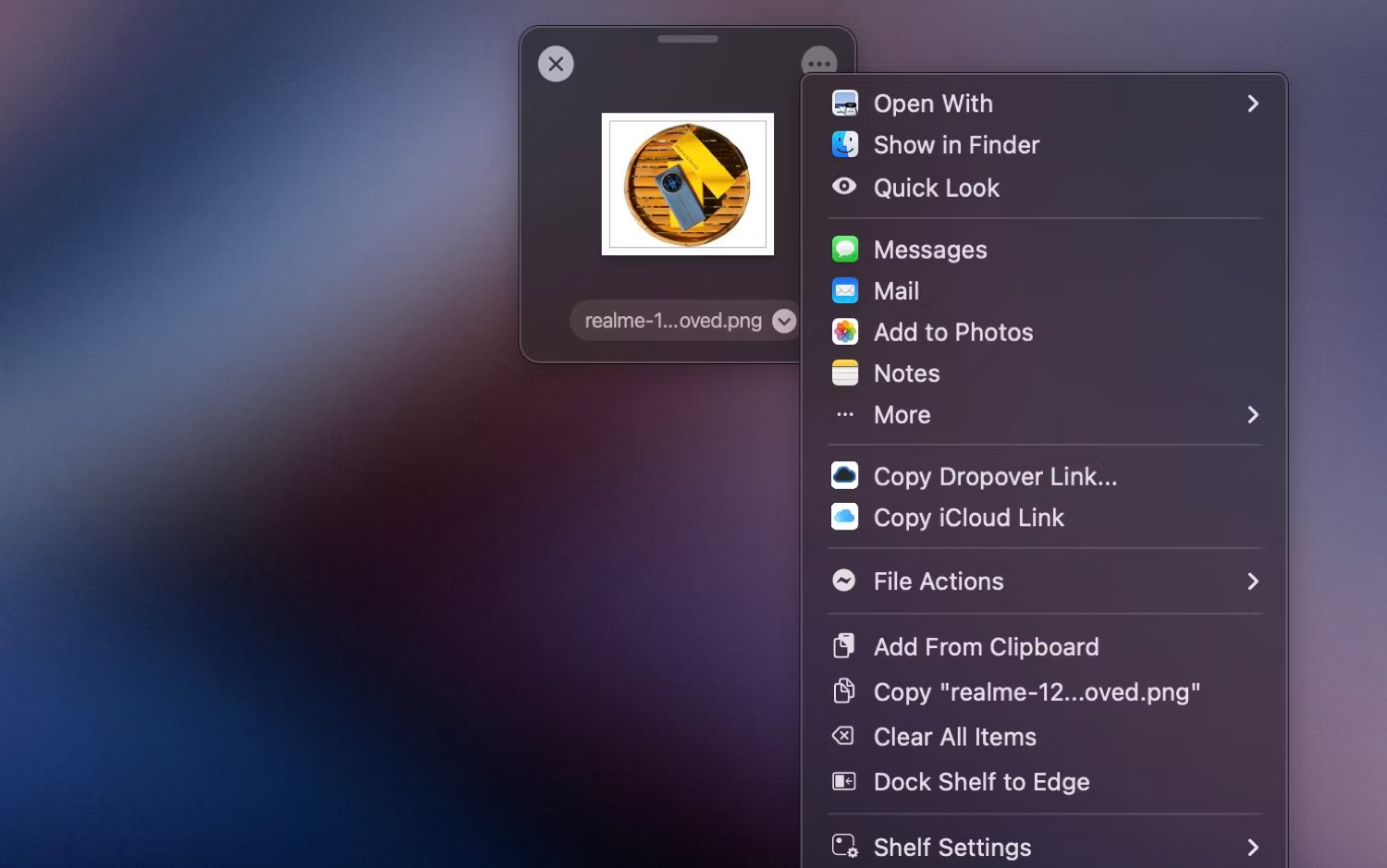
Dropover is a very useful Mac app with a simple idea: Make moving files between folders easy. If you need to move a lot of files between different folders on your Mac multiple times a day, you should use Dropover to help do this efficiently.
Dropover provides you with a container where you can temporarily store all the files you want to move from various source folders and then drop them into the destination folder. You can access this drawer anywhere by selecting an item and simply wiggling the cursor, followed by a simple drag and drop.
8. CheatSheet
https://cheatsheet-mac.en.softonic.com/mac 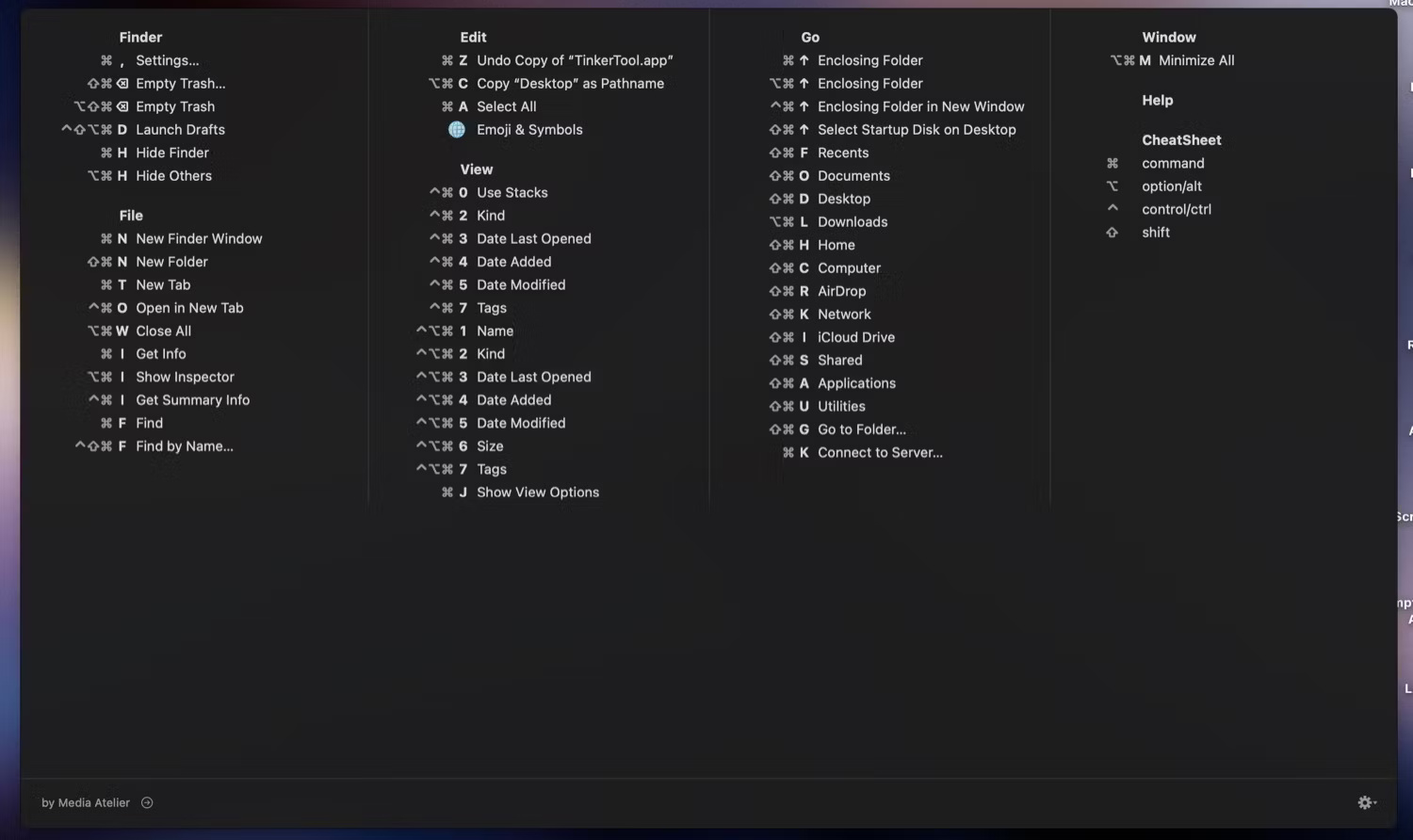
CheatSheet is a must-have Mac app for anyone who enjoys using keyboard shortcuts. As its name suggests, CheatSheet gives you a guide to all the supported Mac keyboard shortcuts in an app, so you don't have to search for them online.
9. Velja
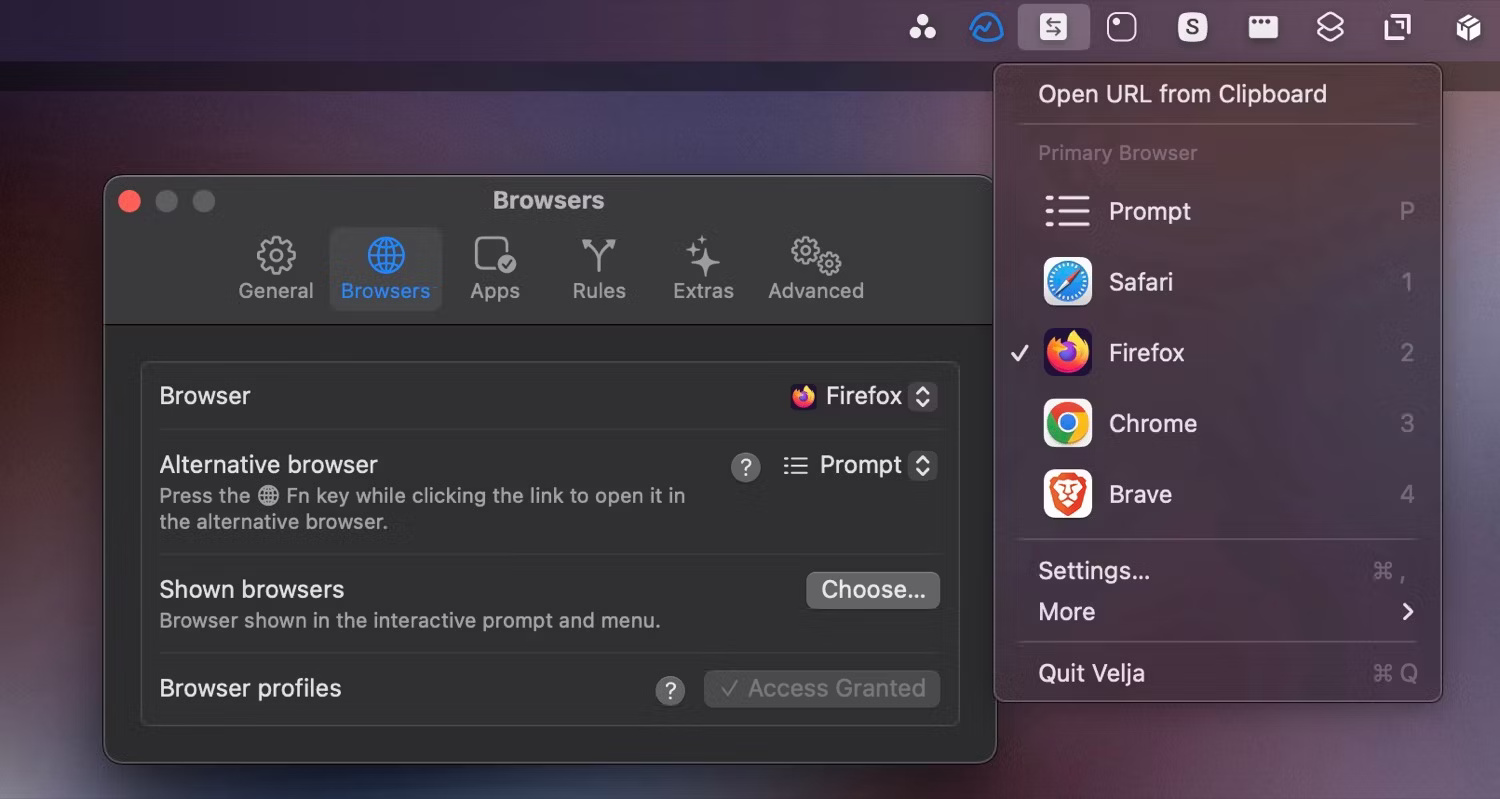
Velja is a browser and app chooser that can make your life easier. Simply put, the app lets you choose which browser (and even browser profile) or application to open links in, so you're not stuck with opening links in the default web browser. of Mac.
10. TinkerTool
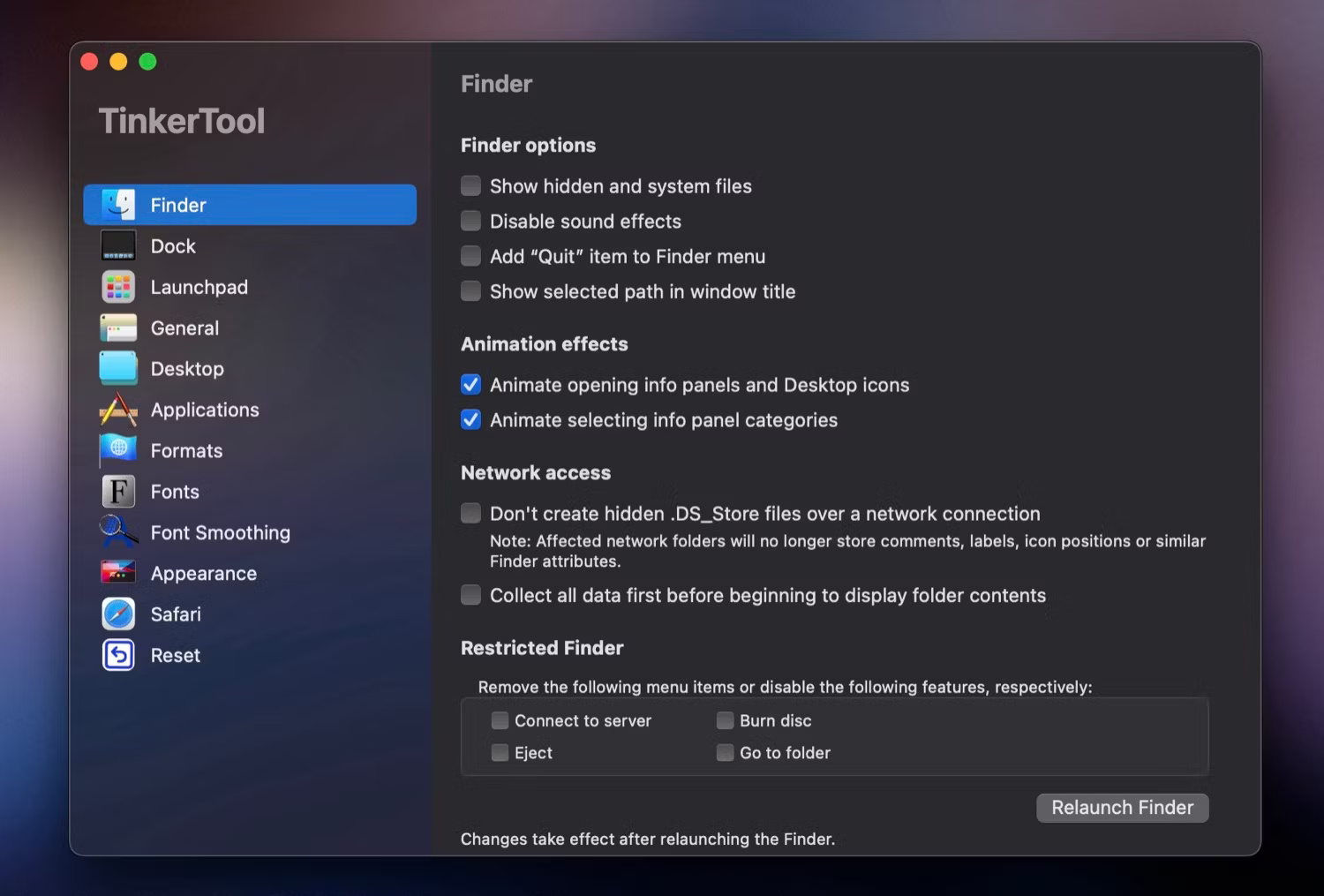
TinkerTool is an application that allows you to get the most out of your Mac by enabling or modifying system preferences that are missing or not easily accessible in the System Settings app. The app does not change any component of the operating system, and any changes you make are reversible.
These are all the apps that you can't start using your new Mac without. While some apps offer additional functionality, others help you do things on your Mac more efficiently and, therefore, increase your productivity beyond what you normally would.
You should read it
- How to Save Microsoft Word Documents
- 10 milestones of regular maintenance help cars always in the best condition
- The trick prevents Windows from automatically updating specific drivers
- Dying Light player configuration on the computer
- Should I buy an Intel, AMD or Apple AI CPU?
- Installing and configuring Exchange 2007 from the command line utility - Part 2
 Learn about Vidnoz AI: A tool to create stunning AI videos in minutes
Learn about Vidnoz AI: A tool to create stunning AI videos in minutes Micron launches the world's first PCIe Gen 6 SSD, 26GBps speed
Micron launches the world's first PCIe Gen 6 SSD, 26GBps speed 5 reasons to buy modular laptop
5 reasons to buy modular laptop The reason Xiaomi phones show annoying ads
The reason Xiaomi phones show annoying ads Should operating system patches be updated as soon as they are released?
Should operating system patches be updated as soon as they are released? Don't delete these apps, even if you never use them!
Don't delete these apps, even if you never use them!