Using Sortify groups tabs of the same domain on Chrome
When you browse the web in Chrome browser, if you have many tabs open, managing them is relatively time consuming. For tabs of the same website, the same domain, but in other locations, it is also necessary to add a few moves of tabs to bring them closer together, if you want to control faster or collate content easily. On Chrome, there are many utilities to manage open tabs, such as grouping tabs with Toast utility, or with Sortify utility to change tabs of same domain and adjacent websites. This utility will help you save time without having to move the tab to work together. The following article will guide readers to use the Sortify utility on Chrome.
- 5 new, separate tab management extensions for Chrome and Firefox
- How to see which tab on Chrome is taking up the most RAM and CPU
- How to enable the Tab Preview feature in Chrome
- How to use the Send Tab to Self feature on Chrome
Instructions for managing Chrome tabs with Sortify
Step 1:
Download the Sortify utility for Chrome by following the link below.
- Download the Sortify Chrome extension

Step 2:
Next we open tabs as usual on Chrome. Tabs with the same domain name will be in different locations. We click on the extension icon and display 2 different types of open tabs arrangement on Chrome
- Sort by website: Sort by the same website, domain name.
- Sort by time: Arrange tabs with opening time together.
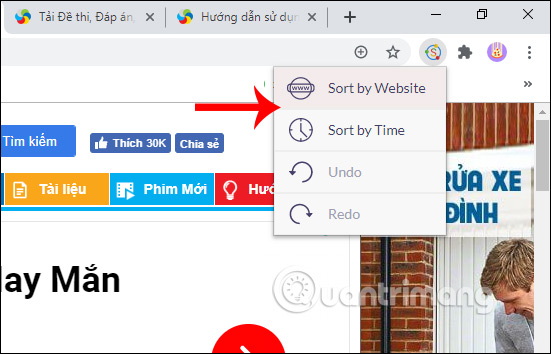
When choosing the type of placement by site (Sort by Time), the results tab displays as below. Tabs with the same domain name are placed next to each other. This makes it easier to manage and open them faster when needed.
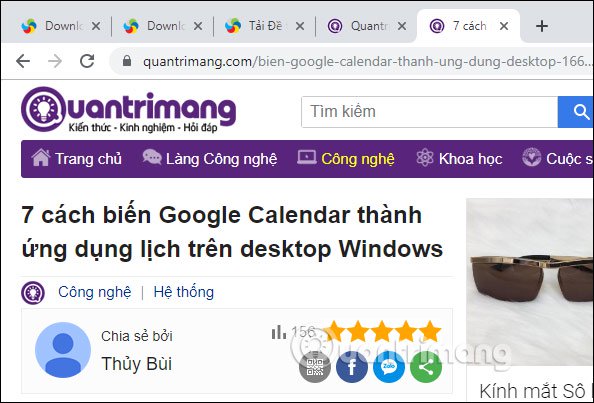
Step 3:
To return to the position of the tabs arrangement again, we also click on the utility icon and select Undo is.
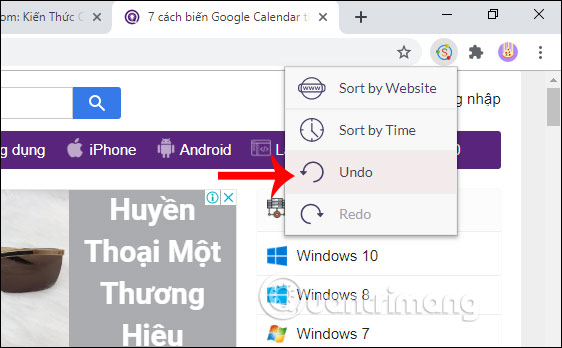
I wish you successful implementation!
You should read it
- How to control gadgets that work on Chrome
- Grouping tab - a new feature that helps to group tabs into one group on Google Chrome
- How to quickly turn off gadgets, apps, themes on Chrome
- How to save web pages on Chrome in group form
- Hacker attacks Chrome utility to install malware
- How to group tabs with web pages on Chrome
 How to write on the web page with Simple Webpage Note
How to write on the web page with Simple Webpage Note What is mixed content? And why does Chrome block it?
What is mixed content? And why does Chrome block it? How do HTTP / 3 and QUIC speed up the browser?
How do HTTP / 3 and QUIC speed up the browser? How to download Chrome full installer, Chrome portable
How to download Chrome full installer, Chrome portable How to fix no sound in Google Chrome on Windows 10
How to fix no sound in Google Chrome on Windows 10 How to activate the new extension menu in Microsoft Edge
How to activate the new extension menu in Microsoft Edge