Use the WinDBG debugger to fix the blue screen error
Network Administration - Have you ever wondered how to get more information from the blue screen of death when this error appears and give you a Stop: 0 × 00000000 message , before it hangs . This error message shows you a fairly serious operating system error that may be caused by some problems.
The Microsoft WinDBG utility will help you troubleshoot and diagnose the problem, then lead you to the root cause so you can fix the error.
Steps in a nutshell
- Create and capture memory dump related to the blue screen error you are trying to fix.
- Install, configure WinDBG and the path to the right Symbols folder.
- Use WinDBG to debug and analyze the screen dump, then find the root cause of the problem.
Create memory dump
Please note that, if you have not had a blue screen error, then you will not be able to capture memory dump.
1. Click WinKey + Pause .
2. Click Advanced , under Start Up and Recovery , select Settings .
3. Cancel Automatically Restart
4. Click the drop-down arrow under Write Debugging Information.
5. Select Small Memory Dump (64 KB) and make sure the output is % SystemRoot% Minidump .
6. Restart the computer, this will cause the system to fail and the blue screen appears, then create a Minidump.
Location of Minidump files can be found here:
C: WINDOWSMinidumpMini000000-01.dmp
To download and install Windows troubleshooting tools for your current version of Windows, visit the Microsoft tools website here.
Follow the prompts, when installing, take note of the Symbols location if you accept the default settings. We will create a directory and then direct the installation to that folder because we use WinDBG for two operating systems XP and Vista and want them to be separated and sorted separately.
Readers can refer to the Microsoft article here to learn how to read the memory dump files that Windows created for troubleshooting processes.
Set up and use WinDBG
1. Click Start | All Programs | Debugging Tools for Windows , and open WinDBG . Select File | Symbol file path and change it to suit your situation, then copy and paste it into the dialog box, as shown in Figure A, click OK . We suggest:
SRV * c: symbols * http:///msdl.microsoft.com/download/symbols
Or if you are using other Symbol:
SRV * c: Vistasymbols * http:///msdl.microsoft.com/download/symbols
SRV * c: XPsymbols * http:///msdl.microsoft.com/download/symbols
2. Close the workspace and save the workspace information, as shown in Figure B.
Figure B: Workspace
3. Open WinDBG and select File , select Open Crash Dump , then navigate to the minidump file created above, highlight it and select Open .
Click on:
! analyze -v
As shown in Figure C below Bugcheck Analysis.
Figure C:!analyze -v
Tip: If you look at the bottom of the screen, you will see kd>; Now type in the right box ! analyze -v or .lastevent and press Enter. It will show you an exception record and stack trace of the function where the exception appears.
You can also use the .exr, .cxr, and .ecxr commands to display exception records and content records.
When working with drives, you can use kd> lm tn, as shown in Figure D, to get more information.
[Ctrl] + [A] will allow you to copy the information and paste it into Notepad.
For example, look at the bottom of the page with the same information as shown in Figure E.
Conclude
The issue of a blue screen error is caused by the dial-up software installed from the USB modem. However, uninstalling this software will not solve the problem.
The problem here can be solved by using the WinDBG tool to debug and analyze the memory dump file. The fix is to rename C: WindowsSystemfldevice.sys to C: WindowsSystemfldevice.sys.old . The cause of the error here is that Windows still refers to this file even though the software has been uninstalled.

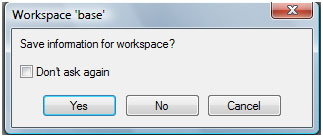
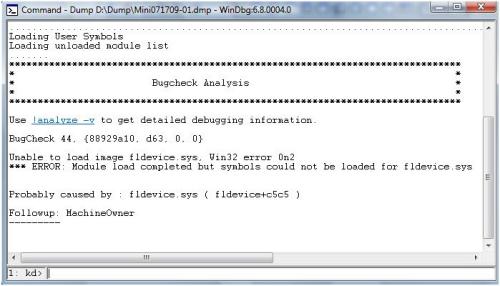

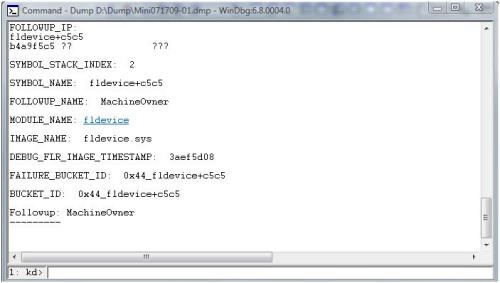
 Facebook allows users to reply to comments in Wall via email
Facebook allows users to reply to comments in Wall via email 7 Useful Google Chrome extensions for web users
7 Useful Google Chrome extensions for web users Use the Virtual Machine Manager to quickly deploy Hyper-V
Use the Virtual Machine Manager to quickly deploy Hyper-V Easy access to Google Bookmark in Chrome
Easy access to Google Bookmark in Chrome Partitioning for the hard drive
Partitioning for the hard drive Introduce and deploy VMware vSphere Data Recovery
Introduce and deploy VMware vSphere Data Recovery