Training services for quick typing of 10 fingers on the browser
Practice typing 10 fingers, typing fast, speed is a simple skill but not everyone can do it. So some online services can help you practice typing fast on the browser.
Typing quickly will help you a lot in the process of typing the keyboard to compose the most content with Word or other office tools, or chat with friends on Zalo, Messenger. Typing 10 fingers, typing fast speed keyboard becomes a typing skill that not everyone can learn as well as perform. When using 10 fingertips, typing will be easier, speed up keyboard typing, showing professionalism when doing office work.
And if you are having trouble typing 10 fingers, tapping the keyboard quickly, or want to practice typing 10 fingers at a fast speed, you can refer to some keyboard typing practice sites in the article below.
- Practice typing 10 fingers to speed up typing
- Practice typing 10 fingers, typing fast with Mario Teaches Typing game
- 4 tips to type Vietnamese fast
1. Keyhero training typing 10 fingers:
- https://www.keyhero.com/free-typing-test/
Keyhero is a simple fast computer typing service, supports many different languages and you do not need to create a Keyhero account to use this service.
When logged in, Keyhero will provide users with the ability to manage computer typing statistics when clicking Log in / Sign up.
Step 1:
This service supports 10-finger typing with many different languages, using English by default.

Step 2:
At the main interface you press the Start button to start practicing typing 10 fingers. We will type according to the text on the screen into a small frame just below. If you type it wrongly, you will notice it by highlighting the wrong word in the paragraph.
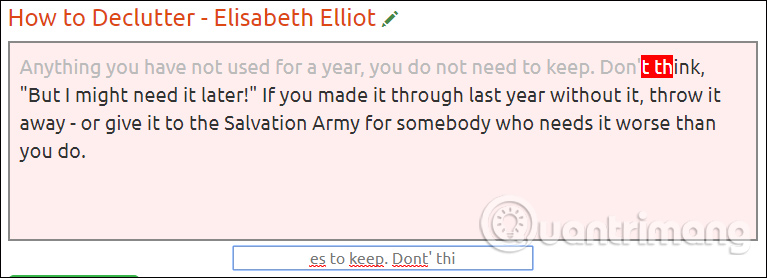
Step 3:
The bottom of the Error colors section will be the details for each wrong error represented by different colors.
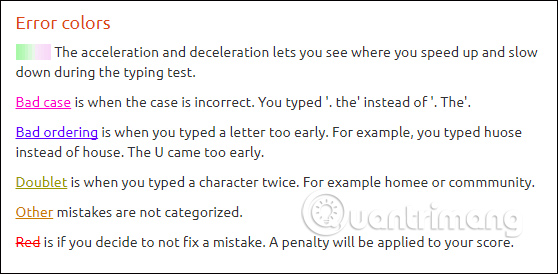
Step 4:
After completing typing, the Keyhero website will summarize the results that you can train in the View High Scores section . The evaluation criteria include:
- Speed: The computer typing speed is based on the number of minutes.
- Accuracy: Accuracy in percentage.
- Avg.Speed: Average typing speed.
- Avg.accuracy: Average accuracy.
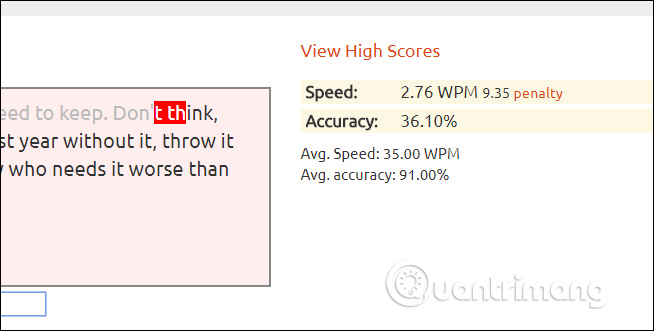
Step 5:
Looking below the Recent scores and accuracy section will be the evaluation statistics table by typing, for those who create accounts on Keyhero. To continue practicing typing, click Next test, or press ESC.
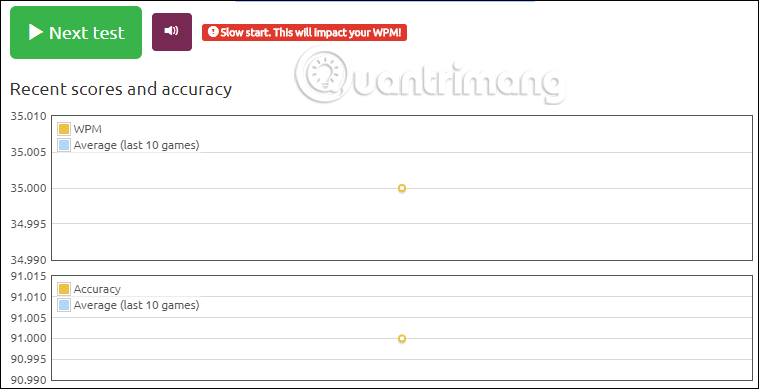
2. Keybr
- http://www.keybr.com/
Keybr as well as Keyhro allow users to practice typing without the need for an account. Besides, Keybr service also provides a lot of features to customize the interface, typing test between users together, visual statistics through typing, .
The interface of the website will simulate the keyboard on the computer.
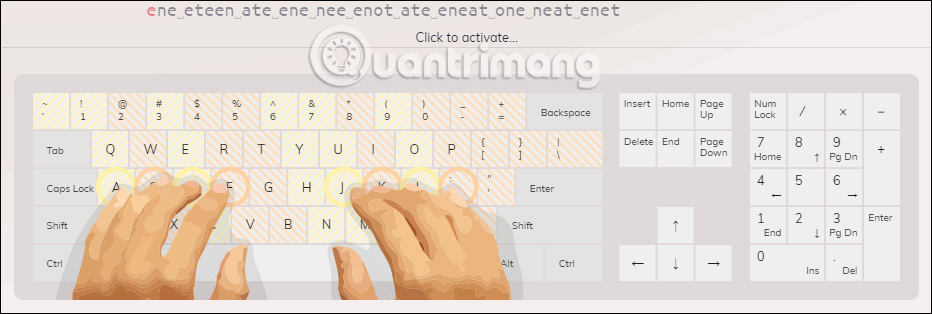
Step 1:
If you want to change the type of keyboard and language, click Settings to select Keyboard layout . We will see the application offers a number of languages for you to choose, suitable for those who learn a foreign language.
Alternatively, click on the Learning mode tab to adjust the lesson mode, speed unit in Miscellaneous. When changing, click Done to save.
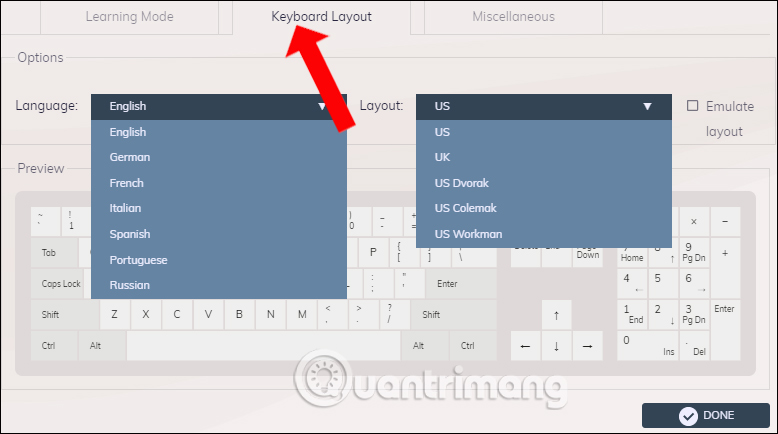
Step 2:
You will now type the keyboard based on the suggestions on the screen. The words in red are the words that we have wrongly typed. Above will be the statistical result after typing 1 line of content.
We can expand the typing space, switch the interface to dark, change the text size displayed on the web page, hide the model keyboard with the characters next to the Settings button.
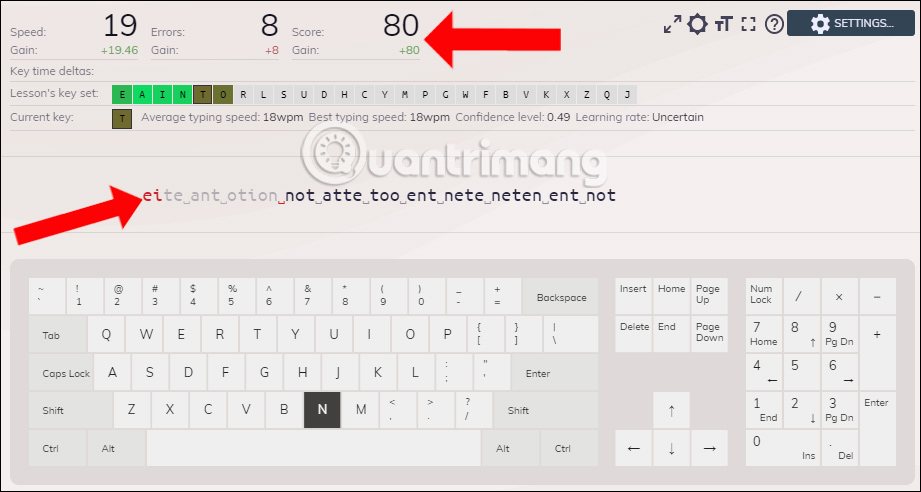
Step 3:
In the right column are options including Profile (see typing statistics over the days and summaries), High Scores (see chart), Multiplayer (typing test between users, click Click activate). Keybr supports account creation via email, login with Facebook, Google, Clever.

3. TypingClub practice typing keyboard
- https://www.typingclub.com/
TypingClub provides more than 100 typing lessons, from basic to advanced for users to choose.
Step 1:
With an account without registration you can practice typing, typing fast. However, if you want to add more functions, you should create an account.
The application provides typing lessons by different levels.

With the simple lesson first, only learn to type basic words like f and j. We put our hands according to the simulation keyboard and then type in the correct letters that appear above.
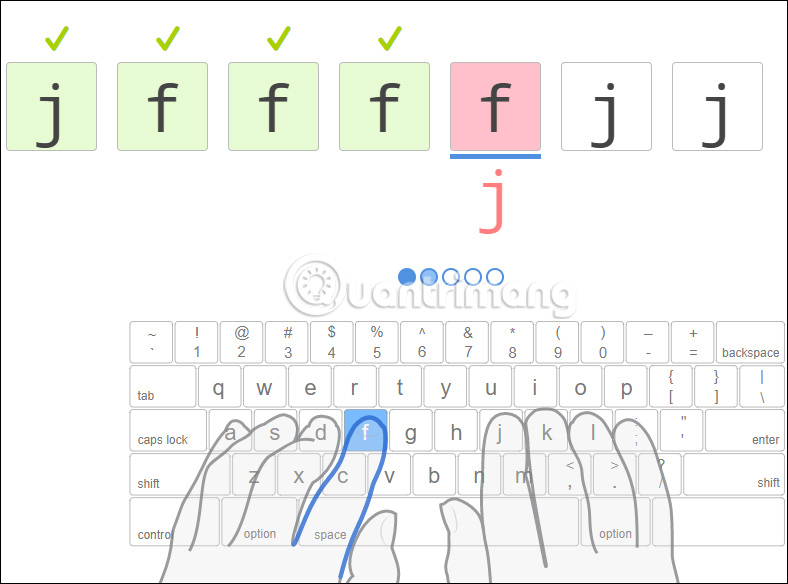
Step 2:
At the top of the interface are new options for TypingClub typing mode, including
- Keyboard guide: Change the language and keyboard font.
- Hand guide: Option to type with two hands or one hand.
- Keyboard sound: Turn on and off the keyboard sound.
- Theme: Customize text size, font type, theme background.
- Setting: Displays statistics accuracy and number from typing on minutes.
TypingClub offers a lot of customization, especially the pretty interesting interface wallpaper.

4. The Typing Cat practice typing 10 quick fingers:
- http://thetypingcat.com/
As with the above services, The Typing Cat supports 10-finger typing lessons for free, without a registered account, with many different levels of study.
Step 1:
In the main interface of the website click on Typing courses to choose typing training course. Next choose the level of typing Basic, Advanced, Ngrams, Words an ngrams, .
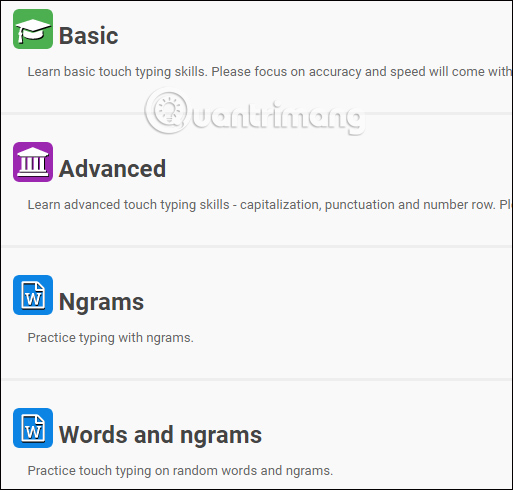
Step 2:
After you have entered each lesson, type the correct letter as required. Above will be the result statistics that you practice typing 10 fingers.
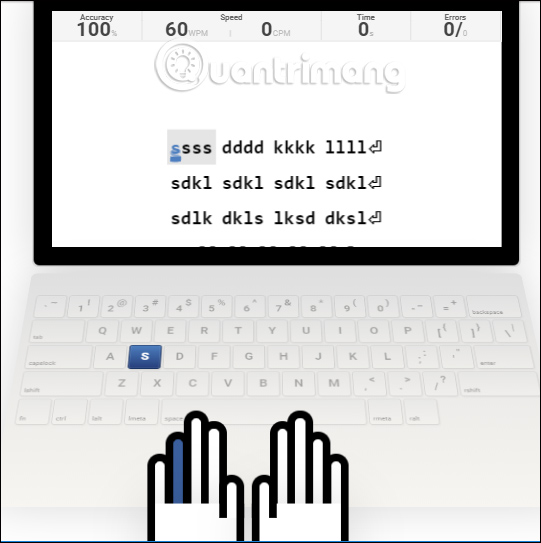
Step 3:
If you have not completed this exercise, you can switch to another typing practice. Click Task assignments in the right pane. Click Next to proceed to the next lesson.
In case you have an account, you will have the ability to save your typing results after each study. The Typing Cat also provides 2 more typing modes for typing: typing through games (Typing Games) or typing speed test (Typing Test).
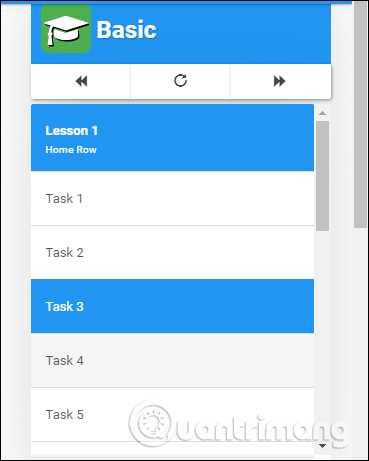
5. Type-Fu learn to type 10 fingers:
- https://type-fu.com/
The service will provide learning mode to type the trial machine when clicking Launch online demo .
Step 1:
Users can select typing typing types that Type-Fu provides include Random (typing with random characters), Quotes (typing with words that are quotations), Proverbs (content is proverb) , Code (content is code) .
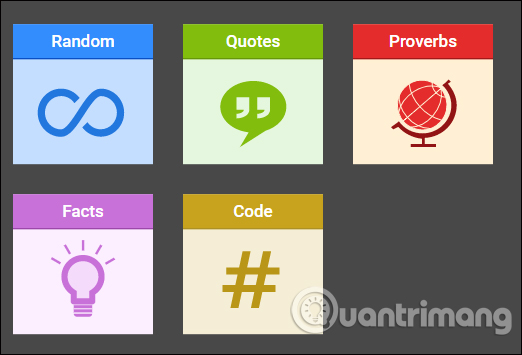
Step 2:
After selecting the mode we will practice typing with the words on the screen.
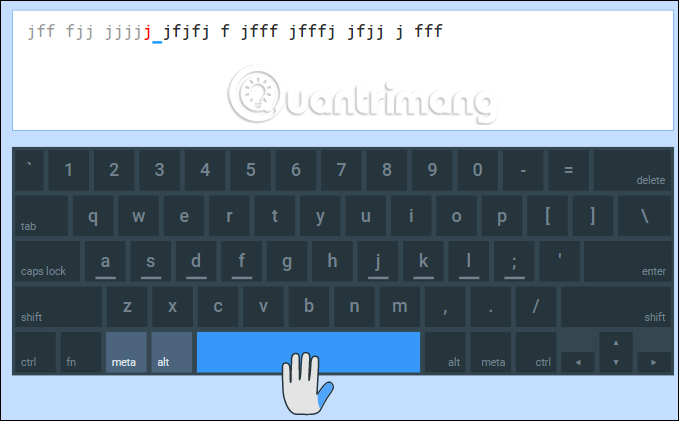
At the end of the typing process you will see statistical results right in the interface. In addition, users can set up sounds, keyboards in Preferences, or view all the typing at Starts.
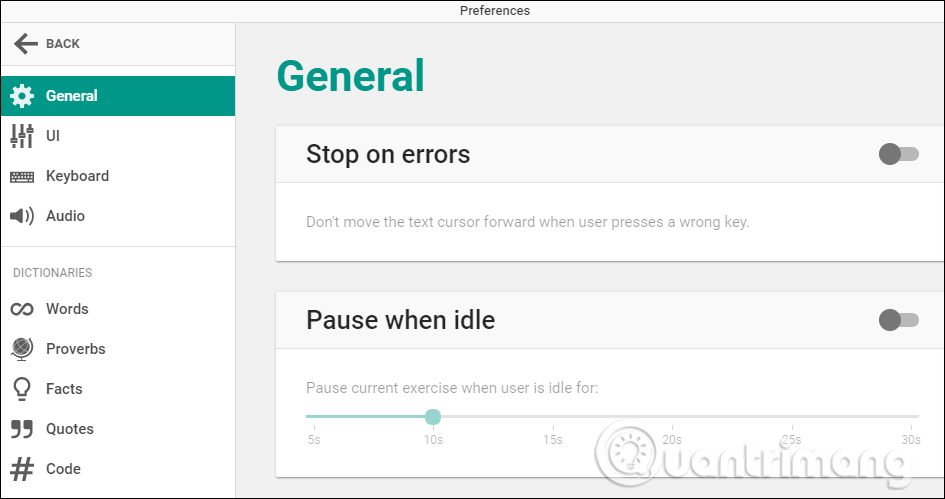
Above are some websites guiding how to type 10 fingers, practice fast speed typing computer. Websites will simulate computer keyboards, provide basic to advanced typing, so that we can practice typing skills on each article. Through the exercises, you can see how your learning process with statistical features at each site.
See also: 'Secret' typing 'super speed' computer for office people.
I wish you all success!
 Microsoft free Windows 10 virtual machine, limited time
Microsoft free Windows 10 virtual machine, limited time Vietnamese conversion tool to teencode
Vietnamese conversion tool to teencode What is your Chinese name?
What is your Chinese name? Translate Vietnamese name into Chinese name
Translate Vietnamese name into Chinese name Instructions on how to clear cache on Kodi
Instructions on how to clear cache on Kodi How to use Photoshop CS5 - Part 9: Delete complex backgrounds in Photoshop
How to use Photoshop CS5 - Part 9: Delete complex backgrounds in Photoshop