Turn the interface of Vista into XP
Rick Broida
A new computer with Vista operating system. It is possible that Vista is deployed to the office, or maybe you bought it yourself. Whatever the case, it is easy to get lost in its novel interface. In that case, would you want to go back in time and restore your favorite Windows XP interface?
 Everything is completely gone: You can adjust the look of Vista, adjust it to look like the old XP interface. Strictly speaking, there are several ways to do this if the interface transfer tips don't satisfy your old Windows thirst. When the supplies are exhausted, you can still get XP installation from some retail stores. There are also some system manufacturers that offer XP 'demotion' to customers who buy Vista Business or Ultimate .
Everything is completely gone: You can adjust the look of Vista, adjust it to look like the old XP interface. Strictly speaking, there are several ways to do this if the interface transfer tips don't satisfy your old Windows thirst. When the supplies are exhausted, you can still get XP installation from some retail stores. There are also some system manufacturers that offer XP 'demotion' to customers who buy Vista Business or Ultimate .
However, if you don't like the roundabout to buy a registered version of Vista, you can make Vista look like the old XP interface with the tips below.
Turn off Aero Glass

Obviously the Aero Glass environment advertised by Vista also makes this operating system look pretty, but what is the price to pay for that nice interface? That is the impact on the performance of the system. Therefore, to make this interface look like XP, you must disable this Aero Glass feature.
Start by right-clicking any empty area on the Desktop, and then clicking Personalize . Next, click Window Color and Appearance . Uncheck the Enable Transparency check box and click OK . Instantly, windows like XP will appear.
Lower the Theme

When you don't like Vista's colors, buttons or fonts, switch back to the XP theme. Go to the same Window Color option and Appearance as in the last step, and click on the link marked Open classic appearance properties for more color options . In the 'Color scheme' box, select Windows Standard and then click OK . Wait a few minutes while Vista switches to XP mode. When the transfer process is done, you'll see the Start menu, taskbar and more like XP's.
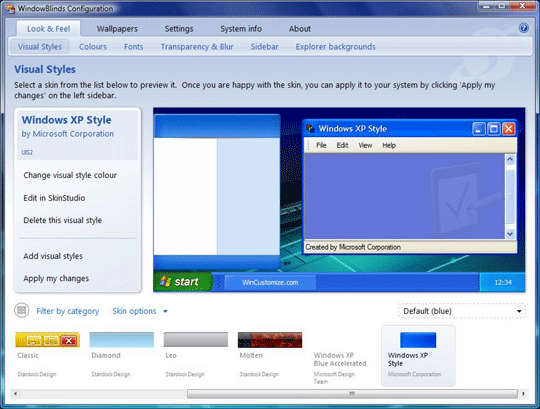
If you look carefully, you'll find that many of these are more similar to Windows 2000 than Windows XP. To make XP look more like, use a help utility, Stardock's WindowBlinds. This utility will adjust every aspect of XP's appearance or choose from hundreds of user-designed themes - including Windows XP, the classic Vista theme appears with a green Start button.
Restore Start Menu
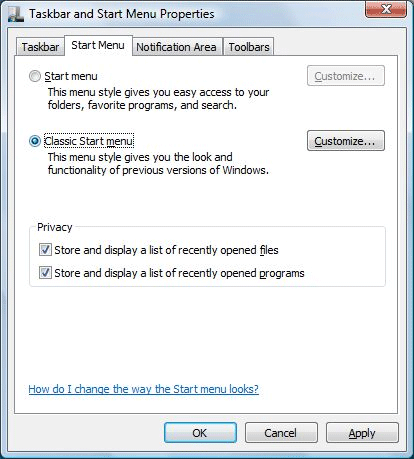
After you've downgraded the entire theme , restore the classic Start menu. Open Control Panel , type start menu in the search box. Click Change Start menu to Classic view , then select the Classic Start menu option, then click Apply. Like the standard Windows theme, the classic Start menu will look more like Windows 2000 than Windows XP, but if you've installed WindowBlinds to use for Windows XP Style as mentioned above, the same part will lean to XP.
Return the hourglass
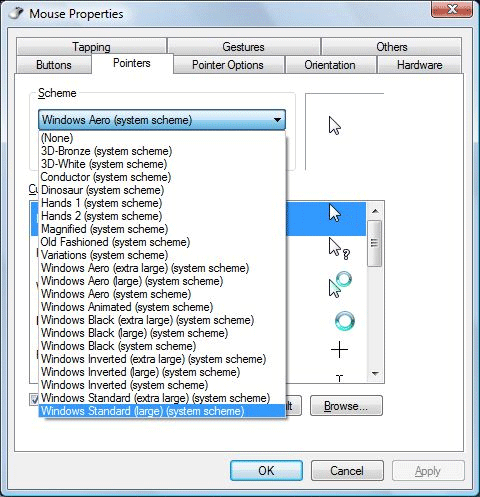
If you don't like the blue circle that appears when Vista is busy, restore the mouse pointer with a friendly hourglass. Right-click on any empty area on the desptop screen, select Personalize and then click Mouse Pointers . In the Scheme menu, select Windows Standard (large or extra large is up to you), then click OK .
Turn off User Account Control (UAC)
Most Vista users know of User Account Control (UAC), which really makes some people annoyed by pop-ups that happen every time they change a setting or install book a program. Meanwhile, XP has never bothered users because of this discomfort. Therefore, to recreate the feelings of XP, UAC is a component to remove.

Open Vista's Control Panel , type UAC in the search box. Click the Turn User Account Control (UAC) link on or off . On the next screen, uncheck the option Use User Account Control (UAC) to help protect your computer, s then click OK . Restart to make the change process take effect.
Restore XP's Boot-Splash
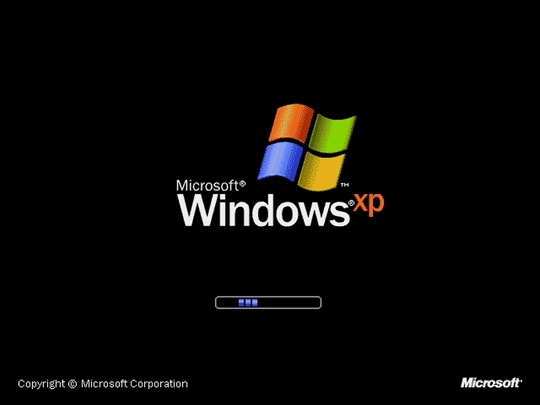
While Windows is booting, it will show you a screen like this. This seems less important, but if you want to make Vista look like XP, restore its boot-splash screen. To do this, you need two things: XP's boot image (which you can find by searching on Google with the phrase "xp boot splash") and a free utility called Vista Boot Logo Generator. This makes a program difficult to use, so when you install it, read the instructions carefully and it is best to follow what is said in it.
You should read it
- 5 tips to help you master Windows 8
- 10 simple ways to protect Vista
- 10 tips to change the registry in Windows XP and Vista
- 50 Registry tricks to help you become a true Windows 7 / Vista 'hacker' (Part 1)
- 6 utilities turn Windows XP into another operating system
- Windows operating system is 35 years old, everything you need to know about Windows
 Schedule Windows XP to defragment the disk
Schedule Windows XP to defragment the disk 6 steps to improve Windows XP speed
6 steps to improve Windows XP speed Connect your Windows XP computer from Windows Vista
Connect your Windows XP computer from Windows Vista 'Clear the way' for Win XP to boot faster (Part 1)
'Clear the way' for Win XP to boot faster (Part 1) 'Clear the road' for faster Windows XP booting (Part 2)
'Clear the road' for faster Windows XP booting (Part 2) Set the auto-login mode to Windows XP
Set the auto-login mode to Windows XP