Tips for using Android phones to replace Microphones for computers
You are about to make a Video call or Karaoke on your computer , unfortunately the Microphone is suddenly "awkward" and you think you have to postpone it later. However, do not worry, we will tell you a little trick to turn your Android phone (a lot of people own) into a Microphone for you to use. Please consult.
First, download the WO Mic driver and WO Mic software for Windows as well as the WO Mic application for Android.
Step 1: Open the WO Mic application on Android and then click Settings
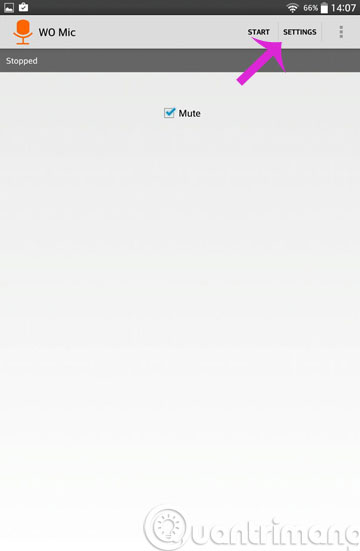
Step 2: In the Settings interface, click Transport
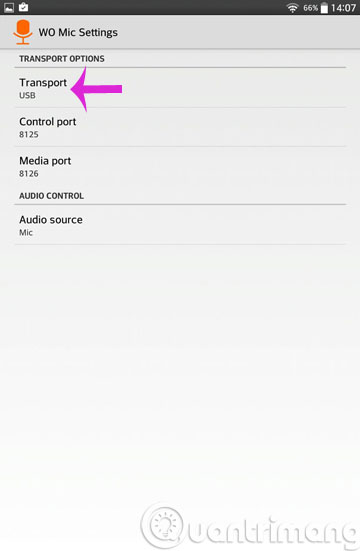
Step 3: Choose the connection method, such as Wifi

Step 4: Click Start to start the application

Step 5: Open the WO Mic application on the computer, press the Connection menu, select Connect .

Step 6: When the new dialog box opens, check the Wifi option and click OK
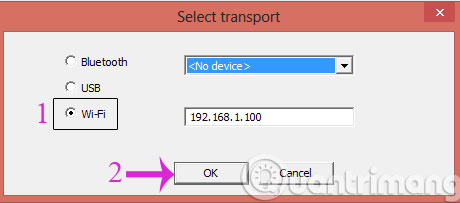
From now on, you can use your Android phone instead of Microphone.
- How to sing Karaoke on computer?
- Instructions for calling Facebook videos on the computer
Hope the article is useful to you!
5 ★ | 1 Vote
You should read it
- Instructions for installing and setting up the microphone on the computer
- 5 simple ways to connect microphone to PC
- How to Use Your Phone as a Microphone
- How to Connect Microphone to Computer
- How to connect a wireless microphone to a computer to sing karaoke
- Review Micro karaoke wirelessly singing in Excelvan K18U car is very good, very top
 8 tips to save 3G on Android
8 tips to save 3G on Android Use Google to search for lost Android phones
Use Google to search for lost Android phones Instructions for using USB Flash drive with Android device
Instructions for using USB Flash drive with Android device Trick to recover Android data is lost
Trick to recover Android data is lost Instructions to delete 'traces' on Google Now
Instructions to delete 'traces' on Google Now