Top 5 AI tools on Cava
Canva's Magic Studio provides users with many AI tools that you can use to edit images, or improve designs on Canva.
1. Resize & Magic Switch
When designing for multiple pieces of content, resizing and rearranging those designs at the same time can be troublesome.
Canva's Magic Switch and Resize tools allow design resizing with just one click. These tools will rearrange the design in a way that best suits the new format you choose. And of course you can still edit it to your liking afterwards.
We will select Resize & Magic Switch and then select the size to apply to the selected designs.
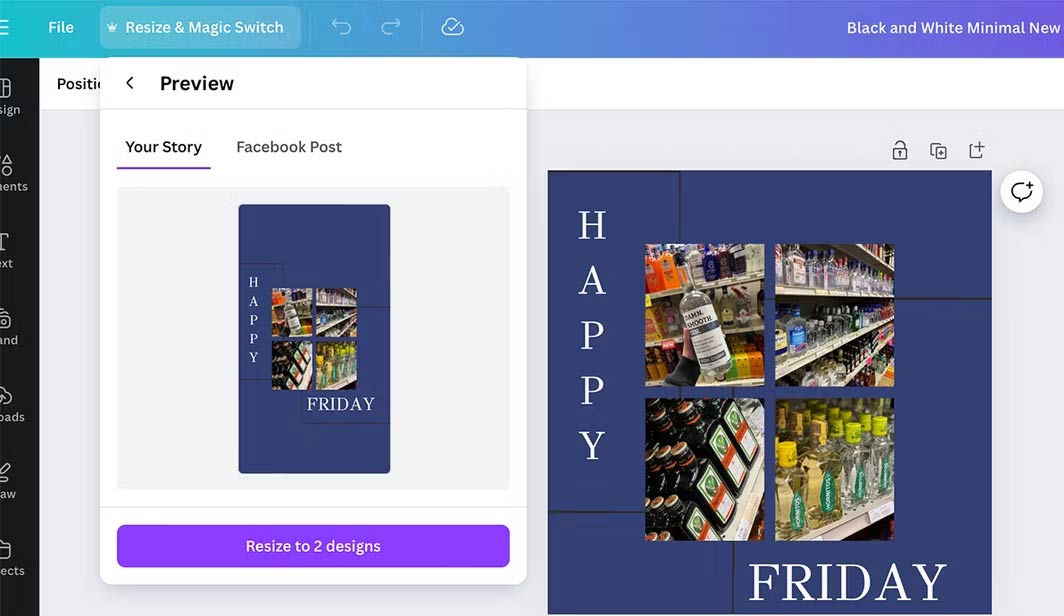
2. Translate text
Using AI to translate content in designs saves you a lot of time. The Magic Translate tool not only translates the entire document according to the correct design style, but can also choose the tone to ensure the translation conveys the correct message in each design style.
We click on the text to be translated and then select Resize & Magic Switch > Translate .
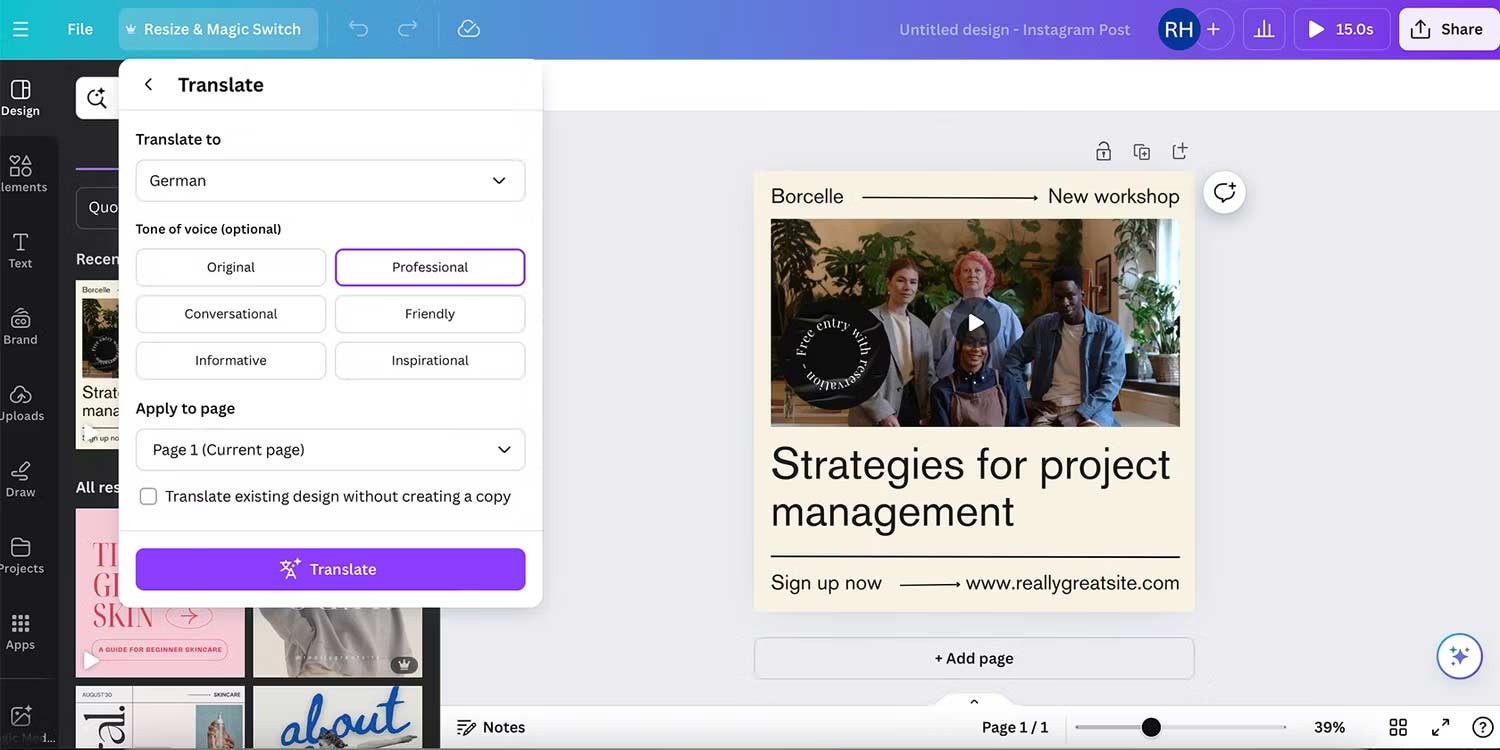
3. Magic Write
Canva Magic Write offers a wide range of tools to improve or transform your writing. We click on the text and select it, then select Magic Write or click Quick Actions in the lower right corner.
Some of the tools that Magic Write provides include changing tone, shortening or summarizing articles, rewriting content, and automatically correcting spelling errors.
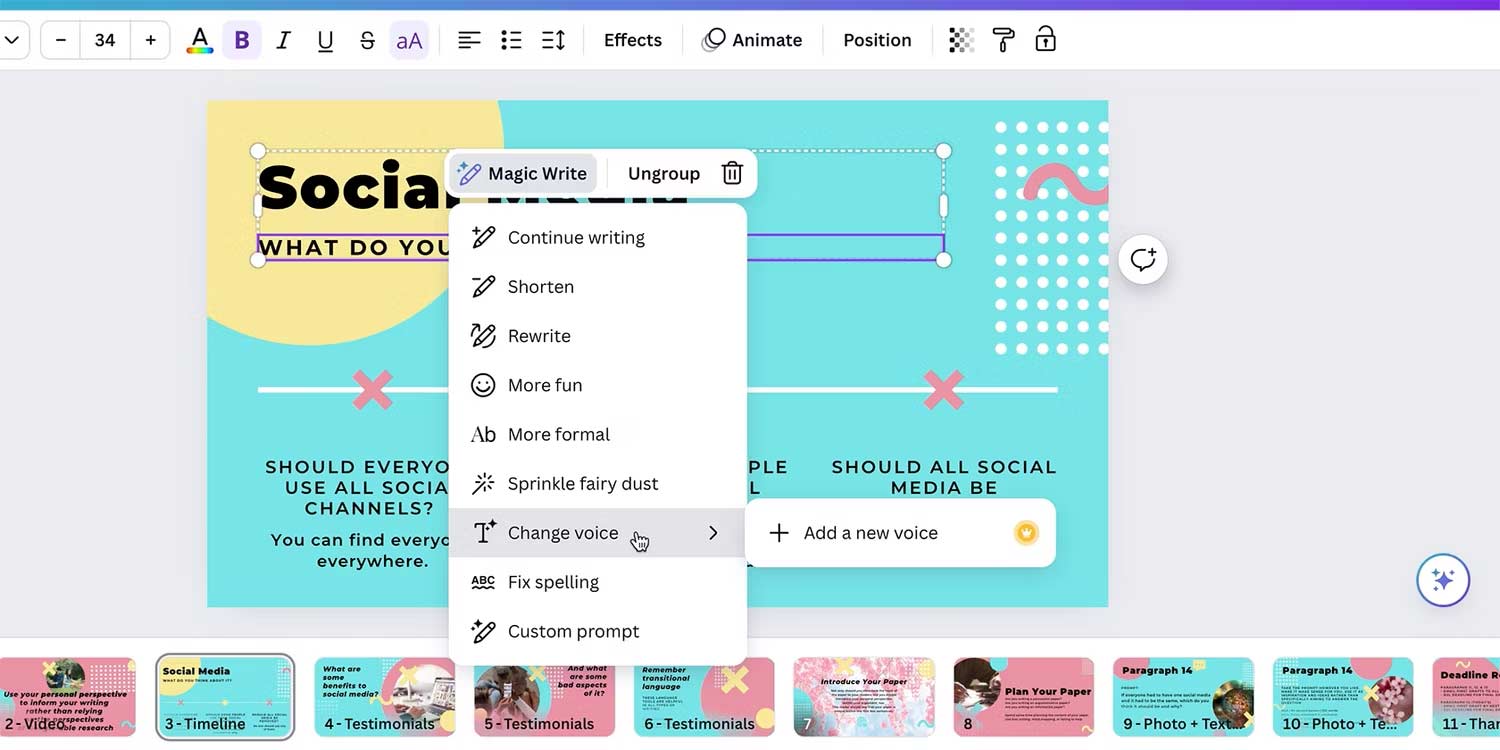
4. Magic Morph
Canva's Magic Morph works similarly to Adobe Firefly's AI font generator. We click on Quick Actions to find the Magic Morph tool.
To use this AI tool, click on the design and then click on the Magic Morp tool. Next, enter the content you want to create into the text box and Magic Morp will create that content with 4 different styles.
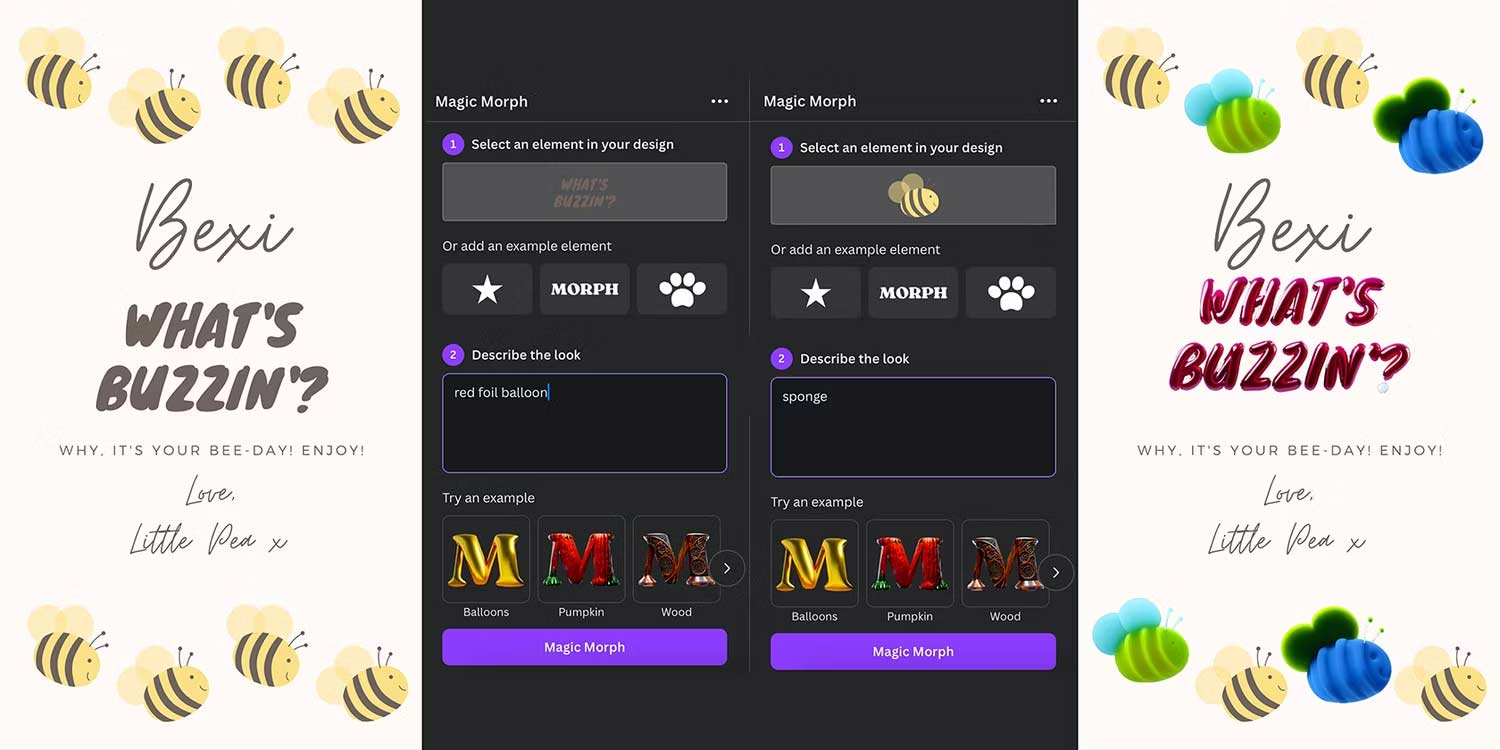
5. Scan text in photos
The Grab Text text scanning tool will scan all text in the image, and can edit incorrect AI text. Click on the image you want to scan text then select Edit Image > Grab Text.
This Canva AI tool recognizes any text in an image, regardless of language, including slang. You can then edit these texts as you like or delete the text if you want.
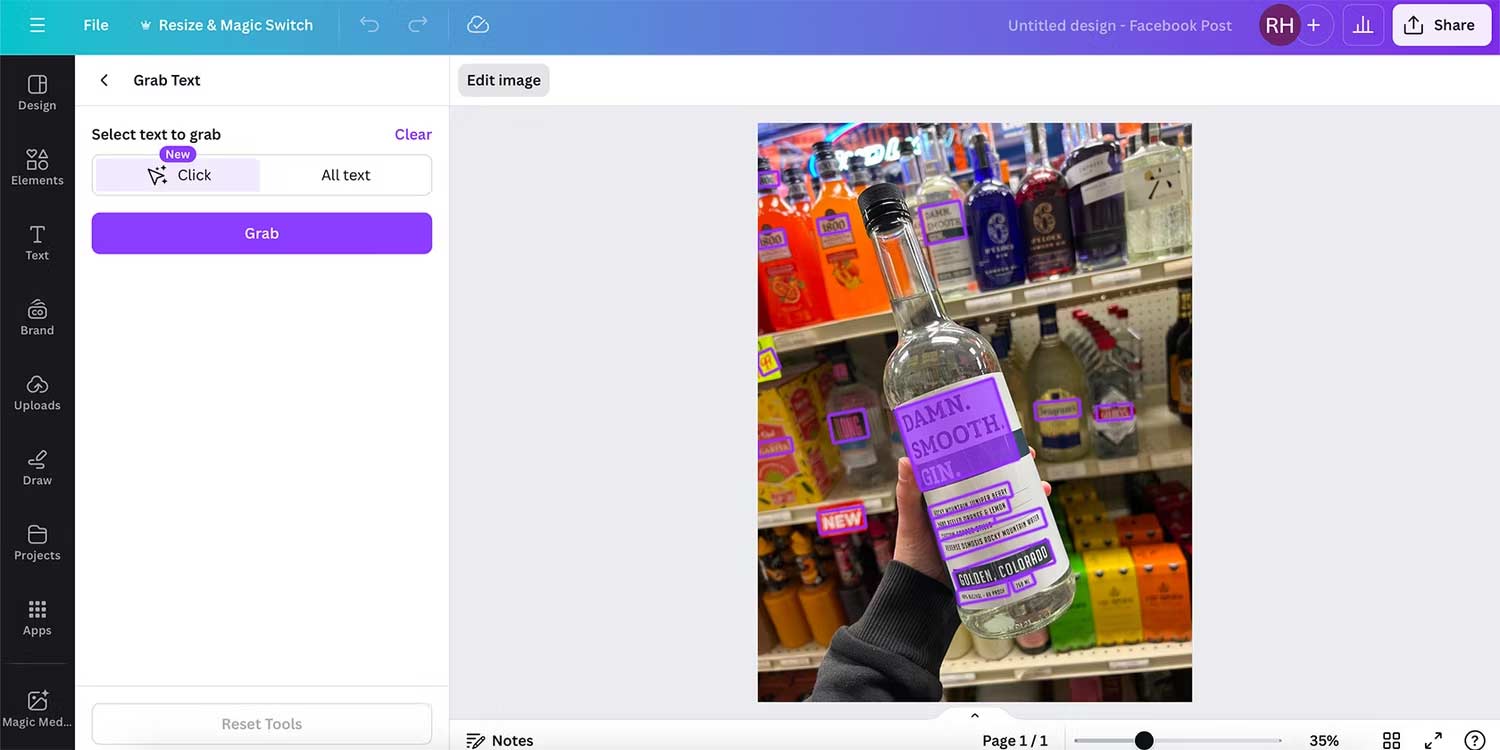
 6 reasons why Chromebooks should be your next laptop choice
6 reasons why Chromebooks should be your next laptop choice Detecting software vulnerabilities Samsung can be rewarded with 1 million USD
Detecting software vulnerabilities Samsung can be rewarded with 1 million USD 6 opened foods have their shelf life shortened by up to 10 times
6 opened foods have their shelf life shortened by up to 10 times Nvidia is again accused of collecting AI data from Netflix and YouTube
Nvidia is again accused of collecting AI data from Netflix and YouTube 4 creative ways to use a scanning printer
4 creative ways to use a scanning printer How to play Fortnite with Chromebook
How to play Fortnite with Chromebook