How to Use Cheat Engine
Part 1 of 3:
Understanding Cheat Engine
-
 Learn how Cheat Engine works. Cheat Engine can access pieces of data stored in your computer's RAM, some of which pertains to in-game values. For example, if your game character's health status has a number attached to it (e.g., 100), the number "100" is considered a value. You can change values by using Cheat Engine to find them in your computer's RAM and then altering the listed value.
Learn how Cheat Engine works. Cheat Engine can access pieces of data stored in your computer's RAM, some of which pertains to in-game values. For example, if your game character's health status has a number attached to it (e.g., 100), the number "100" is considered a value. You can change values by using Cheat Engine to find them in your computer's RAM and then altering the listed value.- Changing a value will allow you to do things like give yourself more items, increase your health, and so on.
-
 Understand that Cheat Engine won't work with many games. Any game which has some form of cheat protection or online multiplayer functionality won't work with Cheat Engine, and attempting to use Cheat Engine will typically result in your account or profile being banned from online play.
Understand that Cheat Engine won't work with many games. Any game which has some form of cheat protection or online multiplayer functionality won't work with Cheat Engine, and attempting to use Cheat Engine will typically result in your account or profile being banned from online play.- If you are somehow able to use Cheat Engine to obtain resources which are usually purchased with real money, you may be prosecuted for theft.
- Cheat Engine is a high-profile piece of software, so most games have some form of protection against it.
-
 Know which games may work with Cheat Engine. Older singleplayer games and some Steam singleplayer games should work with Cheat Engine, though the games in question must have some on-screen value that you can view and change.
Know which games may work with Cheat Engine. Older singleplayer games and some Steam singleplayer games should work with Cheat Engine, though the games in question must have some on-screen value that you can view and change.- Many online flash games which don't have a community link (e.g., no multiplayer and no high score) are also compatible with Cheat Engine.
Part 2 of 3:
Installing Cheat Engine
-
 Open the Cheat Engine page. Go to https://cheatengine.org/downloads.php in your computer's web browser.
Open the Cheat Engine page. Go to https://cheatengine.org/downloads.php in your computer's web browser. -
 Click Download Cheat Engine. It's a large link in the middle of the page.
Click Download Cheat Engine. It's a large link in the middle of the page.- This button will also have the current version of Cheat Engine listed on it (e.g., Download Cheat Engine 6.7).
- If you're attempting to use Cheat Engine on a Mac, click the Download Cheat Engine 6.2 For Mac link instead.
-
 Decline the additional software installation. Click Decline in the window, then click Decline again when prompted. This will prompt the Cheat Engine setup file to begin downloading onto your computer.
Decline the additional software installation. Click Decline in the window, then click Decline again when prompted. This will prompt the Cheat Engine setup file to begin downloading onto your computer.- Skip this step on a Mac—clicking the download link will prompt the Cheat Engine DMG file to download automatically.
-
 Install Cheat Engine. Doing so will vary depending on your computer's operating system:
Install Cheat Engine. Doing so will vary depending on your computer's operating system:- Windows — Double-click the Cheat Engine setup file, click Yes when prompted, click Next, check the "I agree" box and click Next, click Next three more times, uncheck the "I agree to install McAfee WebAdvisor" box and click Next, and click Install. Once setup completes, click Next if prompted, then click Finish.
- Mac — Double-click the Cheat Engine DMG file, verify the installation if prompted, click and drag the Cheat Engine logo onto the "Applications" folder, and follow any on-screen instructions.
-
 Open Cheat Engine. Once you've finished installing Cheat Engine, open Start(Windows) or Launchpad (Mac), then click the Cheat Engine option.
Open Cheat Engine. Once you've finished installing Cheat Engine, open Start(Windows) or Launchpad (Mac), then click the Cheat Engine option.
- You may have to click Yes or Open before Cheat Engine will open.
Part 3 of 3:
Using Cheat Engine
-
 Start a game. Open the game that you want to use with Cheat Engine.
Start a game. Open the game that you want to use with Cheat Engine.- Remember, this cannot be an online multiplayer or server-based game.
-
 Determine a game aspect to change. In order for you to be able to change a game aspect, the aspect must have a number attached to it (e.g., a health bar with an on-screen number).
Determine a game aspect to change. In order for you to be able to change a game aspect, the aspect must have a number attached to it (e.g., a health bar with an on-screen number).- The number must be on-screen. For example, if you want to change the number of a certain item in your inventory, you would first have to open your inventory to the page on which the item's number is available.
-
 Minimize the game window. You'll need to pull up the Cheat Engine window while the game is minimized.
Minimize the game window. You'll need to pull up the Cheat Engine window while the game is minimized.- Don't pause the game when you do this.
-
 Click the "Processes" icon. In the Cheat Engine window, click the computer-shaped icon in the top-left corner. This will open a pop-up window with your computer's current programs in it.
Click the "Processes" icon. In the Cheat Engine window, click the computer-shaped icon in the top-left corner. This will open a pop-up window with your computer's current programs in it. -
 Select your game's process. Scroll through the list of processes until you find your game, then click the game's name. If you're attempting to use Cheat Engine for a browser game, you'll select your browser's name instead.
Select your game's process. Scroll through the list of processes until you find your game, then click the game's name. If you're attempting to use Cheat Engine for a browser game, you'll select your browser's name instead.- If your game doesn't appear in the "Processes" list, you cannot edit it in Cheat Engine.
- You may first have to click the Processes tab at the top of the window.
-
 Click OK. It's at the bottom of the window. This will open the game in Cheat Engine.
Click OK. It's at the bottom of the window. This will open the game in Cheat Engine. -
 Search for the on-screen number. Type the number that's attached to your preferred aspect into the "Value" text box near the top of the Cheat Engine window, then click First Scan.
Search for the on-screen number. Type the number that's attached to your preferred aspect into the "Value" text box near the top of the Cheat Engine window, then click First Scan.- For example, if the on-screen item you're trying to hack has a value of 20, you would type 20 into the "Value" text box.
-
 Change the game's on-screen number. How you do this will depend on the game itself; for example, if you're trying to give yourself more health, you might purposefully damage your own health in order to lower the number.
Change the game's on-screen number. How you do this will depend on the game itself; for example, if you're trying to give yourself more health, you might purposefully damage your own health in order to lower the number.- The end result must be that the on-screen number is different than the number before.
-
 Minimize the game again, then search for the updated number. Type the new number into the "Value" section, then click Next Scan. This will narrow down the number of values on the left side of the window.
Minimize the game again, then search for the updated number. Type the new number into the "Value" section, then click Next Scan. This will narrow down the number of values on the left side of the window. -
 Repeat the search process until you have 4 or fewer values. You'll keep changing the number and then searching for the updated number until you have no more than 4 values listed on the left side of Cheat Engine.
Repeat the search process until you have 4 or fewer values. You'll keep changing the number and then searching for the updated number until you have no more than 4 values listed on the left side of Cheat Engine.- You should eventually see the previous number you searched for listed in the "Previous" column of each value's number, while the current value of the item will be in the "Value" column.
-
 Select the values. Click the top value, then hold down ⇧ Shift and click the bottom value. You should see all of the values highlighted.
Select the values. Click the top value, then hold down ⇧ Shift and click the bottom value. You should see all of the values highlighted. -
 Add the values to the address list. Click the red, diagonal arrow in the bottom-right corner of the list of values. Doing so will place the values in the list of addresses at the bottom of the window.
Add the values to the address list. Click the red, diagonal arrow in the bottom-right corner of the list of values. Doing so will place the values in the list of addresses at the bottom of the window. -
 Select all of the values. Click one value at the bottom of the window, then press Ctrl+A (Windows) or ⌘ Command+A (Mac).
Select all of the values. Click one value at the bottom of the window, then press Ctrl+A (Windows) or ⌘ Command+A (Mac). -
 Press ↵ Enter. This will open a pop-up window with a text box in it.
Press ↵ Enter. This will open a pop-up window with a text box in it.- You may instead need to double-click a value to open this field.
-
 Enter the value you want to use. Type the number you want to use for your selected value into the pop-up window.
Enter the value you want to use. Type the number you want to use for your selected value into the pop-up window.- For example, if you want to give yourself 1000 items, you would type 1000 here.
-
 Click OK. It's at the bottom of the window. All of the current values will be updated to read your number.
Click OK. It's at the bottom of the window. All of the current values will be updated to read your number. -
 Check to see if the value updated in your game. When you re-open the game, the value you edited should reflect the number you just entered.
Check to see if the value updated in your game. When you re-open the game, the value you edited should reflect the number you just entered.- You may need to change the value one more time before it will update.
4.5 ★ | 4 Vote
You should read it
- How to Use Cheat Engine 'Cheat' While Playing Games
- Combining cheat software, changing game parameters offline like Cheat Engine
- How to Hack Radiant Defense on Windows 8 Using Cheat Engine
- The classic cheat codes, almost every 8x 9x player knows by heart
- List of cheat codes Age of Empires III
- How to Find the Chassis and Engine Number

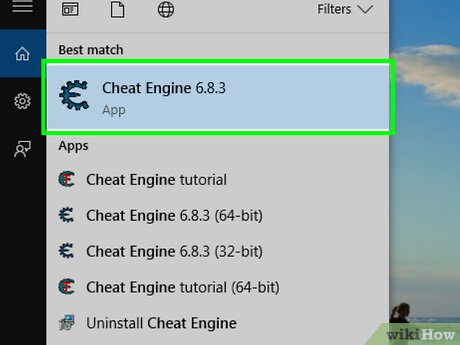






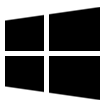
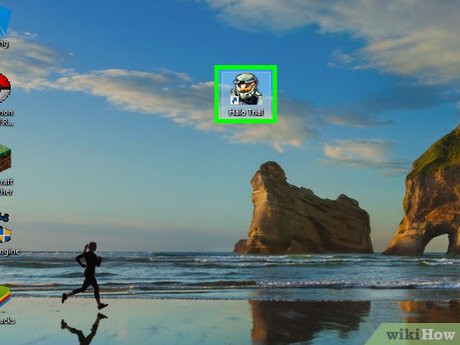
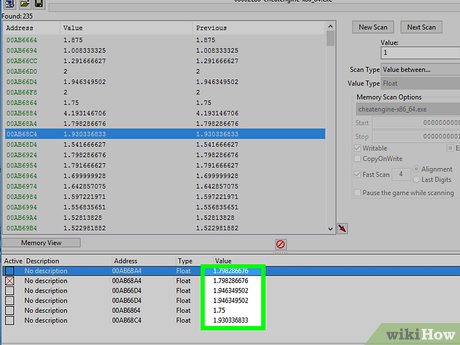





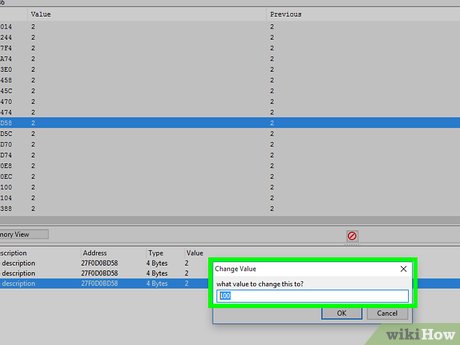

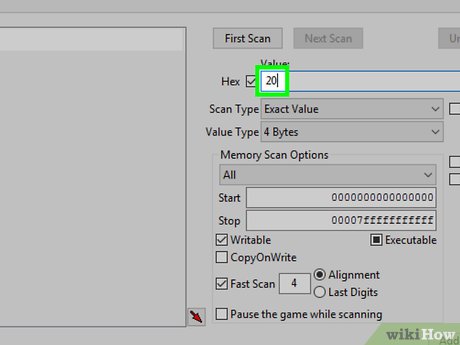


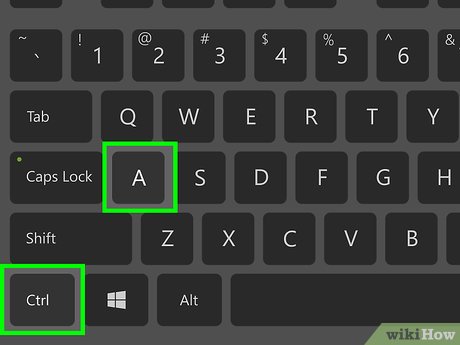




 How to Hack Gmail
How to Hack Gmail How to Hack
How to Hack Is Google trying to convince users to 'boycott' Microsoft Edge?
Is Google trying to convince users to 'boycott' Microsoft Edge? Samsung produces DRAM 16GB LPDDR5 for high-end smartphones
Samsung produces DRAM 16GB LPDDR5 for high-end smartphones A new feature of Chrome 80 could cause millions of users to abandon this browser
A new feature of Chrome 80 could cause millions of users to abandon this browser What is this year's annual cyber security report?
What is this year's annual cyber security report?