Complete how to install Cheat Engine and use Cheat Engine when playing games
What is Cheat Engine? Cheat Engine is a game support tool, help cheat game, change game parameters or increase certain stats in the game. Cheat Engine can interfere with game memory to change game parameters. A special feature is that Cheat Engine can support some online games without affecting the performance of the computer system.
Install Cheat Engine to cheat game
Step 1 :
Download Cheat Engine to your computer and install.

Step 2 :
Download the game you want to use Cheat Engine. In the example below, the game we downloaded is Plants vs. Zombies.
Download game Plants vs. Zombies go back to your computer and install it here.

Step 3 :
Proceed to open the game and Cheat Engine .

Step 4 :
Click the open processes icon in the top left corner of the Cheat Engine window.

Step 5 :
On the process list, click on the option ' PlantsVsZombies.exe ', then click Open .

Step 6 :
Choose the value you want to change . Suppose when opening a new level in game Plants vs. Zombies, you will see 25 sunflowers.
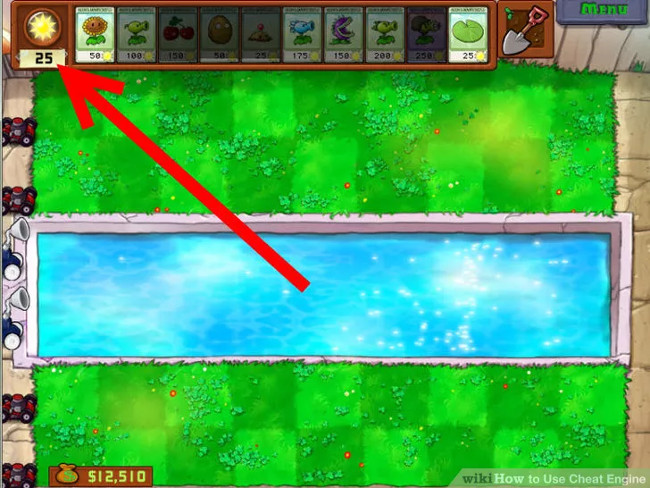
Step 7 :
Enter the new value in Cheat Engine, for example you can enter 25 into the Hex frame, then click First Scan. Now you will see a lot of Address and Value data in the table in the left pane.

Step 8 :
Look at the changing values in the game. For example, when you harvest sunflowers in Plants vs. Plants. Zombies, your energy will be 100.
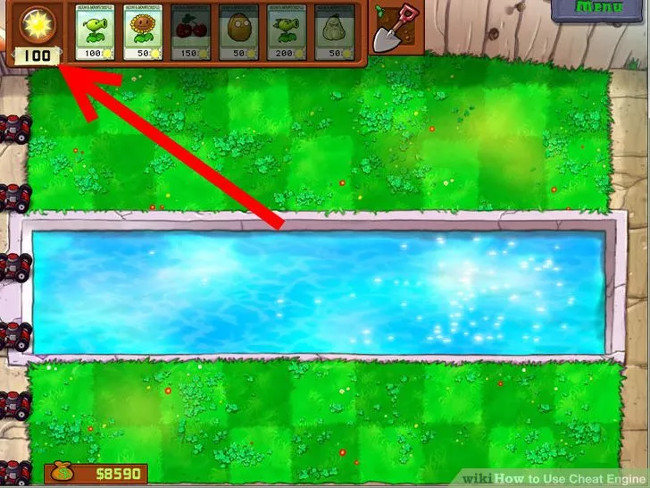
Use Cheat Engine manually
Step 1 :
Enter the value in the Value frame. On Cheat Engine if you enter 100 in the Value box, then click Next Scan, you will see 1 address and 1 value in the table in the left pane.

Step 2 :
Double click on the value . In the above example, the value is 100. When you double-click on the value, you will see the 'Add Address Manually' option. Double click on 100 in the Add Address Manually table.

Step 3 :
Change value (value). On the Change Value window, change the value to 100 to 99999999, then click OK .
Double click on the new value on the Plants vs. game game. Zombies, and you will have 9999999 sunflowers.
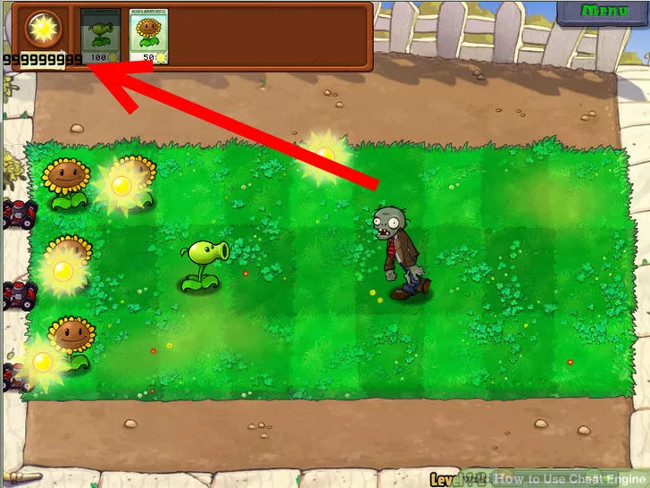
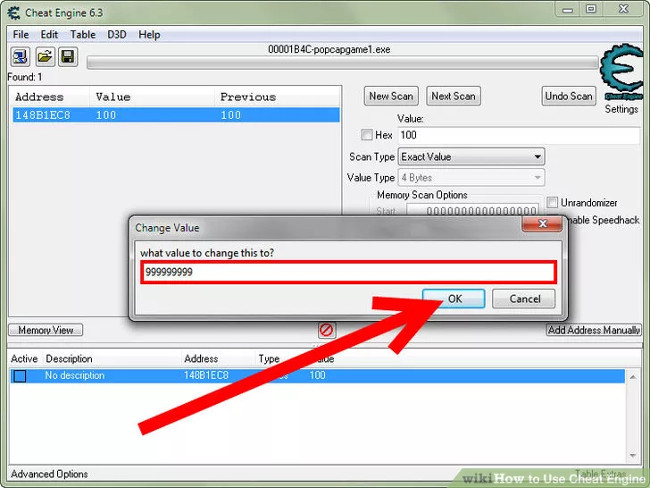
Refer to some of the following articles:
- Instructions for installing WTFast to reduce ping when playing online games
- All ways to download and install applications and games for iPhone and iPad
- To run Android applications on Windows computers, read this article
Good luck!
You should read it
- Combining cheat software, changing game parameters offline like Cheat Engine
- How to Use Cheat Engine 'Cheat' While Playing Games
- The classic cheat codes, almost every 8x 9x player knows by heart
- How to Hack Radiant Defense on Windows 8 Using Cheat Engine
- The best Cheat The Sims 4 codes
- Hack cheat Among Us makes many people playing Among Us bored
 Offer F1 2015 - an appealing 1 racing game, free
Offer F1 2015 - an appealing 1 racing game, free Auto Click and how to automatically click when playing games
Auto Click and how to automatically click when playing games What is Steam machine? Is it worth it?
What is Steam machine? Is it worth it? Top interesting Bingo game for Android users
Top interesting Bingo game for Android users There was a free version of the popular FPS game CS: GO, invited to experience
There was a free version of the popular FPS game CS: GO, invited to experience How to display adult-only games on Steam
How to display adult-only games on Steam