Tips turn the phone into a second screen for the computer
Most smartphones today have relatively large screens (more than 6 inches), so you can use them as a second screen for your computer. Before that, Digital Age also instructed readers how to take advantage of old phones as surveillance cameras, or turn cameras into webcams .
1. Spacedesk application
First, you install the Spacedesk application for your phone and computer here, navigate to the Download section and download the corresponding version. Note, for everything to work smoothly, you have to connect two devices to the same WiFi network.

Next, open the Spacedesk application on both devices, the phone will automatically detect the computer, at this point, users just need to click the Connection option.
The computer will immediately connect to the phone and view the phone as an enlarged screen. To change a few settings related to display quality as well as speed, you can access the Settings section of the Spacedesk application.

2. Google Remote Desktop
Google Remote Desktop is software that allows you to control your computer through Android devices. You can open any application on your computer from your phone screen, just like other Google products, Google Remote Desktop is easy to set up and use.
First, install the Google Remote Desktop app for your phone here. Next, users visit this link, click the arrow icon to install the Google Remote Desktop extension.

When done, click the Generate Code option to generate a random access code, then enter it into the Google Remote Desktop app on your phone. From now on, users can control the computer remotely via the phone, although everything is working quite smoothly but you cannot use the phone as an extended screen.
3. Splashtop Wired XDisplay
Splashtop Wired XDisplay uses a USB connection to turn your phone into a second screen for your computer, using USB will help smooth images (Full HD, 60 frames per second).
First, install Splashtop Wired XDisplay for your phone here (Android) or here (iOS). Similar to the solutions above, users also need to install Splashtop Wired XDisplay exclusively for computers.

When finished, open the Splashtop Wired XDisplay software on your computer and connect to your phone with a USB cable, immediately the computer screen will be shared with the phone. Since using a USB cable, the display speed and quality of display will be better than that of apps with the same function.
If you want to save battery power, you can enable this mode in the settings, of course, the frame rate and resolution will be reduced slightly.
You should read it
- Chrome browser adds a remote control feature
- How to Remove Chrome Remote Desktop on Windows
- The difference between Remote Desktop (RDP) and VPN
- Control the remote computer via iPhone or iPod Touch
- Instructions for using Chrome Remote Desktop application on Android
- Instructions for activating and using Remote Desktop on Windows 10 computers
 10 Tips for securing your personal information on the internet
10 Tips for securing your personal information on the internet How to turn on the computer using iPhone
How to turn on the computer using iPhone How to set up an Xbox Live account on a computer
How to set up an Xbox Live account on a computer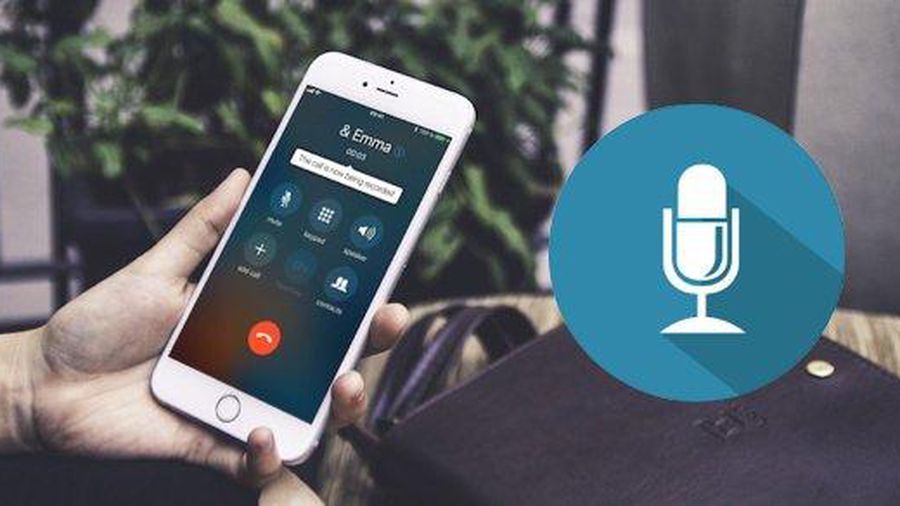 The fastest way to record calls on iPhone
The fastest way to record calls on iPhone Instructions on how to type a computer super fast
Instructions on how to type a computer super fast How to thoroughly check old iPhone before buying
How to thoroughly check old iPhone before buying