How to transfer Apple Watch to a new iPhone
Owning a new iPhone is always incredibly exciting and exciting. However, comes with that is the annoyance of having to back up data as well as sync devices and accessories from old phone to new phone. Apple Watch is also not out of that number.
Do you still keep your old iPhone?
Switching your Apple Watch to a new phone is definitely a lot easier if you still keep your old iPhone and it works. In this case, before syncing your Apple Watch with your new iPhone, you need to do some preparatory steps. On top of that, make sure that your Apple Watch and iPhone are both running on the latest software version.
First, back up the Health and Activity data on your Apple Watch by going to ' Settings -> [your name] -> iCloud ' and make sure the Health section is on (you should see a green label). . Note that in order to do this, your iPhone needs to be connected to a WiFi network.
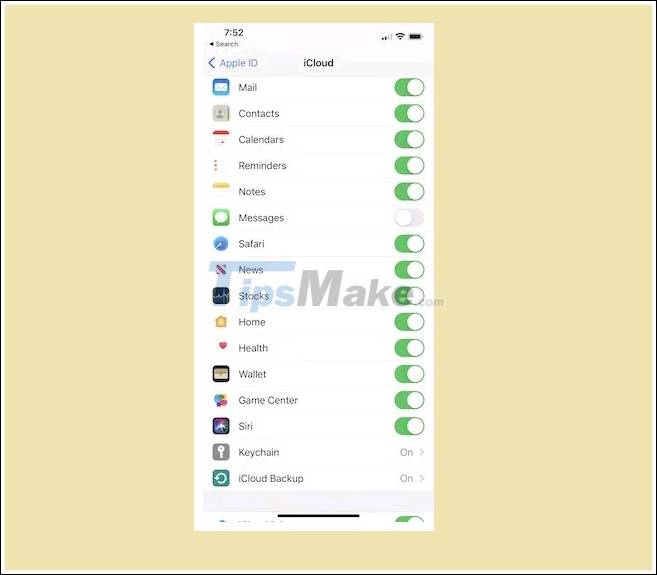
The next step is to unpair the Apple Watch. To do this, open the Watch app on your iPhone, select the ' My Watch ' section at the bottom, then click ' All Watches ' at the top left of the screen. Press the ' i ' button and then select ' Unpair Apple Watch '.
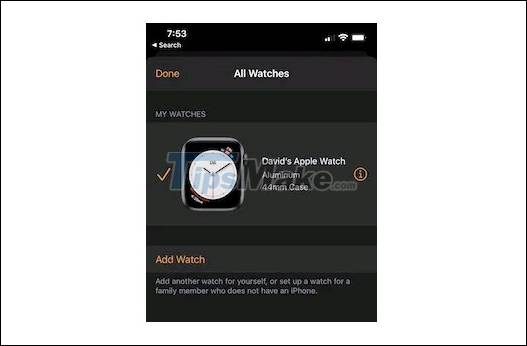
Ideally, if you place your new unpaired Apple Watch near the new iPhone, it will automatically ask you to pair. In this case, iPhone will automatically start pairing. If not, you can open the Watch app, where the watch has been recognized for pairing. Tap on ' Start Pairing -> Set Up for Myself ' and follow the on-screen instructions.

Where no longer old iPhone
If for some reason you have stopped keeping your old iPhone or the device is no longer working, it is best to 'reset' the watch and make a new connection.
On the Apple Watch, go to ' Settings -> General -> Reset -> Erase All Content and Settings '. (Please enter a password if required).

2. After the clock is reset, you can perform the same setup steps as new. Open the Watch app on your iPhone and start connecting your phone with the watch. You can tap on ' Start Pairing -> Set Up for Myself ' and hold your iPhone to scan for animations on the Apple Watch screen.

Once the scan is complete, Apple Watch and iPhone will guide you through the remaining steps to pair the two devices. Also at this point, you should be able to choose a previous Apple Watch data backup.
Note that during these steps, it's important to make sure both the Apple Watch and iPhone are up to date and using the latest software. If not, you most likely won't see your backup. You also won't see any activities, exercises, or settings that you previously possessed. That means you'll have to re-download all of your apps and set the clock as if it were your first time using it.
You should read it
- How much 'successful' will your Apple Watch be if not connected to an iPhone?
- How to ping Apple Watch from iPhone
- Find the lost Apple Watch with the Find My iPhone app
- How to take screenshots on Apple Watch
- How to Sync Health Data on Apple Watch with iPhone
- 7 reasons every iPhone user should buy an Apple Watch
 Apple releases watchOS 7.3: More Unity watch faces
Apple releases watchOS 7.3: More Unity watch faces 13 steps to improve Apple Watch battery life
13 steps to improve Apple Watch battery life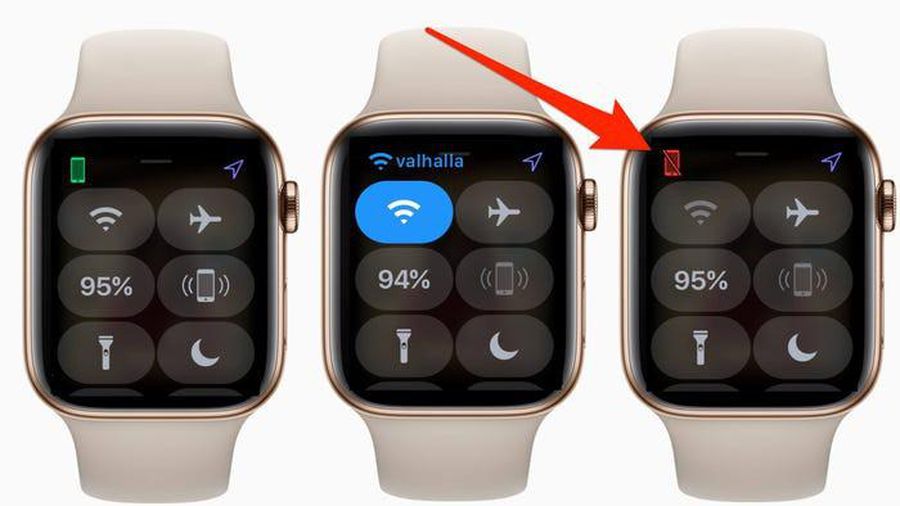 5 steps to fix Apple Watch and iPhone not connecting
5 steps to fix Apple Watch and iPhone not connecting Instructions on how to properly charge the Apple Watch battery
Instructions on how to properly charge the Apple Watch battery Differences between One UI and Tizen
Differences between One UI and Tizen How to install Google Assistant on Samsung Galaxy Watch
How to install Google Assistant on Samsung Galaxy Watch