9 Underrated Android Features You Probably Aren't Taking Full Advantage Of
If you don't keep up with the latest news about your Android phone , you're probably missing out on a lot of free features that are added through regular updates. Google often quietly adds features that make your life a lot easier. Some of these features take a little getting used to, but they're all worth exploring.
9. Lightning-fast app switching
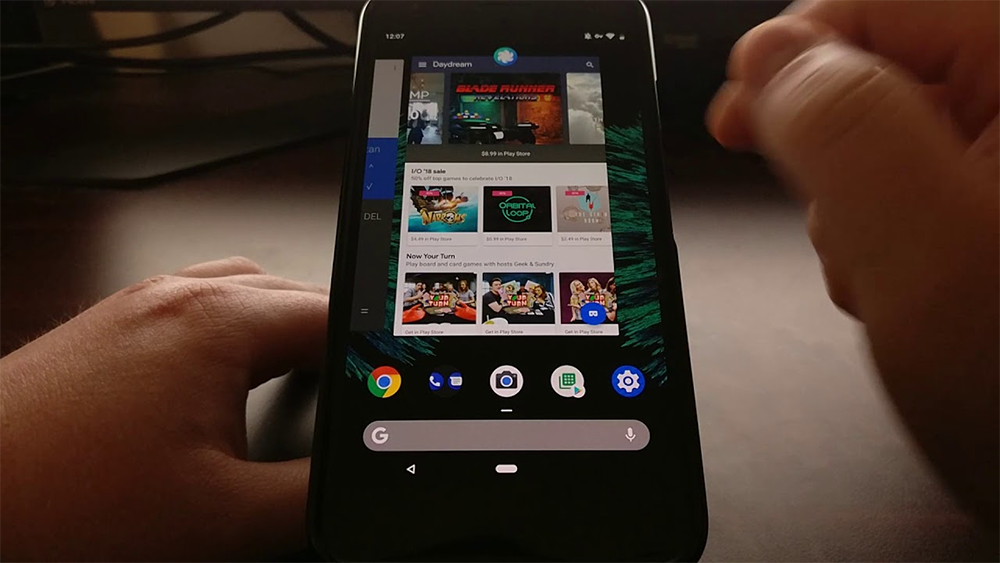
Fast app switching is a super-convenient Android feature that many people don't use, but it makes multitasking a lot easier. Swipe left or right on the little bar at the bottom of the screen (aka the 'gesture navigation bar') to switch between recently used apps. If you prefer the classic three-button navigation, double-tap the 'recent apps' button to jump between apps like Alt+Tab on your computer.
Some advanced gestures also let you 'peek' at open apps to compare them before switching. Learning to use this feature will make using multiple apps at once much more convenient. Instead of having to close one app and open another, you can flick back and forth between them without losing focus.
8. Split screen - "Peak" multitasking
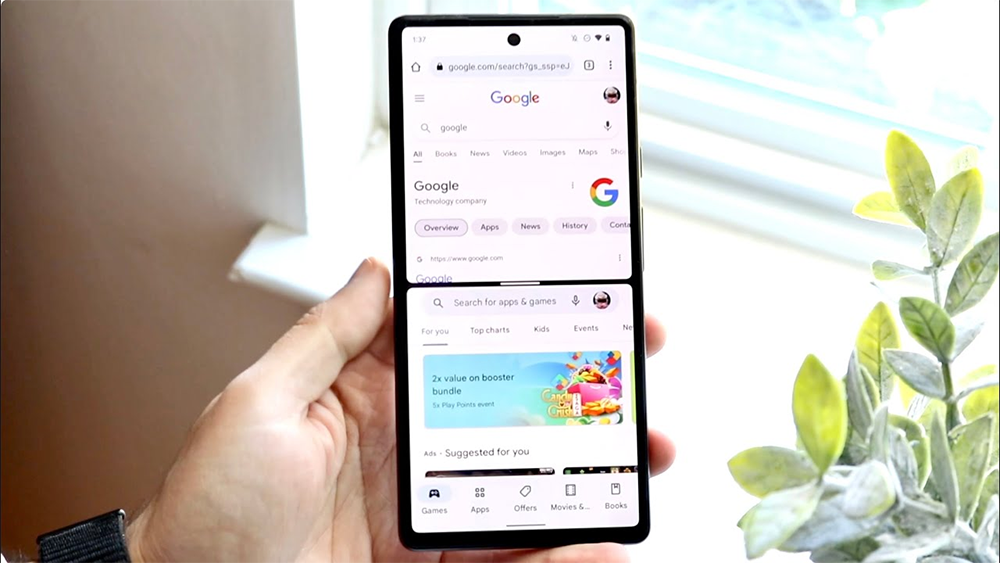
The split-screen feature on Android phones makes you much more productive by allowing you to use two apps at the same time. This feature divides the screen in half, so you can view and use two apps side by side, meaning you don't have to constantly switch between them. For example, you can search for information in your web browser while taking notes, or watch a video while texting someone.
To enable this feature, first open the first app you want to use. Then, go to the Recent Apps screen by tapping the square button or swiping up and holding. Next, tap the icon of the app you want to use in split screen mode and select 'Split screen.' The first app will shrink to half the screen, and you can select the second app to fill the other half. You can also move the split bar to make an app larger or smaller, as desired.
7. Built-in "perfect" QR code scanner
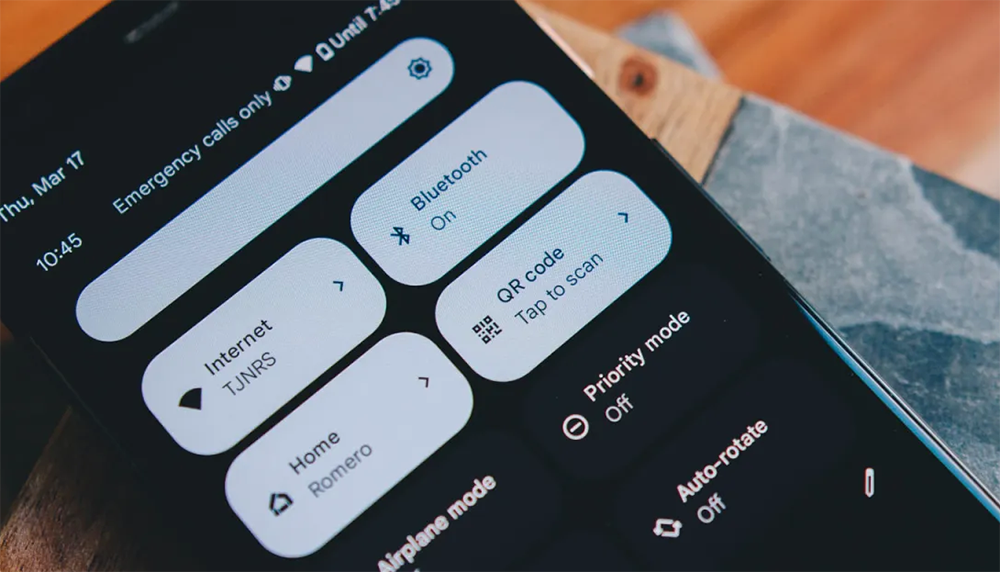
Every Android phone has a built-in QR code scanner, something that many people overlook but is incredibly useful. This built-in scanner allows you to scan QR codes quickly and securely without having to download risky third-party apps. Most modern Android phones (like Samsung, Pixel, and OnePlus) can automatically recognize and scan QR codes when you open the camera. Just point the camera at the QR code and a link or notification will appear.
You can also use Google Lens, which works through the camera or widget, to scan QR codes from photos or screenshots you already have. QR codes give you quick and accurate access to information, whether it's event details, product safety information, or anything else. Basically, it saves you time by making it easy to get information.
6. "Flip to Shhh" to turn off notifications

'Flip to Shhh' is a little-known Android feature for Google Pixel phones that handles notifications in a 'delicate' way. Unlike Samsung's 'Mute with gestures,' which only silences active calls and alarms, 'Flip to Shhh' automatically turns on Do Not Disturb mode when you flip your phone face down on a flat surface. This blocks all calls, messages, and other notifications that don't make a sound.
To enable it, go to Settings > System > Gestures, and select 'Flip to Shhh.' Turn it on, and you'll feel a gentle vibration when Do Not Disturb is enabled, so you don't have to fumble around in menus or quick settings. It's great for meetings, family dinners, or whenever you need to focus, letting you silence your phone without anyone noticing.
5. Quick Tap
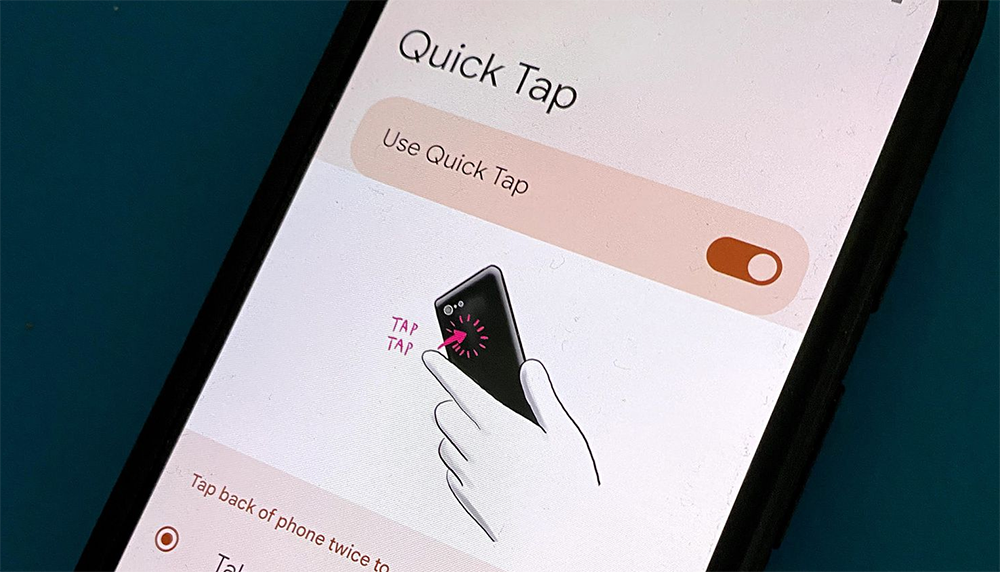
Quick Tap (also known as Back Tap) is a useful but often overlooked Android feature that lets you set up custom shortcuts by tapping the back of your phone. This lets you perform quick actions without interacting with the screen.
If you have a Google Pixel 4a (5G) or newer, you can enable Quick Tap by going to Settings > System > Gestures, and selecting Quick Tap to get started. Samsung Galaxy users can use a similar feature called "Back Tap action" by downloading the "Good Lock" app and "RegiStar" module from the Samsung Store. Both versions have a "Require a stronger touch" option to avoid accidentally activating the feature.
4. App Pinning - "No-Think" Security
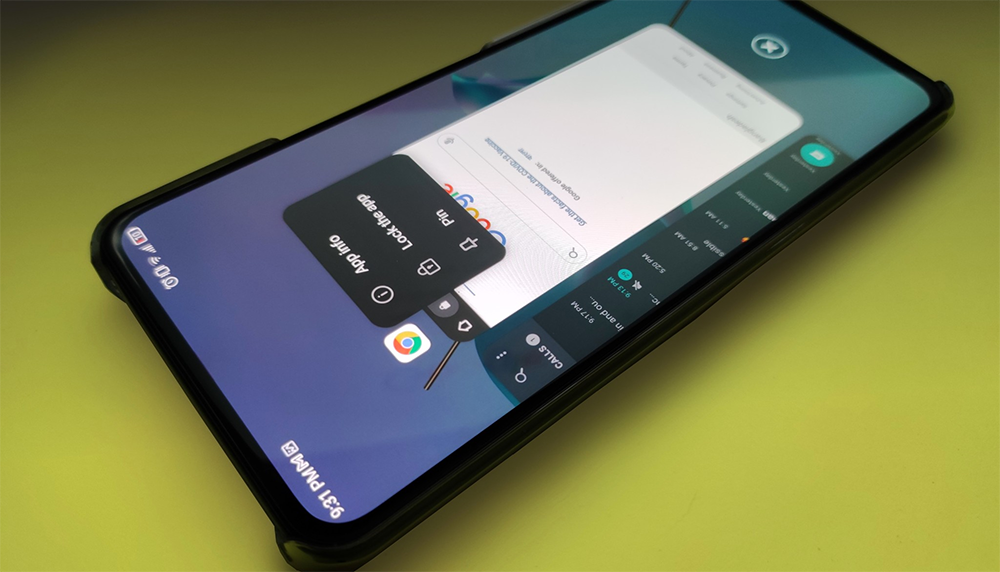
App Pinning is a little-used but incredibly useful Android feature that lets you lock your phone to a single app. This is handy for security and control when you let someone else borrow your phone. It prevents them from switching to other apps, going to your home screen, or viewing your personal information until you unpin that app, acting as a digital "lock" for your phone.
To enable this feature, go to your phone's Security & Privacy settings, then look for Other security settings, and look for "App pinning" or "App pinning." Turn it on and enable an additional security setting that requires you to enter your screen lock PIN or use your fingerprint to unpin an app. Once enabled, open the app you want to pin, go to the Recent Apps screen (by pressing the square button or swiping up and holding), tap the app icon, and select "Pin" or "Pin this app."
3. Guest Mode - "Safety is your friend" when lending your phone
Guest mode on Android is a useful feature that many people don't realize, but it allows you to create a separate profile on your device, which is great for when you need to temporarily share your phone. It prevents anyone who borrows your phone from seeing your personal files, messages, or photos, keeping your private information safe and under control.
To enable this feature, go to Settings > Users & Accounts (or similar), and turn on 'Use multiple users.' You can then switch to the guest profile from the Quick Settings menu. While in Guest Mode, important features like Wi-Fi and Bluetooth still work, and you can choose to allow calls and messages. Guests can even sign in with their own Google Play account to download apps, keeping their information separate from yours.
2. Live Transcribe - "Hearing" is no longer a problem
Live Transcribe provides instant captions for conversations, which is useful for the hearing impaired, taking notes, or dictating. Created in partnership with Gallaudet University, it works with over 70 languages, identifies background sounds, and keeps conversations private by not saving them. Because it's easy to use and free, it helps a wide range of users communicate more effectively.
If you speak another language or communicate with people who speak other languages, this is a great way to get instant translations without having to use Google Translate and waste time making sure you hear them correctly. Overall, this is a great app to have on hand if you are dealing with multiple languages.
1. Circle to Search - Search "anytime, anywhere"
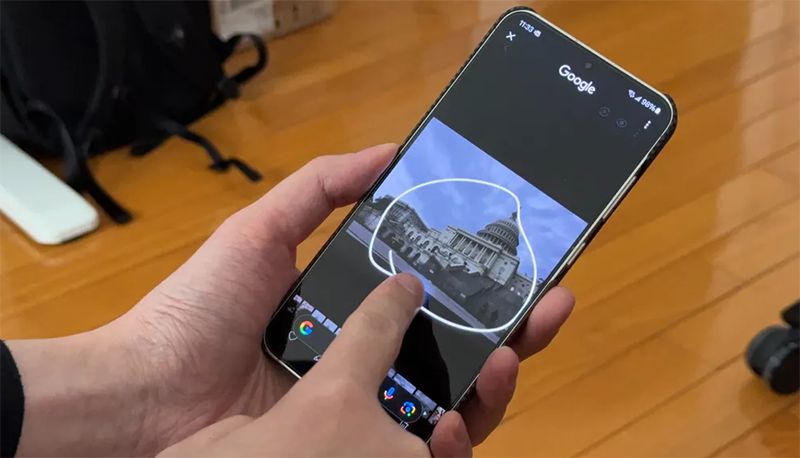
Circle to Search is a useful Android feature that lets you search for things instantly without leaving the app you're using. It works on newer Pixel and Galaxy phones, turning your device into a convenient tool for finding information quickly.
This feature is incredibly convenient for everyday tasks. When shopping, it helps you find products and compare prices. For learning, it provides explanations of things you don't recognize. When traveling, it can translate signs or help you identify famous landmarks. It also makes it easy to copy text from photos or PDFs and scan QR codes on your screen, so you don't have to save them to your gallery. Because it works seamlessly in any app, Circle to Search saves time and simplifies everyday tasks.
To use it, press and hold the Home button or navigation bar, then circle, highlight, strikethrough, or tap any text, image, or video to start a Google search. Results will appear at the bottom of the screen, so you can check out details, links, or AI summaries without closing the app you're using. You can also move the search bar to a different location if you want.
 How to fix Google Play Services battery drain on Android
How to fix Google Play Services battery drain on Android 8 Great Hidden Features in iOS 26
8 Great Hidden Features in iOS 26 How to Set Up the Back Tap Gesture on iPhone
How to Set Up the Back Tap Gesture on iPhone How to enable Switch Control on iPhone
How to enable Switch Control on iPhone How to enable display over other apps on Android
How to enable display over other apps on Android Pre-installed apps that can be safely uninstalled on Samsung phones
Pre-installed apps that can be safely uninstalled on Samsung phones