8 Steps to Keep Your Phone Running Like New
Many people don't like the idea of constantly upgrading their phones to newer models every 2 years, so they've taken a proactive approach to keeping their phones running like new even when they're a few years old.
1. Restart your phone once a week
Leaving your phone running 24/7 can be convenient, but there are significant benefits to restarting it every now and then. Over time, background apps and processes build up and slow down your phone's performance. This can lead to occasional slowdowns and glitches.
Restarting clears temporary files, closes unused apps, and refreshes the system, freeing up valuable resources. This improves responsiveness, reduces lag, and prevents common Android hardware issues like connection issues, overheating, or unexpected shutdowns.
You should set a weekly reminder to restart your phone. On Samsung devices, you can automate this process by going to Settings > Device care > Auto optimization > Auto restart .
Here, enable Restart on schedule and set your desired schedule.
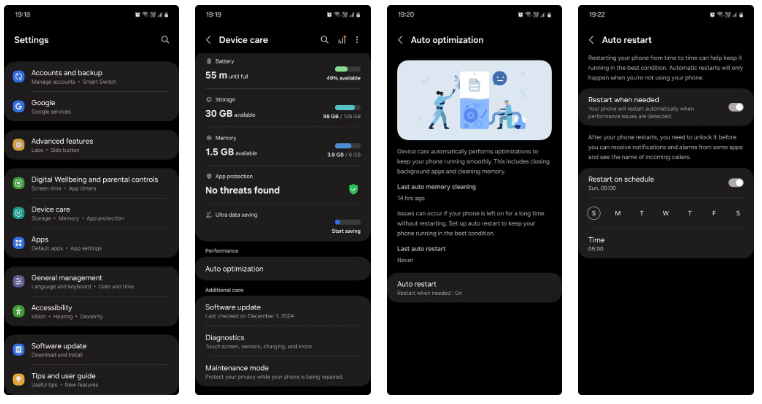
2. Delete junk files and applications every month
Not deleting old files and apps that you no longer use can fill up your storage, preventing you from downloading new apps and updates to existing ones.
If your phone's internal memory is almost full, the operating system also doesn't have "breathing space" to perform routine tasks, which can lead to sluggish performance.
To get the most out of this tip, scan your gallery, app drawer, and downloads folder for anything you no longer need and delete it. The larger the file, the more storage space you can clear at once, including large mobile games, 4K videos, duplicate photos, and large audio files.
3. Clean your phone and case regularly

Dust, lint, and debris can build up in the phone's openings over time, affecting certain functions and causing damage.
That's why it's a good idea to get into the habit of regularly cleaning the screen, camera lens, edges, charging port, speaker grilles, and headphone jack (if you have one). While you're at it, don't forget to clean the inside of your phone case and the cutouts on the case, as they can collect dirt.
How often you clean depends on your environment and how much you use your phone. If you spend a lot of time outdoors, you'll need to take extra care of your device. While phones with an IP68 rating are more durable, regular cleaning is still important to maintain peak performance.
Tip : Consider buying a case with a built-in dust plug so the USB-C port is sealed when your phone is not plugged in to prevent dust from getting in.
4. Run diagnostic tests every 3 months
Running a diagnostic test every 3 months is a proactive way to ensure your phone is always in optimal condition. There are a number of apps that can help you do this, but this feature is built into Samsung phones.
To perform a diagnostic test on your Samsung phone, follow these steps:
- Go to Settings > Device care > Diagnostics .
- Tap Phone diagnostics to start the diagnostics. Follow the instructions and enter the required input whenever prompted as the tests progress. If you miss some tests, you can retake them after the diagnostics are complete.
- Once the diagnostics are complete, you will see a summary of all the tests, including those that passed, those that were skipped, and any failed features highlighted in red. To troubleshoot the following errors, contact Samsung's helpline, visit the official website, or read the FAQ, which may provide useful information.
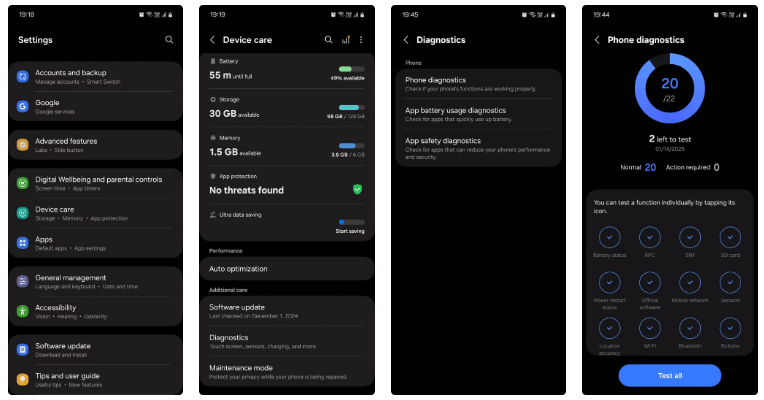
5. Back up data every 3 months
Regular data backups (every 3 months is a good rule of thumb) are not only important for data recovery, but are also a powerful tool for storage management.
As your device accumulates data—photos, apps, documents, etc.—limited storage can lead to performance bottlenecks. By moving old files to cloud storage or an external hard drive, you not only protect your data, but also free up valuable space.
This cleanup can significantly improve your phone's speed and responsiveness, and give you more space to store other files.
6. Clear application cache once a month
Most of us use the same few apps regularly, leaving all the others with unused cached data. While it's helpful to pick up where we left off, it can also fill up your phone's memory.
Of course clearing the cache means the app will take longer to load the next time you open it, but it also forces the app to load fresh data, which can fix issues like minor glitches or unusually long load times and improve overall performance.
This is especially true for graphically demanding mobile games.
7. Always keep your operating system and applications up to date
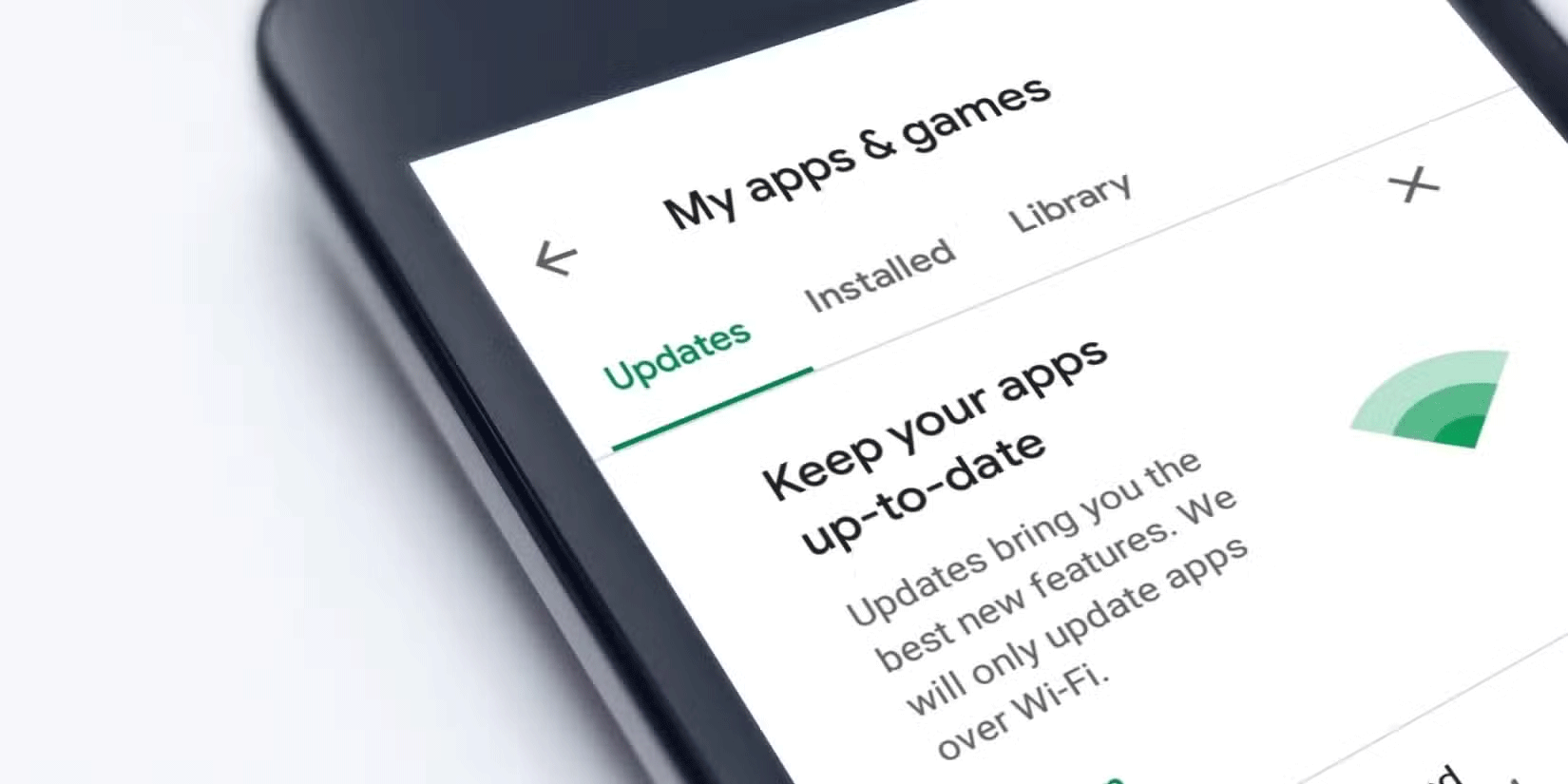
Check your settings to see if there is a software update available for your device and install it. Some people avoid updating their devices out of fear of losing data or encountering new bugs. However, the risks of not updating your operating system are much greater.
Regular updates bring important performance optimizations, such as improved resource management and faster processing speeds. More importantly, updates often patch important security vulnerabilities that can leave your device and data vulnerable to threats.
Likewise, keeping your apps up to date means they'll be able to handle increasingly demanding workloads and get performance boosts that help extend battery life. Even if you don't care about new features, keeping your phone and apps up to date is important.
8. Review app permissions every 2 months
Apps often request more permissions than they need, which can lead to increased background activity. For example, if a social networking app has location access, it can continuously track your location, even when you're not using the app.
This constant background activity drains your battery, consumes data, and eats up your phone's processing power, which can slow down your device. By regularly reviewing and limiting unnecessary app permissions, you can minimize background processes and keep your phone running smoothly. If you need help with this, learn how to view and manage app permissions on Android.
Of course, phones will slow down after a few years, but following these tips can significantly extend the life of your phone. This way, you can delay the need for an upgrade, save money, reduce e-waste, and even reduce your environmental impact.
 Using AI to detect dementia early
Using AI to detect dementia early How to install and remove add-ins in Outlook
How to install and remove add-ins in Outlook Why OneDrive Can't Replace Google Photos on Your Phone
Why OneDrive Can't Replace Google Photos on Your Phone How to use Emoji Slider on Instagram?
How to use Emoji Slider on Instagram? How to fix 'You don't have permission to save in this location' error on Wiindows
How to fix 'You don't have permission to save in this location' error on Wiindows How to use Web Highlights to take notes right on the web page
How to use Web Highlights to take notes right on the web page