Tips for reformatting USB to run on Windows, Linux, Mac and many other operating systems
File system is a magic tool that allows an operating system to read data on any hard drive or drive. However, not all operating systems support these file systems. That's why FAT32 is chosen as the default file system. However, there is a better option, exFAT.
File systems need not be too complicated. For example, Apple computers use HFS + file systems (ie Mac OS Extended) as default, while Windows uses NTFS (New Technology File System). In general, each vendor has its own file system option.
In this article, we will focus on FAT32 and exFAT format, the two best file systems for external hard drives and USB.
- Check and fix file system errors on Windows
What makes FAT32 and exFAT better than others?
If you have ever formatted a hard drive like NTFS, you probably know there is a lot of trouble making it connect to Mac and Linux. Although macOS can display and read NTFS drives, it is not possible to write data to them. Linux needs advanced installation to read NTFS because by default, it does not file this system. In short, NTFS works just fine on Windows and some other platforms. Similarly, Mac OS Extended drives only work well on macOS and very few other operating systems.

However, by default, FAT32 and exFAT work with all operating systems. FAT (File Allocation Table) is the oldest file system in these file systems, so it is supported on all operating systems. For personal computers, the file system used is FAT12, followed by FAT16 and currently FAT32. ExFAT now also works on USB drives and removable drives.
In short, the main hard drive containing the operating system must be supported with that operating system and the removable hard drive and USB should use FAT32 or exFAT.
Compare FAT32 and exFAT
Normally, when you format a drive, Windows will suggest FAT32 as the default file system. However, you can use exFAT instead.
Supported devices
FAT32 is the most widely compatible file system. It works on any operating system as well as console, Android, music players and other devices.

In contrast, exFAT can work on 99% of the devices you use, but may not work on some music players and Android devices. Both the Xbox One and PlayStation 4 support exFAT, but for some reason, Xbox One often has problems with exFAT USB drives that are formatted on a Mac.
Some Linux distros do not support exFAT. You need to install the package for it by opening the Terminal window and entering the following command:
sudo apt-get install exfat-utils exfat-fuse When finished, enter the following command line:
sudo apt-get update - Learn the file system and folders on Linux operating systems
USB storage is supported
FAT32 can only support files with a maximum capacity of 4 GB and can only be used as a file system on hard drives with capacity of 8 TB or less. If all your files are smaller than 4 GB, using FAT32 will be the best option. If you get an error that says "our file is too large for the destination", it is best not to use FAT32 anymore.

In contrast, exFAT is not limited to file size or hard drive size. This makes exFAT the best choice if you plan to use a removable drive to store large files (like unedited videos or 3D projects) and connected to other computers. together.
Which file system is faster?
In general, drives exFAT faster when reading and writing data than FAT32. According to Flexense's comparison, NTFS usually gives the highest speed.

In short, if you are 100% sure never to save files larger than 4 GB, choose FAT32, otherwise choose exFAT. Remember, the file system you format will continue to be used for a long time, so making the right decision from the beginning is essential.
How to format USB as exFAT
Any USB drive or external hard drive can easily be formatted as exFAT instead of FAT32.
For Windows
- Open This PC in File Explorer.
- Right-click on the USB to format and select Format from the shell menu.
- Select exFAT in the file system.
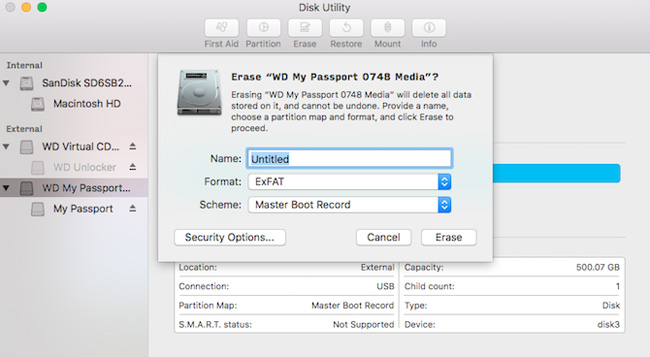
For macOS
- Open Spotlight (press Command + Space) and run Disk Utility .
- Select the USB drive to format in the left menu.
- Click Erase and select exFAT in Format.
For Linux
- Open a Terminal window.
- Type apt-get install exfat-utils exfat-fuse and press Enter.
- Type sudo fdisk -l and press Enter.
What file system are you using on the USB drive? Have you ever faced the "File is too large for the system file destination" status? What file system do you find most useful? Let us know by commenting below!
You should read it
- What are the exFAT, FAT32 and NTFS formats and how are they different?
- What is NTFS? What is FAT32? Compare NTFS and FAT32
- Why does USB drive, memory card ... use FAT32 format instead of NFTS?
- How to switch from FAT32 to NTFS without losing data with the CMD command in Windows 7,8,10
- The convert in Windows command
- How to Format FAT32
 Learn about the safe anti-virus mechanism on the Vietnamese military
Learn about the safe anti-virus mechanism on the Vietnamese military How to create USB boot versatile, USB rescue by DLC Boot
How to create USB boot versatile, USB rescue by DLC Boot How to set up a USB-only computer, increase safety
How to set up a USB-only computer, increase safety Top 10 best USB protection software today
Top 10 best USB protection software today Ways to set USB passwords for data protection
Ways to set USB passwords for data protection Difference between Flash drive and Pen drive
Difference between Flash drive and Pen drive