How to set up a USB-only computer, increase safety
It is dangerous if strange USB drives contain dangerous viruses or malicious code that are "arbitrarily" connected to the computer when you are not sitting in front of the computer. Do not worry, we will guide you how to set up the computer without receiving the strange USB is attached to the computer but only receive the USB is safe.
Do not allow the computer to connect to all USB devices
Step 1 : Open the Run dialog box with Windows + R key combination and then type gpedit.msc , press Enter
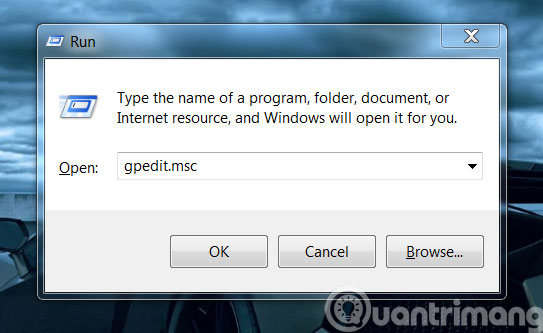
Step 2 : In Group Policy Editor , go to the following link: Computer Configuration > Administrative Templates > System > Device Installation > Device Installation Restrictions
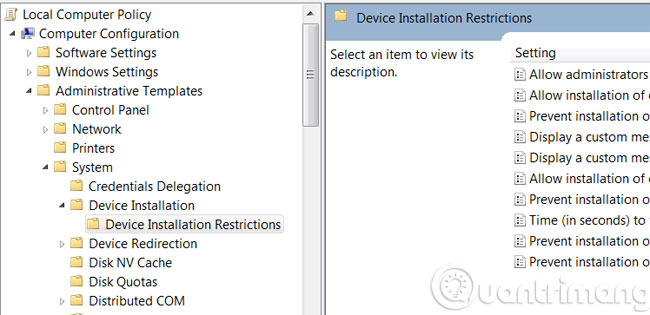
Step 3 : In the right column of Device Installation Restrictions , double-click on Prevent Installation of Removable Devices .

Step 4 : Then, the customized dialog box appears, check the Enabled item then click OK to save.

The computer only accepts Admin USB
If the computer is the only one you are an Administrator account, the rest are regular and guest accounts. You can set up a license only your Administrator account has the right to plug the USB into the computer. Specifically, double click on the Allow Administrators to Override Device Installation Restriction option .
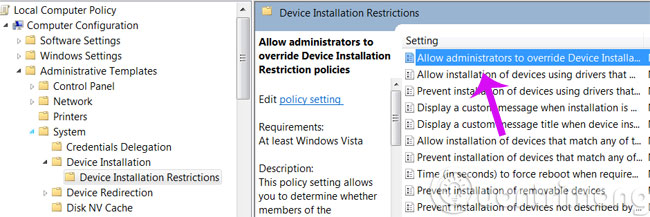
Then tick Enabled > OK and that's it.
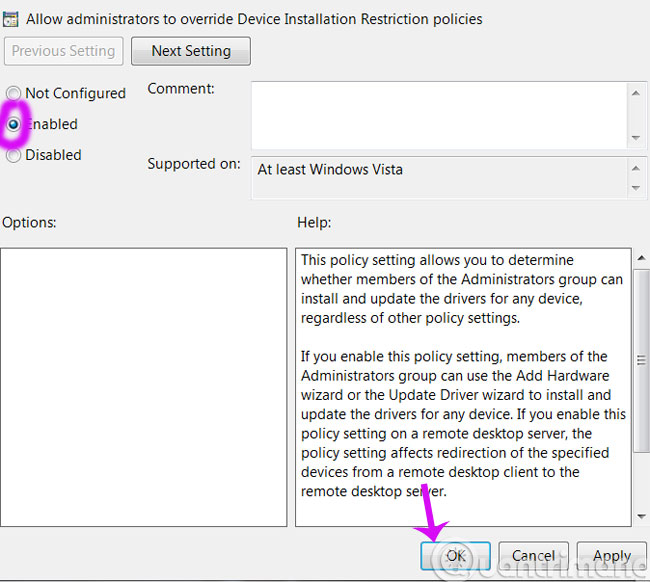
The computer only accepts certain USB devices
For each USB device identified by Windows when connected to the computer, there are separate identification IDs, so to "set up" the connected USB you can exploit these IDs by clicking Double-click the Allow installation of devices that match any of these IDs devices and check Enabled .
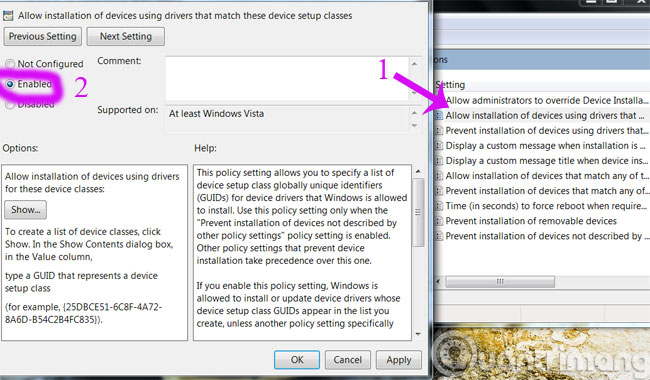
Then click the Show . button to display the list of IDs of licensed devices connected to the computer. Currently the list is empty, leave it as it is and open Device Manager . (right-click Computer, click Properties, then select Device Manager)
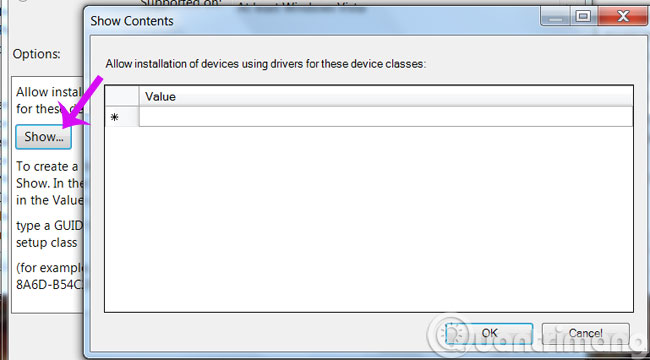
In Device Manager , locate the device group named Universal Serial Bus controllers and the USB device that you are connecting to the computer, right-click it and select Properties .
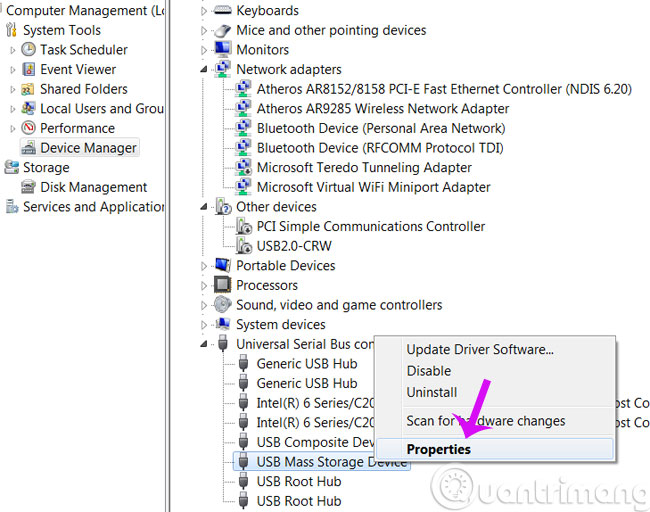
The Properties dialog box appears, click on the Details tab and select Hardware IDs in the Property section. Then right-click on the first Value row and select Copy .
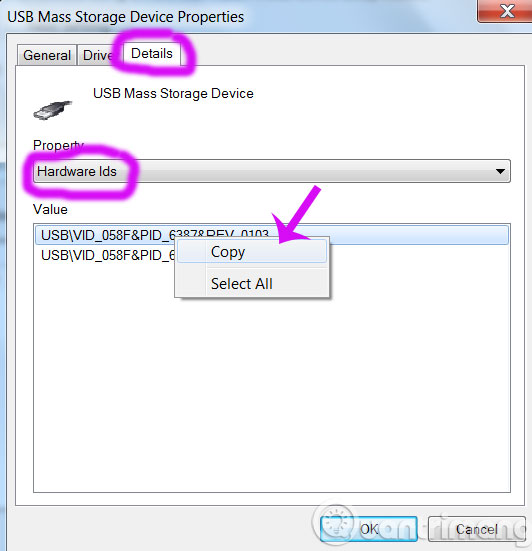
Now go back to the Show Content dialog box in Group Policy Editor and paste the Value content that you just copied into it.
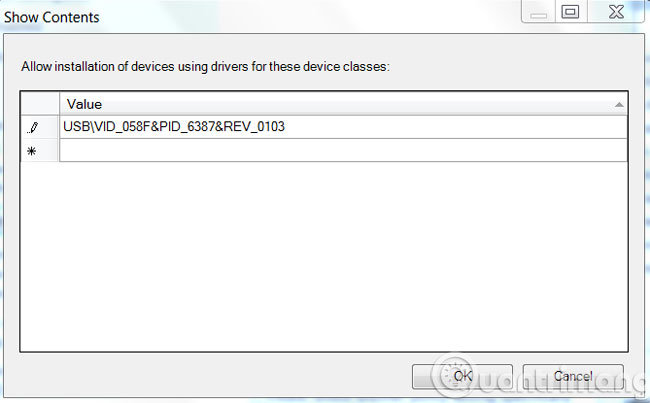
Similarly, each row is an ID of the device that you "licensed" to connect to the computer. After you have finished "listing", press OK > Apply > OK to save and restart Windows.
- 7 ways to fix, fix 'Write Protection' error on USB
- Safe ways to withdraw USB
- Fix USB errors that cannot copy files larger than 4GB
Good luck!
You should read it
- Send a fax from a Windows XP-based computer
- Suggested tips to fix the error of the computer not receiving scanned files
- How to fix Windows 11 not getting enough RAM
- How to fix the printer not receiving print job on the computer
- Losing Admin permissions on Windows 10 / 8.1, this is a fix
- Ways to check computer performance
 Top 10 best USB protection software today
Top 10 best USB protection software today Ways to set USB passwords for data protection
Ways to set USB passwords for data protection Difference between Flash drive and Pen drive
Difference between Flash drive and Pen drive 9 best USB currently according to each criterion
9 best USB currently according to each criterion The fastest top 5 USB flash you should buy
The fastest top 5 USB flash you should buy How to diagnose and troubleshoot broken USB ports
How to diagnose and troubleshoot broken USB ports