How to switch from FAT32 to NTFS without losing data with the CMD command in Windows 7,8,10
Gradually replacing the old FAT32 format, NTFS has many outstanding advantages such as better security, allowing copying large files, suitable for partitioning the system. While converting a hard drive partition format from FAT32 to NTFS is possible, many people still fear that it will affect the data being saved. Please refer to the following guide to know how to switch from FAT32 to NTFS without losing data on Windows 7, 8 and 10.
Step 1: Press Windows + R key combination , type 'cmd' and then press OK to open Command Prompt .
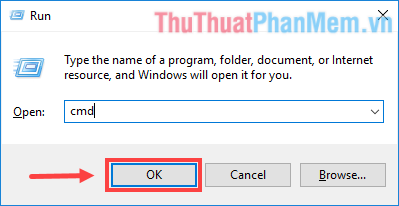
Step 2: In the Command Prompt window , type the following command and press Enter :
convert: / fs: ntfsWhere < drive letter > is the letter of the drive you want to convert to NTFS. As in the next example, I made the F drive to NTFS so the command will be:
convert F: / fs: ntfs 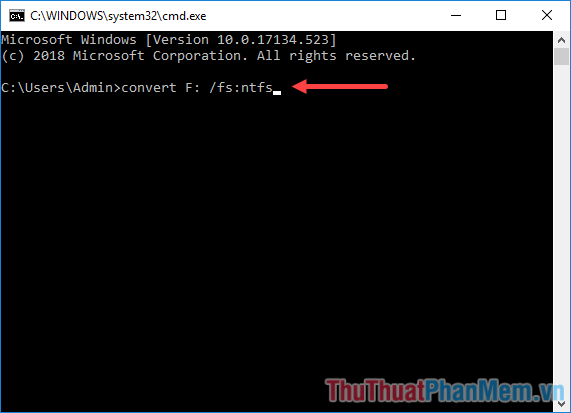
Step 3: The program requires you to enter the current name (not the characters) of that drive. You type and press Enter . For example, my F drive is named 'NEW VOLUME':

Step 4: If there is a message Would you like to force a dismount on this volume? Or any other Yes / No questions, type 'Y' and press Enter .

Step 5: Wait a while for the process to complete.

So your drive has been converted to NTFS already. Make sure all data inside is still intact!

Through this article, I have detailed instructions on how to switch from FAT32 to NTFS without losing data with the CMD command in Windows 7, 8 and 10 already. Good luck!
 How to take screenshots Laptop HP fast and simple
How to take screenshots Laptop HP fast and simple What is the password hint? The effect of Password hint when you forget a password on Windows
What is the password hint? The effect of Password hint when you forget a password on Windows How to view computer configuration information
How to view computer configuration information How to set the desktop wallpaper for Windows 7 and Windows 10
How to set the desktop wallpaper for Windows 7 and Windows 10 How to fix error 0xc00007b in Windows
How to fix error 0xc00007b in Windows How to fix d3dx9_43.dll error when playing Game
How to fix d3dx9_43.dll error when playing Game