The simplest way to take a screenshot of your computer screen with Sticky Notes
It's convenient to be able to use a note-taking tool to capture your computer screen. With Sticky Notes, users can create notes right on screenshots, without having to use third-party computer and laptop screen capture software, helping to take notes and organize information easily. more scientifically than ever.
1. Conditions for using the PC screen capture feature with Sticky Notes
As Free Download mentioned in the beginning of the article, the computer screen capture feature with Sticky Notes has only been tested by NPH on the Microsoft 365 Insider version in Current Channel (Preview) and has not been widely deployed nationwide. set of Microsoft versions. Therefore, to use this feature, in addition to updating the Microsoft version being used to the Microsoft Office 365 Insider version, users must also install OneNote for Windows version 2402 (Build 17328.20000) or later .
In case your PC cannot be updated, please be patient and wait for NPH to gradually update this feature on older Microsoft versions, they always ensure that their users will have the opportunity to experience and take advantage of the improvements. Latest from Microsoft.
2. Instructions for taking computer screenshots with Sticky Notes
Step 1: Press the keyboard shortcut Win + Alt + S to quickly open the Sticky Notes software .
Step 2: Select Screenshot to take a screenshot of the current window.

Step 3: Now the computer screenshot using Sticky Notes will appear below as a note.
- The image will include information about the software window or website you captured.

Step 4: Click on the software window or website information you just captured on the note to return to where you just took the screenshot if you want.
- Double click on the note you just created => Select the pop-out icon in the upper right corner to view the image just taken in full size and add notes to the image if desired.
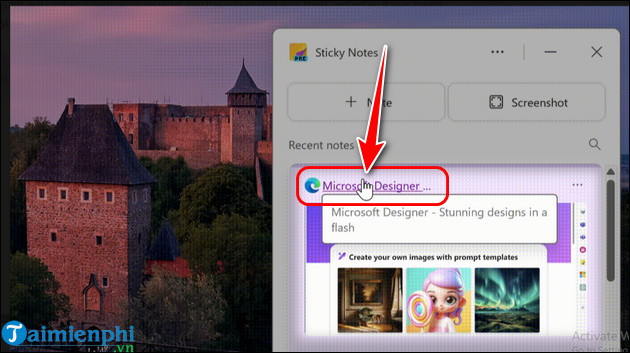
3. Benefits of using Sticky Notes to take screenshots of Windows 10, 11, 7 computers
In addition to not having to use third-party PC screen capture software, using the computer screen capture feature with Sticky Notes also has many advantages. Specifically as follows:
- Convenient and fast : Sticky Notes allows capturing laptop screens and creating notes immediately in just a few clicks, helping to save time and quickly record important information. .
- Flexibility: Users can screenshot the entire screen or a specific portion of the screen, depending on specific needs. This helps create more accurate and flexible notes.
- Synchronization : Sticky Notes links screenshots to notes, allowing users to easily go back to where they just took a screenshot with one click. This makes the process of organizing information more convenient and effective.
- Effective information management: With the ability to create multiple notes, change color and text format inside Sticky Notes, users can easily manage and organize notes the way they want.
- Easy to share and access: Sticky Notes provides information synchronization via Microsoft accounts, allowing users to access and share notes across different devices, including mobile devices through the OneNote app.
Can Sticky Notes record computer screen video?
Up to now, Microsoft has not released any information confirming that Sticky Notes will support the computer screen video recording feature. However, if there is already a computer screen capture feature, then recording the PC screen with Sticky Notes will likely be added in the near future. At this time, to record video of your computer screen , you may need to use other software or applications such as OBS Studio, Camtasia, or features available in your operating system to do so.
With the new laptop screen capture feature integrated into Sticky Notes, users can now easily save images they consider important and add necessary notes without using 3rd party software. , extremely convenient and useful. Please immediately update the tips for taking computer screenshots with Sticky Notes that Free Download introduces to you.
You should read it
- How to use Windows 11 Sticky Notes on all devices
- How to create notes on Google Chrome does not need software
- Invite to download Vov Sticky Notes, the note creation app for $ 9.99, is free
- How to share Sticky Notes between computers
- Create notes on the computer screen
- Microsoft launched a new version for Sticky Notes on Windows 10 with a different experience
 How to take screenshots of computers and laptops 2024
How to take screenshots of computers and laptops 2024 How to record audio on a computer without installing software
How to record audio on a computer without installing software How to create AI themes for Microsoft Edge
How to create AI themes for Microsoft Edge How to delete Reddit history
How to delete Reddit history 14 voice changing software for Discord, Skype, Steam
14 voice changing software for Discord, Skype, Steam How to use the Fast OCR utility to export text in images on Chrome
How to use the Fast OCR utility to export text in images on Chrome