Switching from Mac to Linux is easier with the following 5 tips
Any operating system has its own advantages and disadvantages, macOS is no exception. Its biggest drawback is 'exclusive' for Apple computers. If you don't like the hardware that the company offers and want to find an operating system based on Unix, Linux is the perfect alternative. To make it easier to get acquainted with Linux, see the following tips.
- 'Transform' Ubuntu Linux into Mac OS X
- How to install Kali Linux on macOS
- 5 Linux things outperform Mac OS X
1. Use Linuxbrew instead of the package manager of the distribution
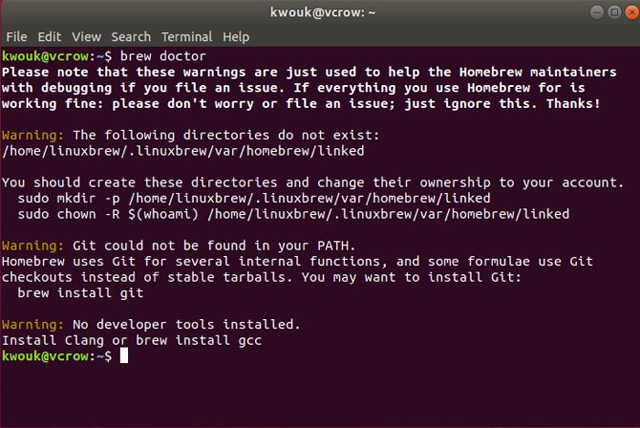
Switching to Linux is much easier if you're used to using the command line. On the Mac, you must be familiar with the Homebrew package manager. Good news for you, Homebrew is also available on Linux with a different name.
In early 2019, Homebrew was updated, one of the additional features was Linux support. On Linux, this package manager is known as Linuxbrew. It works as it does on Macs and is easier to install packages using the distribution's default manager.
Homebrew also installs packages in the home directory, making it easier for new people to access and no longer worrying about installing something that could damage the system.
If you're a developer, this manager is especially handy because you can easily install different Ruby or Python language versions.
2. Install Spotlight style launcher

Mac users often launch apps from Launchpad or Spotlight. If you are familiar with Spotlight, you can still use it on Linux. Some Linux distributions have built-in Spotlight-style launchers or, if not available, you can install them.
Some launchers for Linux are relatively familiar to Mac users, in which Cerebro is the most Spotlight-like launcher. In addition to launching the application and searching for files, it also functions as a basic computer, a map and other functions from the plugin. If you are familiar with using the third-party launcher Alfred, you can consider Albert instead.
3. Desktop variables like Mac
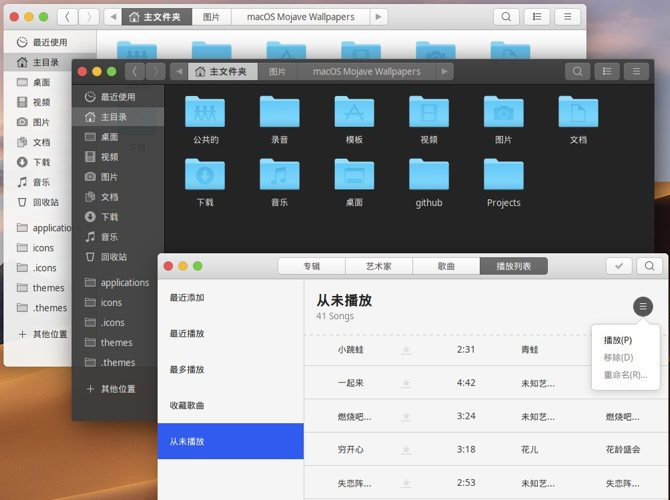
Changing the desktop interface is easy, but it depends on the desktop environment you use. GNOME seems to be the most popular, it has a theme similar to macOS Mojave. If you like the old macOS version, you can try the Aqua-inspired theme. Other desktops like Xfce have macOS-like dock and use GTK theme.
4. Install macOS style dock
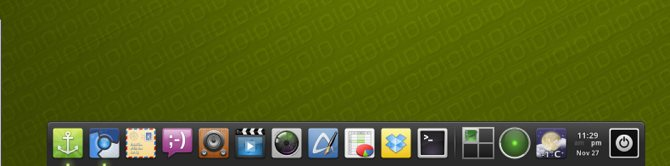
A characteristic characteristic of using macOS is the dock. As mentioned above Xfce has a dock-style panel. If you use Gnome, you can use the extension called Dash to Dock to turn the dask into a dock. In addition, you can install the dock with custom options like Plank.
5. Use the distribution with the same features as Mac
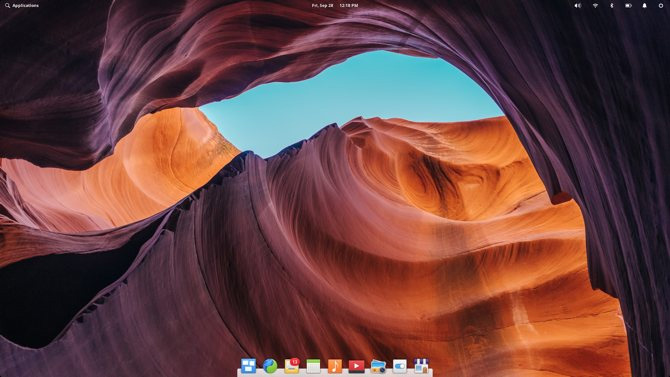
The tips above help make the Linux distribution a bit more Mac-like, but you can immediately choose a distribution with similar features. Ubuntu is probably the most popular Linux distribution, but Fedora is the perfect choice for Mac users. It uses the GNOME 3 desktop, unlike completely, but there are some Mac similarities like dock, launcher, and desktop. If you want a desktop like Mac, you can try Elementary OS. It focuses on simplicity but appeals to Mac users.
You should read it
- 10 things to keep in mind when switching to Linux mobile operating system
- How to use Zsync to transfer a file part in Linux
- 14 interesting Linux commands in Terminal
- Compare the most popular Linux distributions today
- 7 best Linux distributions based on Red Hat
- Convert data, applications from Windows to Linux in minutes
 How to list all applications on Mac
How to list all applications on Mac How to close the Terminal automatically on macOS
How to close the Terminal automatically on macOS Clean up Mac screens with Stacks feature
Clean up Mac screens with Stacks feature How to use 'Hey Siri' on an old Mac
How to use 'Hey Siri' on an old Mac How to right click on Mac
How to right click on Mac How to turn Caps Lock keys into modifier keys on Mac
How to turn Caps Lock keys into modifier keys on Mac