Steps to fix mouse error Double click
1. Signs and how to check the mouse is double clicked
Before the mouse has a severe Double click, you will see a series of signs of this Double click disease, specifically the signs are as follows:
- Press one get two
- Automatically double clicked
- Automatically drag, create a selection on the computer
The above signs are the most common and easiest to recognize, if your mouse encounters one of the above signs, it means that they have been Double clicked, but the level of damage will be different. If the mouse is double clicked lightly, you will rarely see those signs, but when the double click is heavy, the above signs appear continuously.
To make the error clearer, you can use specialized tools and in this article we will use Online tools to save time and manipulation.
Step 1: You proceed to visit the Test homepage Double click here , then click on the empty orange box to check (click each time 1).
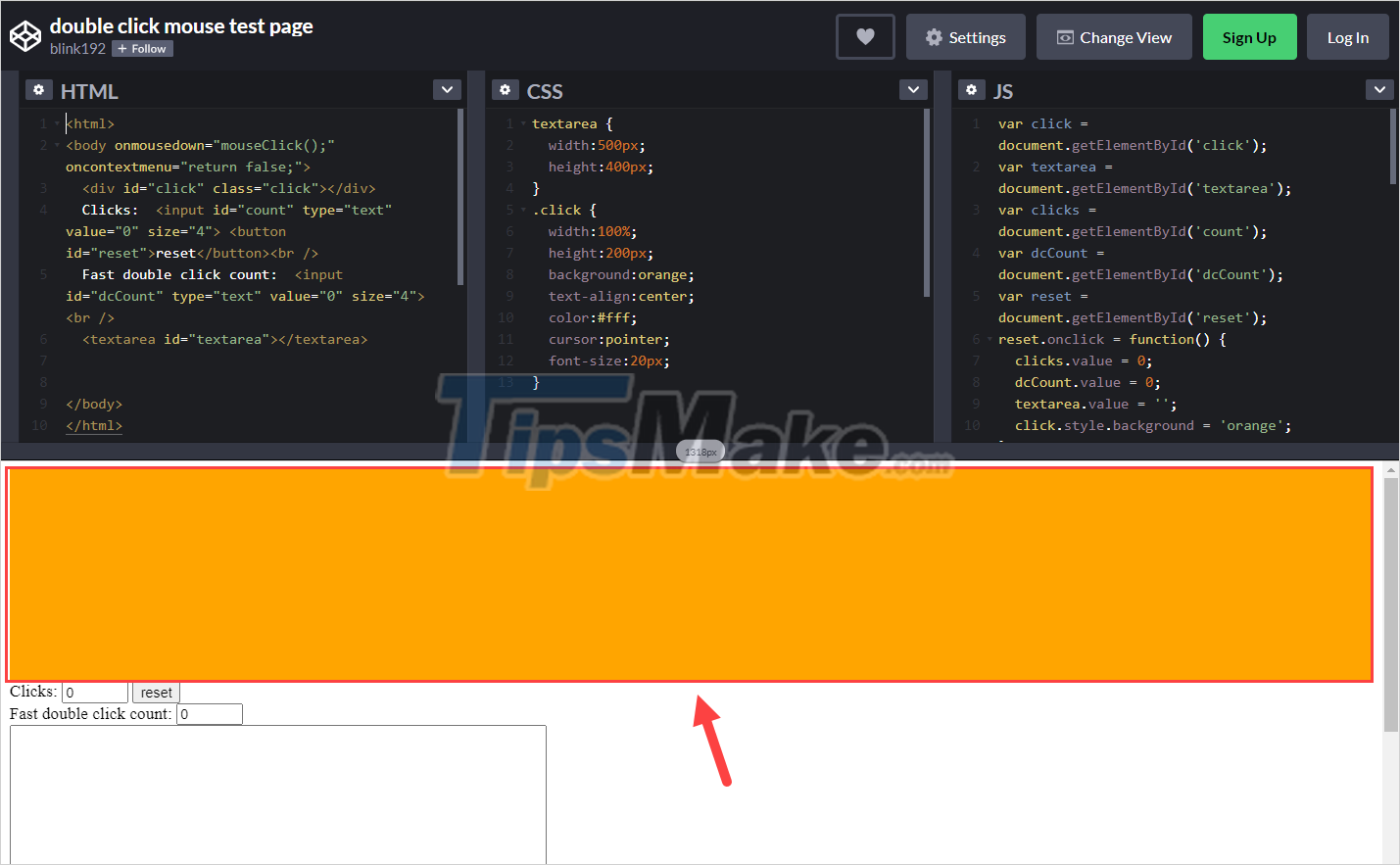
Step 2: If the item Click jumps 02 consecutive numbers , it means that the mouse has been Double Clicked.

2. Blow dust off the mouse (temporary)
Blow dust for the mouse is said to be the fastest way to handle the basic Double click error on the mouse. The process of fixing the error is also the fastest and simple, as long as you have a blower or vacuum cleaner to work.
Step 1: You proceed to lift the mouse protection plate to create a wide gap inside the case.
Step 2: Then, you proceed to use a blower or vacuum cleaner to blow into that gap for dirt to fly out of the Switch.

3. Use RP7 solution (temporary)
RP7 solution is known as the best and most popular rust removal solution in Vietnam, the use of RP7 also maximizes the reduction of Double click on computer mice. To do this, you need to prepare a few items such as: screwdriver, RP7 solution, a new set of mouse feet (if needed) .
Step 1: You proceed to peel off the entire Mouse Feet to reveal the screws.
Step 2: You proceed to use a screwdriver to remove the screws to open the shell of the mouse.
Step 3: Now, you need to find the Switch inside the mouse and use the RP7 solution to spray directly on the Switch part.

Step 4: After spraying RP7, you need to wait 10 minutes for the solution to evaporate and use paper to wipe off the remaining solution.
Step 5: Finally, you proceed to reassemble the mouse and paste the new Feet set (if any).
4. Switch Switch (long term)
In case the mouse is too heavy to double click, you only have to replace the Switch inside the mouse, replacing the Switch is relatively complicated and requires workers to know how to use a welding machine and know how to break solder joints.
Prepare:
- Soldering iron
- Welding solution
- Alternative Switch (see section 5)
- New Mouse Feet (if any)
- 2-sided – 4-sided screwdriver
Step 1: You proceed to unplug the mouse from the power source.

Step 2: Then, use a 2-sided screwdriver to remove the entire Feet on the mouse. If you have a new set of Feet, then feel free, but if you use Feet again, remove it carefully so that they do not wrinkle.

Step 3: Next, to remove the mouse shell, you will need a thin flat object to squeeze inside.

Step 4: After opening the case, be clever to remove the connection jacks between the two surfaces, if any.

Step 5: Now, remove the board inside the mouse and locate the Switch that needs replacing. We will proceed to break the weld of the Switch, so we will work on the bottom surface, to determine the Switch you can rely on 03 straight welds (see photo).
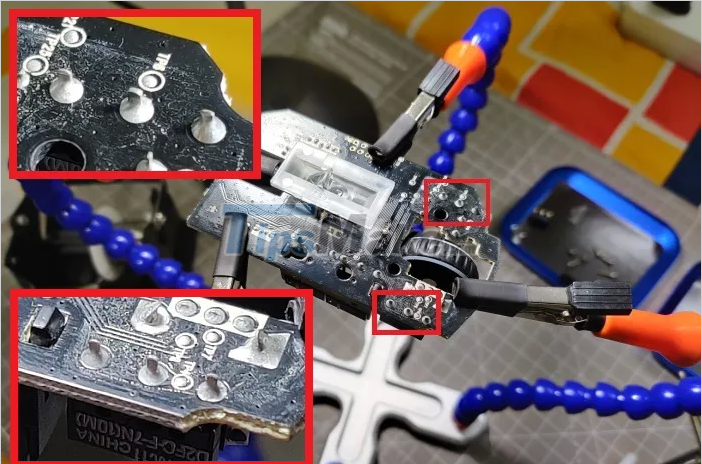
Step 6: Once the solder pins of the Switch are identified on the mouse, you proceed to break the solder joints so that the Switch can leave the board.

Step 7: Now you just need to install the new Switch in the correct position of the old Switch just removed and fix them with adhesive tape to solder.

Step 8: Finally, all you need to do is solder all 3 pins of the Switch to the board. The screen also affects the signal connection, so please solder skillfully.

Step 9: So, you have finished replacing the Switch on the mouse, now please reassemble as the original is complete.

5. Some Switch brands are good for mice
In the world, we have many brands that make Switch mouse popular, but manufacturers always keep it a secret for competitive reasons. Only a few separate Switch manufacturers bring individual Switches to market, and there are also many mouse manufacturers that use their Switches.

The easiest to buy is Switch Omron - Japanese brand and made in Japan. Omron is a big name in the world and major mouse manufacturers also use Omron's Switch (typically Razer), if you have the conditions, use Omron's Switch because of its very high performance and longevity. ~50 million clicks.
Besides, Switch Omron is also relatively cheap and accessible, just spend from $ 1 to $ 2, you have a genuine genuine Omron Switch. In addition, many stores also accept replacement Omron mouse switches for you with public prices from only $2 to $5. So, if you don't want to do it yourself at home, you can take it to a place that sells Omron Switch to buy and replace it there.
In this article, Tipsmake has shown you how to fix Double Click mouse errors quickly and effectively. Have a nice day!
 Fix the situation where the computer mouse wheel has a scrolling error
Fix the situation where the computer mouse wheel has a scrolling error Top 5 best mechanical keyboards for gamers 2021
Top 5 best mechanical keyboards for gamers 2021 Should change RAM faster or use more RAM?
Should change RAM faster or use more RAM? 5 Misconceptions about RAM (Random Access Memory)
5 Misconceptions about RAM (Random Access Memory) Should choose the Nvidia RTX 3070 or RTX 3080 GPU?
Should choose the Nvidia RTX 3070 or RTX 3080 GPU? How to connect a wireless mouse to a computer
How to connect a wireless mouse to a computer