How to find a genuine standard driver for the computer
Installing drivers properly will help maximize the performance of your computer. So, how to find genuine standard driver like? Please follow the article below!
Drivers are the "bridge" between hardware and software that allows the operating system and other applications to interact with a hardware device.

Without the driver, the operating system will not recognize the hardware. For example, when installing the original Windows 7 from Microsoft, most will experience the phenomenon of not connecting to the network (wire or wifi), or the screen has a very low resolution (due to no VGA driver).
If you install the wrong driver, the computer doesn't make full use of its design capacity, it may even cause a blue screen error . So, should not use 3rd party software to install and update the computer driver (except 3dp net and 3dp chip). The airline is always better than the fake. Always try to install standard drivers from your computer brand or motherboard.
Some tips when installing drivers for the computer
Drivers are very important to the computer, so don't get the consequences for a few minutes during use.
- Do not use 3rd party software to install and update drivers: WanDriver, Driver Booster, EasyDriver . Unless the computer is too old to find the driver difficult, you can use the driver package offline.
- If your computer or new motherboard no longer supports Windows 7 and 8.1 drivers on the home page, you should not try to install it. Trying to install leads to insufficient or incorrect drivers, reducing computer performance.
- If you are using a stable computer, you should not update the driver for anything. Unless a new driver update improves performance or has a security patch.
- With Windows 10, after the installation is complete, check Update Windows so that it will automatically download the driver to install for you.
- On the home page without Windows 10 driver, you can use driver Windows 7 or 8.1.
The most standard driver of course must be written by the computer company or the mainboard company. You need to find the right driver for your computer (usually will be distinguished by the Model name, Serial number written on the front or bottom of the laptop, or directly recorded on the motherboard).
In addition, you can download and use the software Hwinfo here to view information about the computer model or motherboard. Select Motherboard> Right-click on Computer Brand Name and select Copy Result.
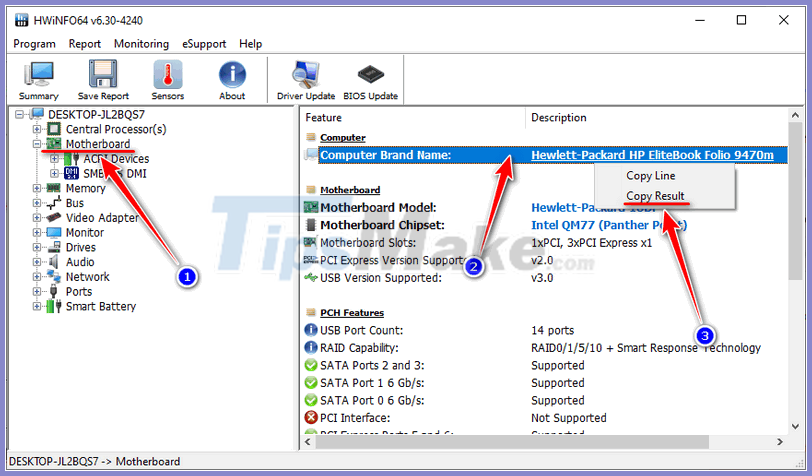
For example, in the picture above I found my computer is Folio 9470m.
Below is the home page of popular computer brands or motherboards.
- Dell computer: Dell driver support , enter Service Tag (on the bottom of the computer, or turn on cmd and type wmic bios get serialnumber)
- Computer HP: Hp Support , select identify now to automatically detect your computer.
- Computer Lenovo / thinkpad: Lenovo Support , select Auto-Detect My Product or type your computer's name in the search box
- Asus computer: Asus Download Center , enter your model name or choose from the list.
- Sony computer: Download Sony computer driver (Model name on the back of the device)
- MSI motherboard: MSI Support page
- Asrock Mainboard: Asrock Support page , enter model in the search box. Or choose by list .
- Mainboard Gigabyte: Gigabyte Support
For example, I just assembled a computer case using the mainboard Asrock B550 Phantom Gaming 4. Go to the link Asrock Support , and enter Asrock B550 Phantom Gaming 4 into the search box.
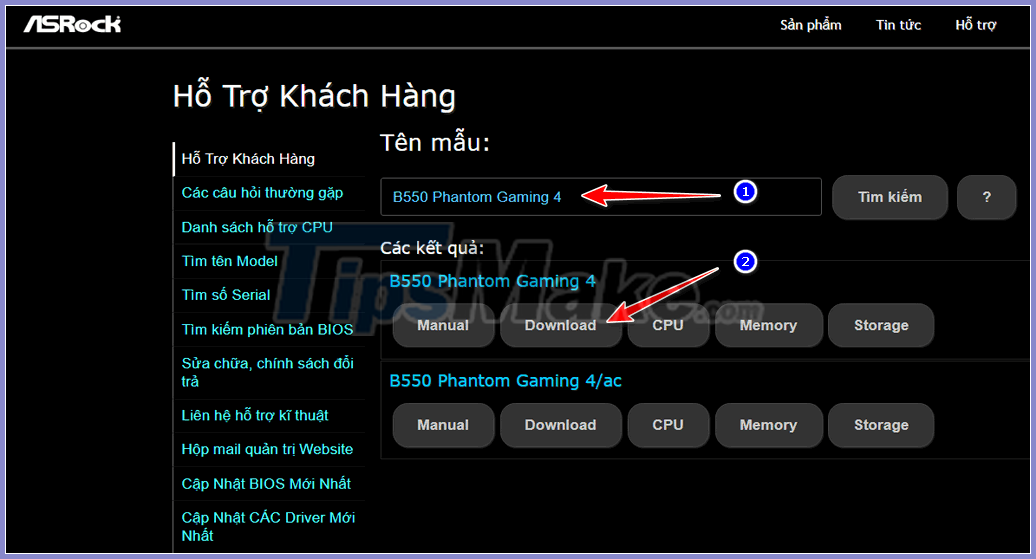
Select Download.
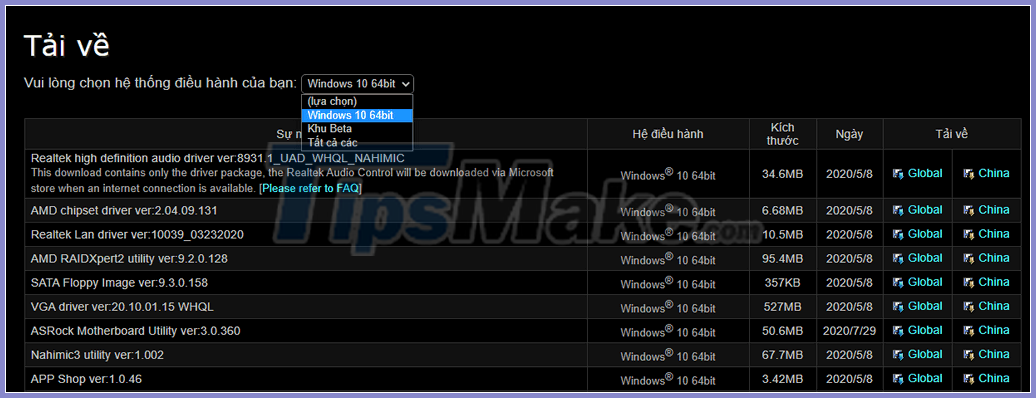
As shown above, to select the operating system, this motherboard only supports Windows 10 64 bit. Do not try to install other Win versions.
Important drivers to download: Chipset, VGA (Grapphics), Audio, Lan, Wifi, Cardreader, Quickset (dell), Hotkey, Touchpad (laptop), BIOS. Particularly, the BIOS or firmware of the computer is a very important part, see the installation instructions.
After the installation is complete, you can back up the driver , the next time you reinstall the correct version of Windows, you can restore it to help you reinstall the driver.
Conclude
Above I have shown how to find genuine standard drivers for laptops or motherboards. With Windows 10, the driver installation becomes easier when you just need to check the Windows update after installing it to automatically install the driver.
Some missing drivers should be downloaded at the homepage as instructed above. As for Windows 7, you should prepare drivers before installing and do not try to install when the computer does not support.
You should read it
- Quickly find Windows 10 driver with hardware ID
- Instructions for finding and downloading drivers for the computer in 3 steps
- 5 basic ways to update, update drivers for computers
- How to find hardware drivers that Windows cannot recognize
- How to Install Audio Drivers on Windows XP
- Automatically update drivers for Windows with Snappy Driver Installer
 What is Windows 10 S? How to install windows 10 s
What is Windows 10 S? How to install windows 10 s Difference between Recovery Disk and Repair Disk
Difference between Recovery Disk and Repair Disk How to prevent the Office Click to Run service from running in the background
How to prevent the Office Click to Run service from running in the background How to add / remove 'Lid close action' from Power Options in Windows
How to add / remove 'Lid close action' from Power Options in Windows The trick to create a shortcut to run the application under Admin
The trick to create a shortcut to run the application under Admin How to run multiple versions of a Windows program
How to run multiple versions of a Windows program