Practical exercise on computer rental list in Excel
The following article gives detailed instructions for you to practice on how to calculate the values in the computer rent list in Excel 2013.
The example has the following data table:

Calculate the amount payable by computer tenants, calculate the total number of rental hours and the total proceeds.
Step 1: To calculate the amount the tenant must pay, it is necessary to calculate the number of hours the customer has rented. In the column of the total hours enter the formula: = F7-E7:

Step 2: Press Enter -> the total number of hours guests have rented is:

Step 3: Similarly copy the remaining values to result:

Step 4: Calculate the total amount you have to pay -> enter the formula : = $ H $ 4 * G7 * 24, here the unit price is the fixed value you should enter in the absolute address form (by blackening the cell address -> press F4):

Step 5: Press Enter -> return value is:
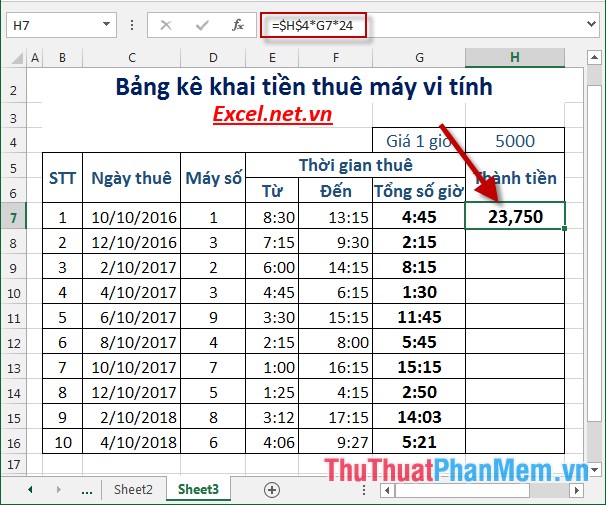
Step 6: Similarly copy the remaining values to result:
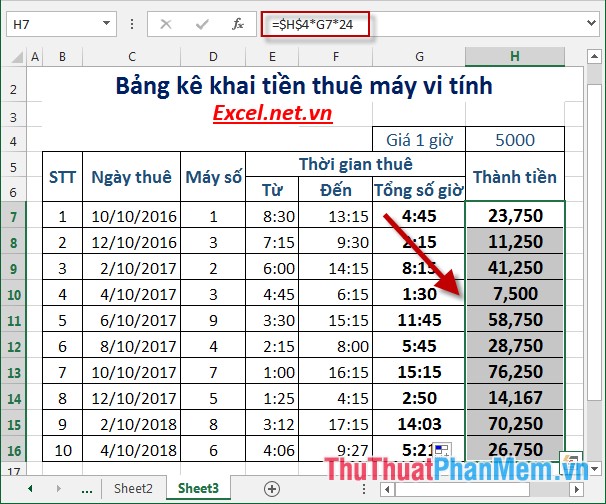
Step 7: Calculate the total number of hours the customer has hired -> enter the formula: = SUM (G7: G16) -> press Enter -> the total number of hours the customer has hired is:
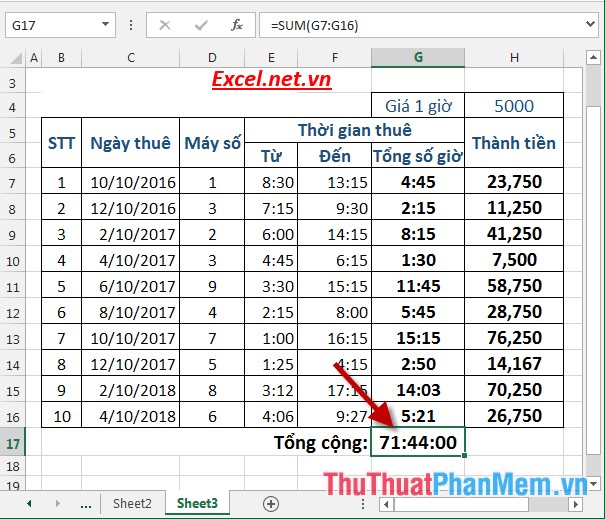
Step 8: Similarly, calculate the total rent collected by the customer:
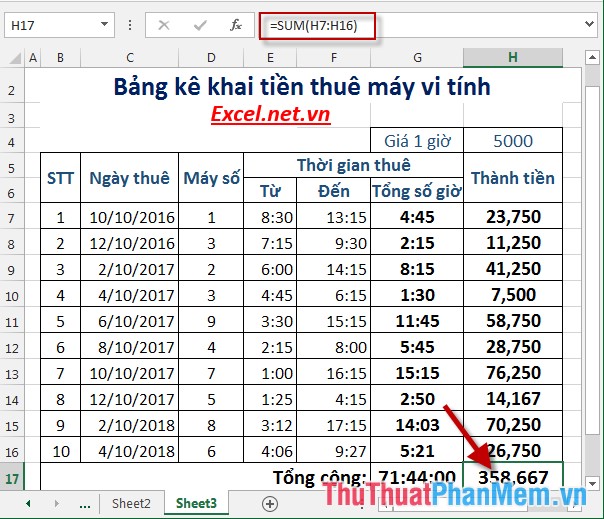
The above is a detailed guide on how to declare computer rentals in Excel 2013.
Good luck!
 Practical exercise on production statistics table in Excel
Practical exercise on production statistics table in Excel Practice exercises on payroll in Excel
Practice exercises on payroll in Excel Hide and show gridlines in Excel
Hide and show gridlines in Excel Hide and show chart labels in Excel
Hide and show chart labels in Excel Steps to edit the chart title in Excel
Steps to edit the chart title in Excel Steps to create graphs (charts) in Excel
Steps to create graphs (charts) in Excel