Parentheses in Google Sheets
Parentheses
Parentheses ()are used to change the order of a mathematical operation. Using parentheses causes Google Sheets to perform the calculation for the numbers inside the parentheses first, before calculating the rest of the formula.
Parentheses are added by typing ()for both sides of the numbers, like (1+2).
For example:
No parentheses
=10+5*2
The result is 20 because it calculates 10+10.
With parentheses
=(10+5)*2
The result is 30 because it calculates (15)*2
Formulas can have parentheses.
=(10+5)+(2*4)+(4/2)
Note: Cells can be used as values in formulas inside parentheses, like =(A1+A2)*B5 . The article used manual entries in its examples to keep things simple.
Now let's look at some real-world examples in Google Sheets.
No parentheses


The result is 17 , the calculation is 2+15 . It uses 15 because 3*5=15 .
There is 1 parenthesis
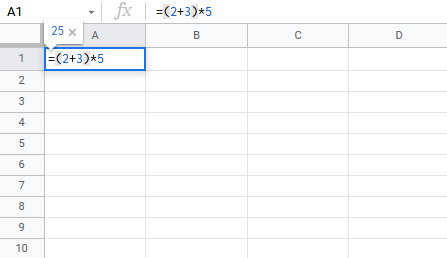

The result is 25, the calculation is 5*5 . Google Sheets uses 5 because it calculated the numbers inside the parentheses (2+3)=5 first.
With multiple parentheses
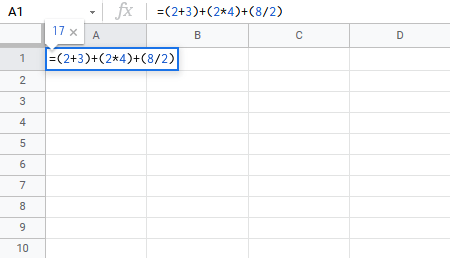
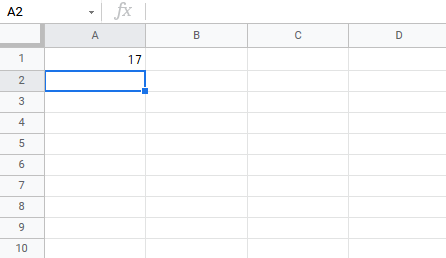
The result is 17 , the calculation is 5+8+4 . The numbers in parentheses are calculated first.
Nested parentheses
When using more advanced formulas, you may need to nest parentheses. You can think of this like an onion, with multiple layers. Google Sheets will calculate the numbers inside the parentheses first, then calculate each layer, starting with the innermost layer.
Non-nested example
=2*2+3*4+5*5*2
Calculate values just like you would with a calculator.
Nesting example
=((2*2)+(3*4)+(5*5))*2
Let's analyze to understand better:
Nesting creates layers like an onion. You can use multiple layers. This example uses two layers, an inner layer and an outer layer.
Start by calculating the numbers in the inner layer:
=((2*2)+(3*4)+(5*5))*2=(4 + 12 + 25)*2Calculate the inner layer=(41)*2Calculate the outer layer82
Parentheses can be used to change the order of a calculation. Numbers inside the parentheses are calculated first. A formula can have multiple sets of parentheses. More advanced formulas can nest parentheses to create layers of operations, like an onion. The innermost layer is calculated first, then the next layer, and so on.
 How to turn off location sharing on Android
How to turn off location sharing on Android How to use the new summary card in Gmail
How to use the new summary card in Gmail Quantum computers also have to 'admit defeat' to the game Doom
Quantum computers also have to 'admit defeat' to the game Doom Inside the Nuclear Shelter That Stores Over $100 Million in Bitcoin
Inside the Nuclear Shelter That Stores Over $100 Million in Bitcoin Reasons not to connect Smart TV to the Internet
Reasons not to connect Smart TV to the Internet