MS Excel - Lesson 12: Solve problems with Microsoft Office Assistant
By default, this user-friendly Microsoft Office Assistant will observe what you do and suggest tips to make it more efficient.
Sometimes the Office Assistant displays information on the screen. If you are not sure how to use this feature, you should read the recommended instructions.
Note : You can connect to the internet when using the Office Assistant features
Show Office Assistant
- From the Help menu, click Show the Office Assistant
Note : The Office Assistant features are included in the Microsoft Office 2003 installation disc, just once installed is usable.
- Office Assistant will be displayed on the screen and you can move it anywhere by clicking and dragging to that location.

Use Office Assistant
- Click once on Office Assistant , appear as follows:

- You will see a line marked: 'Type your question here and then click Search' (enter the question here and then click Search)
- Type the question you want to search (eg enter 'toolbar'). It may have a word or combination of several words. Click the Search button
- After that, you will see some results below. Click on the link to view. When finished watching, just close the window.
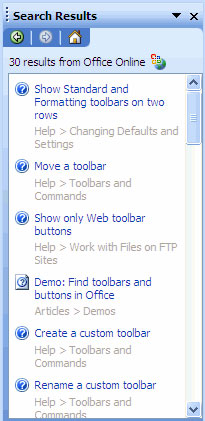
Hide Office Assistant
- Right-click Office Assistant , pop-up menu appears, select Hide .
 Email solution in Linux
Email solution in Linux 10 tips to work more effectively with PowerPoint
10 tips to work more effectively with PowerPoint Add even and odd page titles in Word 2007
Add even and odd page titles in Word 2007 How to create AutoFill strings in Excel
How to create AutoFill strings in Excel Convert data from Word to Access database
Convert data from Word to Access database Microsoft Office 2008 for Mac
Microsoft Office 2008 for Mac