Move data to a new computer
You "bought" a new PC, a powerful processor, a large amount of RAM, a larger hard disk . but what about the data on the old PC?
Converting to a new PC and installing a new operating system is like switching to a new, bigger, better home.All the data you have on your old PC cannot be removed, they are very important.But how to move that data to a new PC: address book, email, program data, Farvorites folder, digital tracks, digital photos, special folders .
- Files and Settings Transfer Wizard (FAST) is a utility available in Windows XP that allows to transfer Windows, Internet Explorer, Outlook, Outlook Express settings .
- Desktop DNA Professionalis software that not only allows you to transfer settings in programs like FAST, but also has the ability to move settings from other software.
- Alohabob PC Relocator 2005 Ultra Control Editionis the most powerful software.Alohabob allows moving the application to a new computer, although some applications may not work well on the new PC.
All these tools move data and settings in the application such as: Options, settings and configurations, toolbar placement . To be able to convert a number of complete applications Good, these tools are often specially designed to support conversion capabilities.Most tools support dozens of popular applications from Microsoft, Intuit to publishing software . but you should also check out applications that this data migration software supports. .
Conversion planning
Before moving, you need to prepare some steps.First, decide which method to use to convert data from one system to another.This option may be a standard network connection or shared folders, physical connections such as USB, parallel port, serial port . or data backup devices.Relocating data using a network connection is the fastest and most effective method, if sharing files, make sure that these shared folders are accessible.
Replacing network connections using a high-speed USB 2.0 connection also works well.Vehicles backed up by storage devices such as CD-R, for example, have no major impact.However, if you have a huge data warehouse, you need to wait, take all this CD to another CD is very tiring and boring.
If you can't use network connections, you have to use slower connections and use backup devices, consider deleting large attachments in emails, old photos, and savings. Get as many unnecessary files as possible.
Next, the old computer uses multi-user mode, list the users on the old computer. These tools will move user accounts that will be recreated on the new PC perfectly. You like the feature of moving old settings to a new PC, not the entire application (you should use this option), install new PC applications first.
Stay a few minutes to see if both PCs are active and ready for data transfer.A good idea is to update Windows all the latest patches using Windows Update or visitwww.windowsupdate.com.Update anti-virus and anti-spyware software and scan both machines to make sure they are clean and free of any dangers.After the scan is complete, temporarily turn off real-time applications such as firewall software, as they may disrupt data transfer.Internet connection should also be temporarily interrupted.
Use moving tools
Use FAST
FAST ( Windows Files and Settings Transfer Wizard ) is a program that can only move Windows, Internet Explorer, Outlook, Outlook Express user settings . does not allow the transfer of applications, and has very few options. and no undo capability or detailed reporting capabilities. But because this is the software that comes with Windows XP, it is very convenient and does not require investment costs.
FAST can run in two ways: The first way is to simply insert the Windows XP CD into the drive and select Perform Additional Tasks, then select Transfer Files and Settings . Second way: Start -> All Programs -> Accessories -> System Tools -> Windows Files and Settings Transfer Wizard.
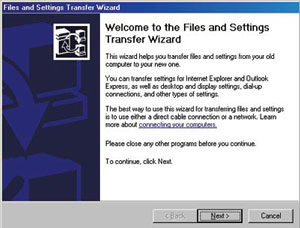
FAST is really a simple tool, with just a few steps of selecting folders and files, configuring . data will be moved to the new PC.FAST is simple, there are not many advanced features, if you want more information, more options, use tools like Desktop DNA, Alohabob
Using Desktop DNA
Computer Associates' Desktop DNA only allows for the transfer of existing settings and configurations rather than applications, Desktop DNA allows direct or indirect data transfer.Like FAST, Desktop DNA relocates settings in real time, taking place quite quickly and simply.
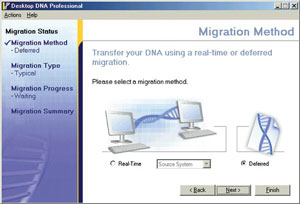
Desktop DNA is capable of indirect transfer, this is a convenient alternative if you cannot use 2 computers simultaneously.The program creates an executable file (.exe) from the old system and you can copy them to the new system using any other storage media.When you need to make setup setup, just run this file is complete.Desktop DNA provides powerful selection of settings and undo capabilities that FAST does not have.
Use Alohabob Pc Relocator
Alohabob PC Relocator 2005 Ultra Control Edition works not only as "stable" as Desktop DNA but also can move many applications. Install this software on both old and new computers, and perform some simple installation instructions. If both computers are networked, this migration process is really simple. You only need to select the source ( source) and destination ( target ), select automatic transmission mode, consider and accept the proposal that the program offers, perform the steps that the software requires. . As a type of explorer, you can choose standard mode (expert) or expert , to manually select file types, folders, settings . or applications that chapter support process.In expert mode, you can convert the entire application to a new hard disk.If an error occurs, PC Relocator has an undo function that can return to the original state.
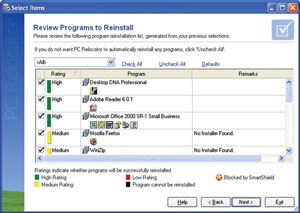
After successful data migration
When completing the conversion process, check the new PC to make sure the migration process goes well, as expected.Although the relocation tools really provide the ability to move data, useful and simple applications, these programs are not perfect "magic wand".Some small bugs may appear, but anyway these software are a good choice for your needs.
Minh Phuc
 Remove nuisance in Windows
Remove nuisance in Windows Choose to buy an old CRT monitor
Choose to buy an old CRT monitor Ajax programming techniques
Ajax programming techniques Recorded CDs have a shorter 'lifespan' than tape times
Recorded CDs have a shorter 'lifespan' than tape times OneCare Live: Microsoft's security suite
OneCare Live: Microsoft's security suite Shop online in your country
Shop online in your country