What's wrong with the mouse when the light is on but it can't move?
During use, many TipsMake customers have encountered at least a few times the situation where the mouse lights up but cannot move. This is a very confusing error because almost all computer mouse models today have an indicator light on the bottom or on the mouse body. And when it lights up, it is a sign that the mouse is connected to the computer and ready to use. But for some reason, even though the connection is successful, the mouse is lit up but still does not work. So what is the cause and how to fix this situation?
How to fix the problem of the mouse being lit but not moving
1. Plug into another USB port
The USB port is the contact point where the mouse connects to the computer. If after plugging in the mouse lights up but does not work, you can change to another USB port. It is very possible that the USB port you just plugged in is having problems, is loose or has poor contact, causing your computer mouse to not work properly.

2. Reset your computer
If changing the USB port doesn't work, try restarting your computer. Based on my 10 years of experience using electronic devices, restarting your device is a magical way to effectively fix almost any problem or issue with your device. Just kidding, if your mouse lights up but doesn't move , it's likely that your computer's mouse driver is faulty, preventing it from working properly.
Resetting the computer is quite simple. If you don't know, you can use the shortcut Alt + F4 and select Restart . Or you can press the reset key directly on the case.
3. Uninstall and reinstall mouse driver
If the above two methods do not work, we must resort to the last strong measure of uninstalling and reinstalling the mouse driver.
Step 1: On Win 10, enter in the search box or type Device > Find and select Device Manager

Step 2: In Mice and other pointing devices > right click and select Unistall device
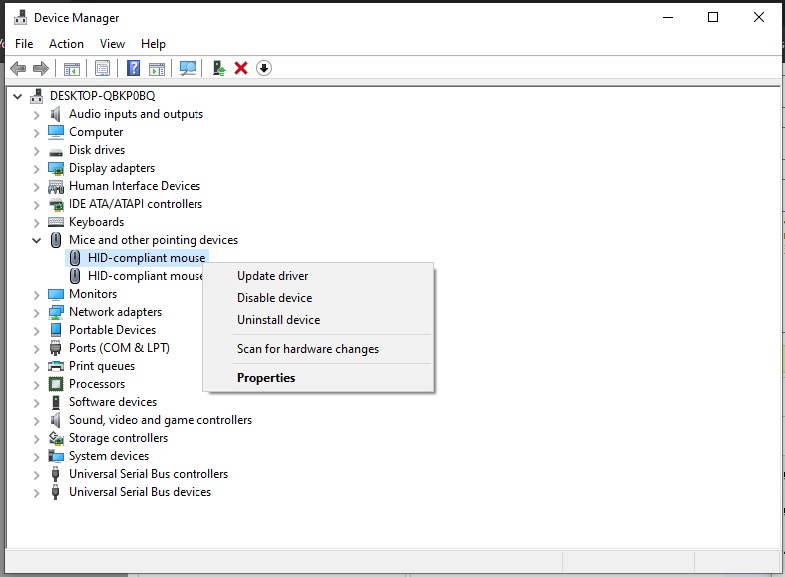
Step 3: After removing the mouse driver, restart your computer. On Windows 10, when restarting the operating system, it will automatically update the new driver.
After trying the 3 methods above and you still can't fix the problem of the mouse lighting up but not being able to use it, then your mouse must be retired and replaced. Electronic devices all have a certain lifespan and sometimes unfortunately they die unexpectedly. This is something no one wants, but if your mouse is broken, the only way is to get it repaired or buy a new mouse.
Refer to TipsMake's office mouse and gaming mouse models here: https://www.hacom.vn/chuot-may-tinh
 How to adjust screen resolution on Win 10 for laptops and computers
How to adjust screen resolution on Win 10 for laptops and computers How to delete blank pages in Word is simple but not everyone knows
How to delete blank pages in Word is simple but not everyone knows How to download Zoom to your computer to study online and work from home
How to download Zoom to your computer to study online and work from home 3uTools - Data management and copy tool for iPhone
3uTools - Data management and copy tool for iPhone Download Facebook videos with simple operation in 2 clicks
Download Facebook videos with simple operation in 2 clicks How to create email on computer, create Gmail account quickly
How to create email on computer, create Gmail account quickly