Test SQL Server with Windows PowerShell - Part 6
 Test SQL Server with Windows PowerShell - Part 1
Test SQL Server with Windows PowerShell - Part 1
 Test SQL Server with Windows PowerShell - Part 2
Test SQL Server with Windows PowerShell - Part 2
 Test SQL Server with Windows PowerShell - Part 3
Test SQL Server with Windows PowerShell - Part 3
 Test SQL Server with Windows PowerShell - Part 4
Test SQL Server with Windows PowerShell - Part 4
 Test SQL Server with Windows PowerShell - Part 5
Test SQL Server with Windows PowerShell - Part 5
Muthusamy Anantha Kumar aka The MAK
TipsMake.com - Part 1 of this series introduced the first test on SQL Server - ping a host. Part 2 is an introduction to how to check all Windows services related to SQL Server, part 3 is how to check hardware and software information, part 4 is an introduction to collecting information. about network card and hard drive from server. In Part 5, I showed you how to check if you can connect to SQL Server and see if we can query some properties related to SQL Server. Part 6 will show you how to check all existing databases in the SQL Server instance and query the database properties.
Step 1
Type or copy and paste the following code into the C: CheckSQLServerCheckdatabases.ps1 file.
function checkdatabases (
[string] $ servername
)
{
$ SqlConnection = New-Object System.Data.SqlClient.SqlConnection
$ SqlCmd = New-Object System.Data.SqlClient.SqlCommand
$ SqlAdapter = New-Object System.Data.SqlClient.SqlDataAdapter
$ DataSet = New-Object System.Data.DataSet
$ DataSet2 = New-Object System.Data.DataSet
$ DataSet3 = New-Object System.Data.DataSet
$ DataSet4 = New-Object System.Data.DataSet
$ SqlConnection.ConnectionString =
"Server = $ servername; Database = master; Integrated Security = True"
$ SqlCmd.CommandText = "select name from master.dbo.sysdatabases"
$ SqlCmd.Connection = $ SqlConnection
$ SqlAdapter.SelectCommand = $ SqlCmd
$ SqlAdapter.Fill ($ DataSet) | out-null
$ dbs = $ DataSet.Tables [0]
# $ dbs
foreach ($ db in $ dbs)
{
# $ db.name
$ SqlCmd.CommandText = $ db.name + ". sp_spaceused"
$ SqlCmd.Connection = $ SqlConnection
$ SqlAdapter.SelectCommand = $ SqlCmd
$ SqlAdapter.Fill ($ DataSet2) | out-null
}
$ DataSet2.Tables [0] | -autosize format-table
foreach ($ db in $ dbs)
{
# $ db.name
$ SqlCmd.CommandText = "
select '"+ $ db.name +"' as Dbname,
DATABASEPROPERTY ('"+ $ db.name +"', 'IsInRecovery') as Inrecovery,
DATABASEPROPERTY ('"+ $ db.name +"', 'IsInLoad') as InLoad,
DATABASEPROPERTY ('"+ $ db.name +"', 'IsEmergencyMode') as InEmergency,
DATABASEPROPERTY ('"+ $ db.name +"', 'IsOffline') as Isoffline,
DATABASEPROPERTY ('"+ $ db.name +"', 'IsReadOnly') as IsReadonly,
DATABASEPROPERTY ('"+ $ db.name +"', 'IsSingleUser') as IsSingleuser,
DATABASEPROPERTY ('"+ $ db.name +"', 'IsSuspect') as IsSuspect,
DATABASEPROPERTY ('"+ $ db.name +"', 'IsInStandBy') as IsStandby,
DATABASEPROPERTY ('"+ $ db.name +"', 'Version') as version,
DATABASEPROPERTY ('"+ $ db.name +"', 'IsTruncLog') as IsTrunclog
"
# $ SqlCmd.CommandText
$ SqlCmd.Connection = $ SqlConnection
$ SqlAdapter.SelectCommand = $ SqlCmd
$ SqlAdapter.Fill ($ DataSet4) | out-null
}
$ DataSet4.Tables [0] | -autosize format-table
$ SqlCmd.CommandText = "DBCC SQLPERF (LOGSPACE) WITH NO_INFOMSGS"
$ SqlCmd.Connection = $ SqlConnection
$ SqlAdapter.SelectCommand = $ SqlCmd
$ SqlAdapter.Fill ($ DataSet3) | out-null
$ DataSet3.Tables [0] | -autosize format-table
$ SqlConnection.Close ()
}
Step 2
Attach to the file C: CheckSQLServerCheckSQL_Lib.ps1 the following code.
. ./checkdatabases.ps1
Now file C: CheckSQLServerCheckSQL_Lib.ps1 will include pinghost, checkservices, checkhardware, checkOS, checkHD, checknet, checkinstance, Checkconfiguration and checkdatabases as shown below.
#Source all the relate to functions CheckSQL
. ./PingHost.ps1
. ./checkservices.ps1
. ./checkhardware.ps1
. ./checkOS.ps1
. ./checkHD.ps1
. ./checknet.ps1
. ./checkinstance.ps1
. ./checkconfiguration.ps1
. ./checkdatabases.ps1
Note: The CheckSQL_Lib.ps1 file will be updated with the source of the new scripts, such as checkdatabases.ps1.
Step 3
Append to the file C: CheckSQLServerCheckSQLServer.ps1 the following code.
#Objective: To check various status of SQL Server
#Host, instances and databases.
#Author: MAK
#Date Written: June 5, 2008
param (
[string] $ Hostname,
[string] $ instancename
)
$ global: errorvar = 0
. ./CheckSQL_Lib.ps1
Write-host "Checking SQL Server ."
Write-host "...."
"Write-host"
Write-host "Arguments accepted: $ Hostname"
write-host "...."
Write-host "Pinging the host machine"
write-host "...."
pinghost $ Hostname
if ($ global: errorvar -ne "host not reachable")
{
Write-host "Check windows services on the host related to SQL Server"
write-host "........ ... "
checkservices $ Hostname
Write-host "Checking hardware Information ."
Write-host "......"
checkhardware $ Hostname
Write-host "Checking OS Information ."
Write-host "....."
checkOS $ Hostname
Write-host "Checking HDD Information ."
Write-host "....."
checkHD $ Hostname
Write-host "Checking Network Adapter Information ."
Write-host "......."
checknet $ Hostname
Write-host "Checking Configuration information ."
Write-host "......."
checkconfiguration $ instancename | format-table
Write-host "Checking Instance property Information ."
Write-host "....."
checkinstance $ instancename | format-table
Write-host "Checking the SQL Server databases ."
Write-host "Checking Database status and size ."
Write-host "....."
checkdatabases $ instancename | format-table
}
Note: The CheckSQLServer.ps1 file will be updated with new conditions and new parameters in the next sections of this series.
The source basically loads the functions listed in the script file and makes it available during the entire PowerShell session. In this case, we source a script, but this scenario is sourced from many other scenarios.
Step 4
Now let's execute the CheckSQLServer.ps1 script using 'PowerServer3' as an argument as shown below.
./CheckSQLServer.ps1 PowerServer3 PowerServer3SQL2008
You will get the results shown below (refer to Figure 1.0).
Result
database_name database_size unallocated space ------------- ------------- ----------------- master 5.00 MB 1.28 MB tempdb 8.75 MB 6.70 MB model 1.75 MB 0.16 MB msdb 11.00 MB 0.46 MB ReportServer $ SQL2008 9.38 MB 0.55 MB ReportServer $ SQL2008TempDB 3.00 MB 1.02 MB AdventureWorksDW2008 71.06 MB 3.20 MB AdventureWorks2008 182.06 MB 0.00 MB Dbname Inrecovery InLoad InEmergency Isoffline IsReadonly IsSingleuser I ------ ---------- ------ ----------- --------- ---- ------ ------------ - master 0 0 0 0 0 0 tempdb 0 0 0 0 0 0 model 0 0 0 0 0 0 msdb 0 0 0 0 0 0 ReportServer $ SQL2008 0 0 0 0 0 0 ReportServer $ SQL2008TempDB 0 0 0 0 0 0 AdventureWorksDW2008 0 0 0 0 0 0 AdventureWorks2008 0 0 0 0 0 0 test 0 0 1 0 0 Database Name Log Size (MB) Log Space Used (%) Status ------------- ------------- ------------------ ------ master 0.9921875 50.3937 0 tempdb 0.7421875 63.68421 0 model 0.4921875 59.52381 0 msdb 0.4921875 61.90476 0
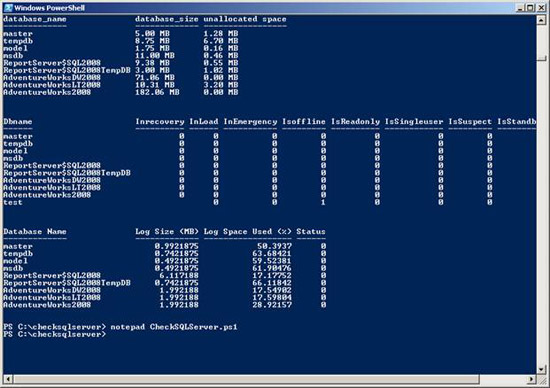
Figure 1.0
Step 5
Now let's do the script on the computer that doesn't exist, see below.
./CheckSQLServer.ps1 TestServer testserver
The results are shown below (refer to Figure 1.1)
Result
Checking SQL Server .
....
Arguments accepted: TestMachine
....
Pinging the host machine
....
TestMachine is NOT reachable
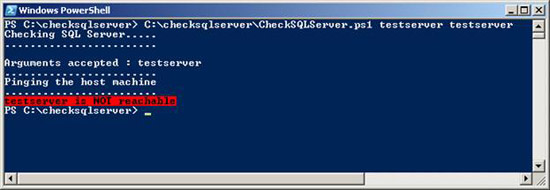
Figure 1.1
Conclude
This is part 6 of this series. In this article, I have shown you how to access database status and size information using Windows PowerShell.
Download the script for this section.
You should read it
- Test SQL Server with Windows PowerShell - Part 7
- Test SQL Server with Windows PowerShell - Part 2
- Test SQL Server with Windows PowerShell - Part 5
- Test SQL Server with Windows PowerShell - Part 3
- 10 tips with PowerShell in Windows Server 2008 - Part 1
- How to create and run a PowerShell script file on Windows 10
 PhotoShop: Create beautiful photos with romantic accents
PhotoShop: Create beautiful photos with romantic accents 7 essential open source Mac applications
7 essential open source Mac applications The secret to skin beauty in Photoshop
The secret to skin beauty in Photoshop Microsoft Windows PowerShell and SQL Server 2005 SMO - Part 7
Microsoft Windows PowerShell and SQL Server 2005 SMO - Part 7 Microsoft Windows PowerShell and SQL Server 2005 SMO - Part 8
Microsoft Windows PowerShell and SQL Server 2005 SMO - Part 8 Microsoft Windows PowerShell and SQL Server 2005 SMO - Part 9
Microsoft Windows PowerShell and SQL Server 2005 SMO - Part 9