Let the laptop self-destroy data when lost
The risk of information loss and consequences may be somewhat limited with LaptopLock.
The first step is to proceed to register for an account on LaptopLock's homepage for free at http://www.thelaptoplock.com.
On the web page that appears, you look to the bottom right corner to see the picture.
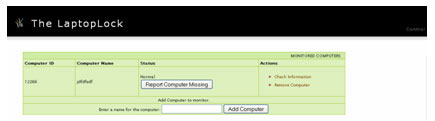
You fill in the required fields and click SignUp to register.
At the declaration page that appears, enter the name of the computer, then click the Add Computer button to bring up the list of protected computers on LaptopLock. After entering, you will be provided with a computer ID number in the Computer ID section and information of the computer name you declare .
Next you need to download LaptopLock affiliate software to install it on your computer, download it directly at http://www.thelaptoplock.com/web/thelaptoplock_setup.exe
After installing the software on the computer, you start first, declare the name of the e-mail registered in the Account E-mail section , the name of the Computer ID number that is received above and the name of the software management password. Go to the last box and click Save to save the settings. You can check the Check Status to check whether the status of the ID is protected if it is not sure, or you can check Show Splash Screen on Startup if you want to display the password. password you declare.
After the password protection is complete, proceed with the following computer protection configuration:
Start the software, declare the password you set. At the interface that appears, select the Security tab, select Manage Security Plan to open the Security Options window. Here are the options you need to know as follows:
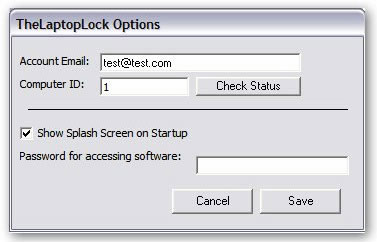
+ You can make a notification for your computer to protect the files or folders that you list easily. To do this, click the Add Folder button if you want to put the protected folder in the list, click Add File (s) if you want to put a list of protected files into the list, if you want to cancel a file / certain folder you click the Remove button. When you're done, click the File Security button to start the protection program.
+ If you want to display a warning when the thief opens the device or wants to redeem the machine if someone buys your item, then select the Notification Options button and enter the content you want to display also in the box above, the box below you can attach a warning sound file or anything that is up to you (WAV file support). Of course, you must check them first, then click Save to save.
+ In order for the program to perform a task of running certain applications when it is stolen, you can declare it in Programe , such as a software that locks the entire computer without permission to use.
+ Note : If crook reinstalls the system, your system will not be protected by LaptopLock .
Proceed to protect privacy when the laptop is lost
A certain black day, the wingless laptop flies, then you should immediately visit the LaptopLock homepage, proceed to declare the login information. At the management website, select the correct ID as well as the name of the computer you declared when registering. Then click the Report Computer Missing button to notify the home page that your device has been stolen, which will immediately perform the processing that you declared during the software's use. The program is capable of executing even if the laptop never accesses its website, only to have an Internet connection and start the computer.
 Some free security software tools
Some free security software tools Protect your computer from viruses and spyware
Protect your computer from viruses and spyware 10 tips to change the registry in Windows XP and Vista
10 tips to change the registry in Windows XP and Vista 10 computer and LAN security rules
10 computer and LAN security rules 10 free security downloads
10 free security downloads Configure Windows Remote Desktop from the command line
Configure Windows Remote Desktop from the command line