Learn About Spot Color: The Hidden Phone Feature That Makes Photos Pop
You don't need a fancy app or a professional camera to make your photos pop - just a hidden setting in your phone's menu. Most people never touch it, but it's the quickest way to take your photos from bland to eye-catching in seconds.
What does Spot Color actually do? Why does it work?
Spot Color is a Motorola photography feature that isolates a subject in full color while turning the background grayscale. The effect is subtle yet bold. It draws attention directly to what's important in the frame, eliminating distractions and giving even ordinary photos a purposeful, stylized look.

Unlike filters that change the tone or warmth of a photo, Spot Color reshapes the focus of a photo. It mimics what a high-end portrait lens does by creating visual separation without the need for the most advanced photography software or camera equipment.
Where to find Spot Color on Motorola devices?
Motorola doesn't advertise this feature prominently; it takes a bit of time to figure out how to enable this setting.
Here's how to access this awesome feature:
- Open the Camera app and go to More to access additional shooting modes.
- Select Spot Color to enable this feature.
- Aim the reticle at the color you want to keep and tap to lock it, turning the rest of the image black and white.
- Adjust the color intensity with the slider until you achieve the desired effect.
- Take a photo by pressing the shutter button or using the volume buttons.
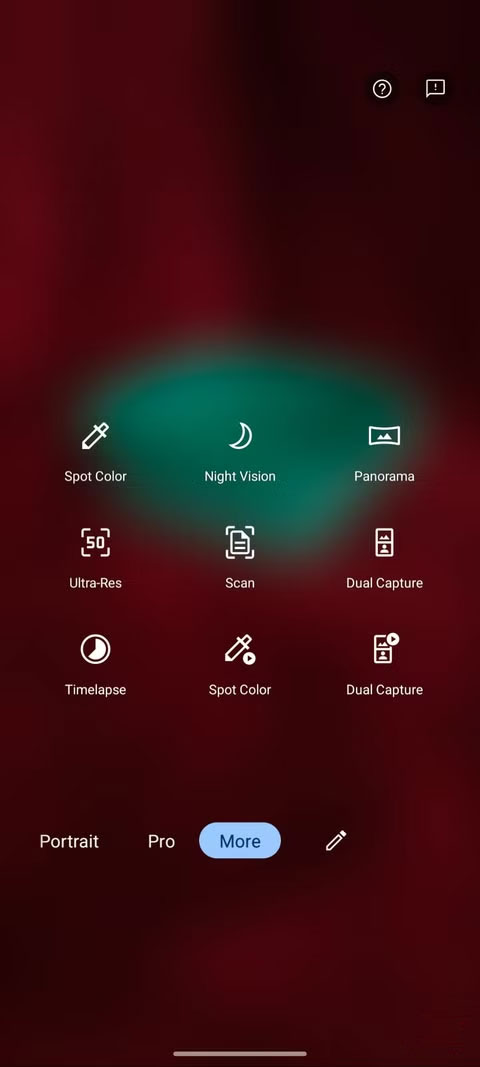
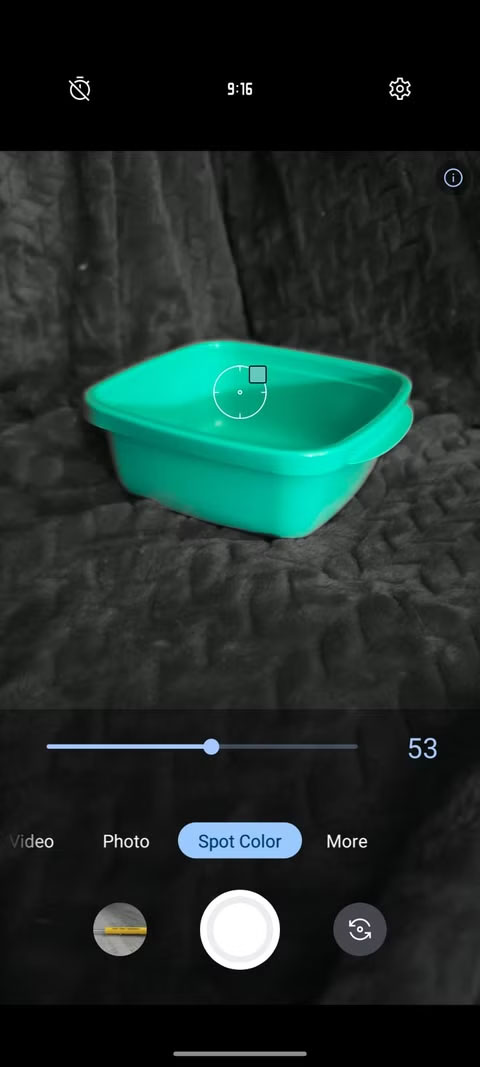
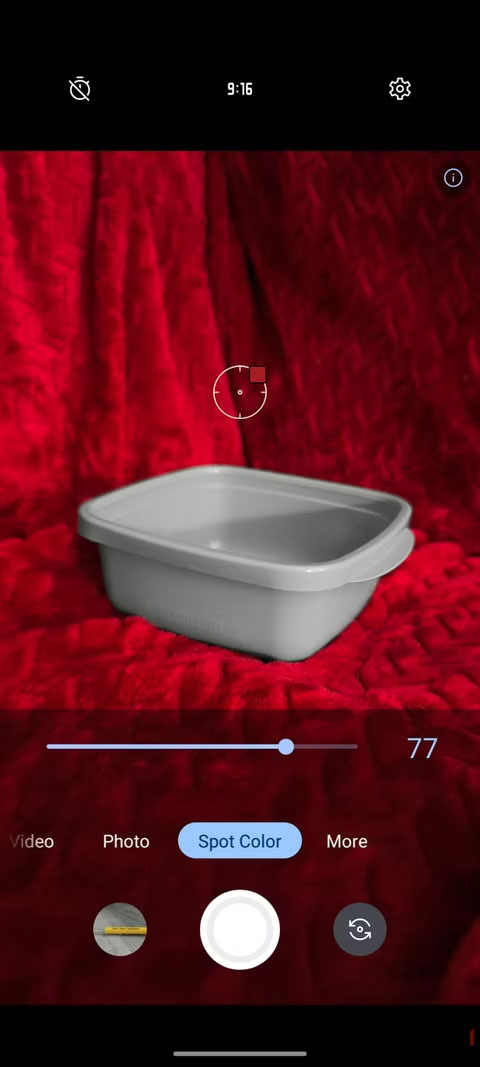
Any type of scene can benefit from this feature, but it tends to work best on portraits, pets, or objects with clear contrast against the background. The Motorola Edge 2023 handles the process quickly and cleanly, making testing seamless.
When does this feature work best? When should it be ignored?



Spot Color shines in specific situations. It's not something you'll want to use for every photo, but when the right conditions are met, it can elevate an ordinary image into something visually striking.
When does Spot Color shine the brightest?

Spot Color shines when your subject is bold and well-defined. A red coat on a snowy street or a bright flower in a green field are a few examples of compositions that work well with this tool. It works especially well in portraits, pet photos, or product photos, where isolating a single color helps the subject stand out without being distracting.
In visually cluttered environments, such as busy streets or cluttered tables, it simplifies the frame by turning the background grayscale. Spot Color is more than just a visual effect, it adds an extra layer of storytelling. It allows you to precisely direct the viewer's attention and create purposeful, emotional, and artistic shots.
When to Skip Spot Color?

Spot Color isn't right for every photo. In low-contrast scenes or when the subject doesn't stand out clearly from the background, the effect can appear flat or distracting. It's best to avoid using it when the background plays a key role in the mood or story of the image - such as a colorful landscape or sunset - as converting to black and white can lessen the emotional impact.
This tool can also struggle with complex or multi-colored scenes. When faced with a scene where it is difficult to isolate a single color, it can sometimes cause unwanted artifacts.
Ultimately, Spot Color is a style choice that shines when used thoughtfully. Its real strength comes from knowing when not to apply it.
Not only Motorola, other brands also have this feature
Motorola's Spot Color feature stands out for its ease of use and versatility, but other major phone brands have introduced similar features under different names. Some are only accessible when editing, while others are built into the Camera app itself.
Samsung Galaxy devices: Color Point in portrait mode
Samsung phones have a bunch of useful features, including a similar tool called Color Point. Unlike Motorola's version, which you apply after you take a photo, Samsung's approach happens in real time when you shoot in portrait mode.
To use:
- Open the Camera app and swipe to select Portrait mode .
- Tap the circle icon in the bottom right corner to access the effect options.
- Select Color Point from the available effects.
- Adjust the effect intensity with the slider to your liking.
- Take a photo by pressing the shutter button.
You won't be able to change the effect later if you don't enable it before taking the shot, you'll have to retake the photo. In return, Samsung gives you a live preview, so you can compose your shot with the effect already enabled.
Google Photos: Color Pop via AI Suggestions
Google also has a feature called Color Pop, but it works differently than both Motorola and Samsung. Instead of a manual tool, Google Photos uses AI to suggest effects for eligible images — mostly portraits with depth information.
Here's how to find this effect:
- Open Google Photos and select the photo you want to edit; portrait photos usually work best.
- Tap the Edit icon (pencil) at the bottom of the screen.
- Navigate to the Suggestions tab .
- Apply the effect by tapping Color Pop .
- Adjust the intensity with the slider to your preference.
- Save the edited photo by tapping Done .
The problem is that you can't manually apply it to any photo; the effect only shows up if Google's algorithm deems the image suitable. There's also no way to manually tweak the effect, which limits its flexibility compared to other versions.
It's fast and efficient when it works, but you have to rely on the software to decide when to offer it. For convenience, you can choose to use the editing tools in Google Photos on your computer instead of on your phone.
What makes features like Spot Color so appealing isn't just the visual effect, but the surprisingly intuitive way to tell a story through your photos. While there are plenty of apps that can instantly improve your smartphone photography, this is an incredibly simple and powerful tool for drawing attention, evoking emotion, and giving your photos a unique look.
 How to create a personal voice on iPhone
How to create a personal voice on iPhone Learn about Private Sharing: How to share files faster and smarter on Samsung phones
Learn about Private Sharing: How to share files faster and smarter on Samsung phones Why is smartphone repairability more important than ever?
Why is smartphone repairability more important than ever? 10 Ways Google Lens Makes Life Easier on Android
10 Ways Google Lens Makes Life Easier on Android Why naming it iOS 26 makes sense and why doesn't it?
Why naming it iOS 26 makes sense and why doesn't it? Important Android Privacy Settings That Are Often Overlooked
Important Android Privacy Settings That Are Often Overlooked