Learn about LXQt desktop environment
When looking for a lightweight Linux desktop environment to speed up your PC, the name you can't help but mention is LXQt. LXQt is LXDE's 'spiritual' successor, an interface that uses very few resources, making Raspberry Pi feel like a full PC. So what is LXQt? And what makes it different.
- How to set up XFCE desktop environment on Arch Linux
- 11 great LXDE themes for Linux
- 7 great XFCE themes for Linux
What is LXQt ?
Desktop environment is what you see on the screen. That's the bottom panel, which is how to arrange applications into windows and allow you to move them around.
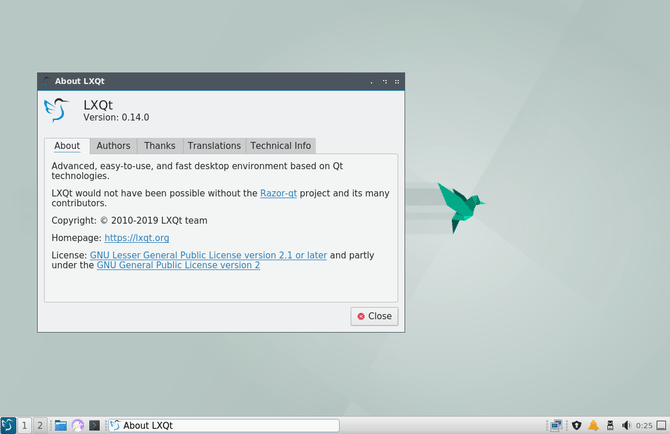
Windows and macOS all have a desktop environment. On Linux, it has a lot of desktop environments. You can change the desktop interface while still using the same application, the background library and the Linux kernel.
Most Linux-based operating systems choose a desktop environment to use by default. Some allow you to choose your favorite desktop environment, some without a desktop environment. There is a variant of Ubuntu called Lubuntu that provides LXQt desktop environment. There is also a LXQt version of Fedora. If you use another Linux-based operating system, you must install LXQt yourself.
History of LXQt desktop environment
To understand the difference between LXDE and LXQt, we must first talk about the toolkit. The toolkit provides a way to consistently draw application interfaces. Without the toolkit, developers have to design and program toolbar buttons and drop-down menus for each application. In Linux, there are two main tools: GTK + and Qt.
LXDE uses GTK + 2, this is very old code. GTK + 3 appeared since 2011. LXDE Maintenance Hong Jen Yee had problems with some changes in GTK + 3, so he released a GT-based port in 2013. Soon after, Qt version LXDE and the separate desktop interface called Razor-qt merge to form LXQt.
How the LXQt works
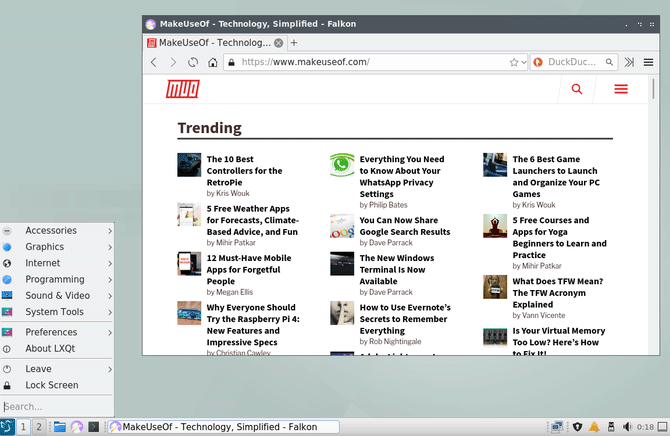
LXQt has a familiar layout for those who have used Windows. Launcher app is located on the left end. The system tray is on the right end. The open window appears in a row between the launcher and the system tray.
Launcher application contains the necessary elements to launch the application. The categories containing installed applications appear at the top, then you have the system options, user session controls and search bar.
The interface is highly configurable, so you can change the desktop, application, icon theme. You can move the control panel to any side of the screen and arrange the elements to your liking.
LXQt views all components of the table as a widget. The default widget provides the ability to save favorite apps to the control panel, switch between multiple workspaces and hide windows to display the desktop. It also comes with a few additional widgets like the CPU monitor and color picker.

One thing that makes the attraction of LXQt is the lack of dependency (need to install background services to run the program) and use interchangeable components. For example, LXQt uses the Openbox window manager. You can use Openbox-compatible themes to change the "appearance" of the window title. You can also adjust the button order in the title bar.
LXQt acts as a literal desktop environment. It manages the desktop, does not attempt to control the entire boot process, shutdown.
Disadvantages of LXQt
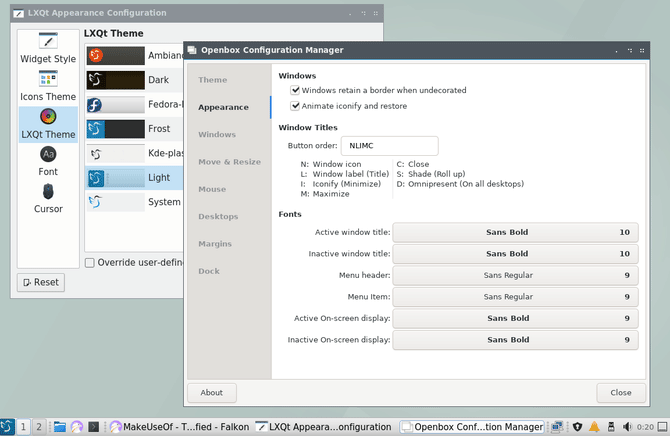
LXQt lacks some features for modern desktops. By default, LXQt does not create shadows around windows, does not create animations to open or minimize windows. Although there is an animation of shrinking the window, it is a bit confusing. You can change this by activating or installing a separate compositor. Lubuntu provides a compositor by default called Compton X.
The search bar in launcher application is very simple. To search for an application, you must type its name correctly. Don't expect to be able to find files and folders unless you install additional software, but it can slow down the desktop.
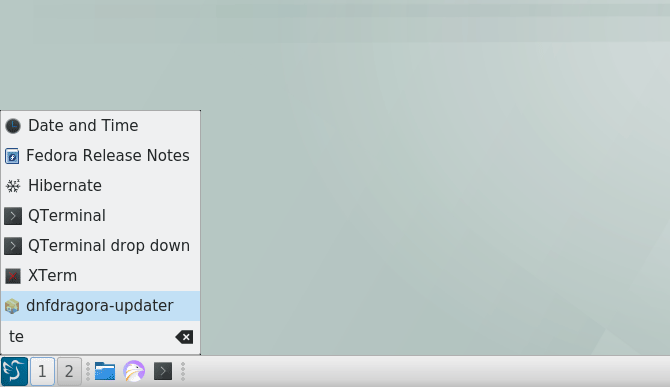
LXQt also does not have many user help guides. Launcher app does not tell you if the text editor, photo viewer or web browser is preinstalled, you will have to find this yourself.
However, this does not mean that LXQt is difficult to use. It brings certain familiar feelings to Linux users. If you know about Xfce or MATE, it's easier to use LXQt.
Who should use LXQt?
There are several main reasons for using LXQt:
- LXQt is very light. If you want a simple desktop interface that uses relatively few system resources, use LXQt.
- LXQt based on Qt. Honestly, there are not many Qt-based desktop environments possible compared to GTK +. If you like the Qt app but not a fan of KDE Plasma Desktop, LXQt is one of your few alternatives.
- LXQt is modular. If you don't want a desktop environment trying to do everything, LXQt is the right choice.
LXQt doesn't get as much attention as other desktop environments. That doesn't mean it's not good. But if you want other options, these are the lightest Linux distributions you can find.
You should read it
- How to check the desktop environment you are using on Linux
- How to install Deepin desktop environment on Ubuntu
- 6 best Linux desktop environments in 2022
- How to set up XFCE desktop environment on Arch Linux
- Differences in the types of desktop environments on Linux
- 5 ways to make Linux desktops look great
 Learn about DNS Over HTTPS
Learn about DNS Over HTTPS What is PCIe 4.0? Should I upgrade?
What is PCIe 4.0? Should I upgrade? Why does Windows still use characters for drives?
Why does Windows still use characters for drives? 5G network terminology you should know
5G network terminology you should know Switch from base 16 to base 2
Switch from base 16 to base 2 Learn about UFS 3.0
Learn about UFS 3.0