6 best Linux desktop environments in 2022
As Linux users, we often have many choices when it comes to software. There are some basic programs built into the stack. However, when it comes to things like desktop environments, it can be difficult to determine the best option for exactly what you'll be using. Several different Linux desktop environments have been considered, and there is a lot of overlap between the use cases. Here, TipsMake will show you the best Linux desktop environments for your specific use case.
Note: The following list is not listed in any particular order and window managers are not included.
1. GNOME Shell
For laptop users (new)
For new laptop users, the article would like to introduce GNOME. One thing is for sure, GNOME is not the easiest option to use right out of the box. Its design is different from the usual desktop design and you need extensions to enable some of the required features in the first place.
However, the way GNOME is built with Wayland (the default display server protocol) means that it has great built-in touchpad gesture support and its extensions allow you to extend the functionality. The good thing is that you can easily turn GNOME into something designed for you within minutes!

With a large set of extensions, this desktop environment is significantly heavier on system resources, so it is recommended for users with mid-range laptops.
For workstation users
GNOME is also recommended for workstations, especially Pop! OS. Pop! The OS is a great choice for workstation users because of its ease of installation on PCs with Nvidia GPUs. There's a separate ISO file that already contains the proprietary Nvidia drivers, making it a purely working piece. It is also a highly regarded workstation distribution, so tightly integrated with GNOME that the entire package is very easy to use.
Just be aware that at any point in the near future, Pop! _OS can migrate to a home-made desktop environment called COSMIC. Although similar to GNOME, the differences are enough that you may have to make some adjustments to adapt to your new environment if you switch. Like most other distributions, Pop! _OS will have GNOME as a package in case you really don't like COSMIC when the transition happens.
2. KDE Plasma
If you're the type of person who likes to constantly tinker and change the way your operating system experiences, then Plasma is absolutely for you. It is likened to the 'swiss army knife' of DEs. You can change every aspect of Plasma, making it look almost exactly like macOS or Windows if that's what you want to do. There's a ton of customization you can do with Plasma, which means that if you're willing to put this environment to work, you can really make it work with any workflow.

If you want to see how much Plasma you can change, check out some of the modifications made by Garuda Linux.
3. Cinnamon/Pantheon
If making the switch from Windows or macOS, the article really recommends using Cinnamon or Pantheon. Cinnamon is a kind of DE gateway: It has a lot of customization options, but it's also similar to what you'd expect from Windows. It's like Windows 7 in its workflow, and it's even very light on system resources, which makes it ideal for a relatively old machine that doesn't run Windows well anymore. Everything will still run smoothly when you install Cinnamon.
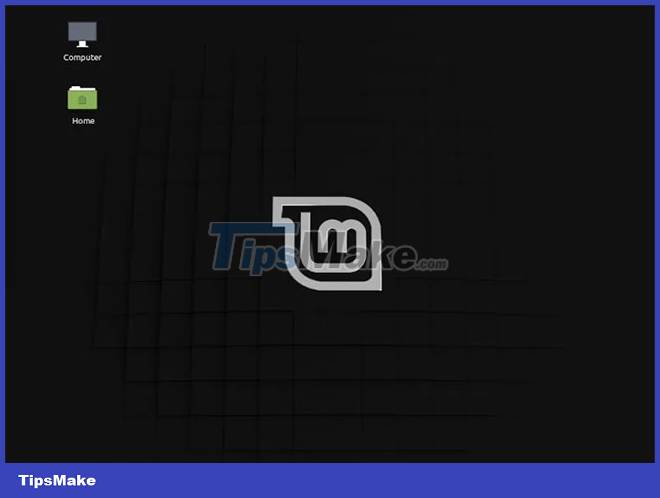
Pantheon is quite similar to macOS. If you switch to Linux from macOS, the article really recommends trying elementaryOS, which is where the most natural and integrated experiences with Pantheon in the community are. The workflow is identical to macOS, and there are many gestures and touchpad features set up to make Pantheon behave more like macOS.
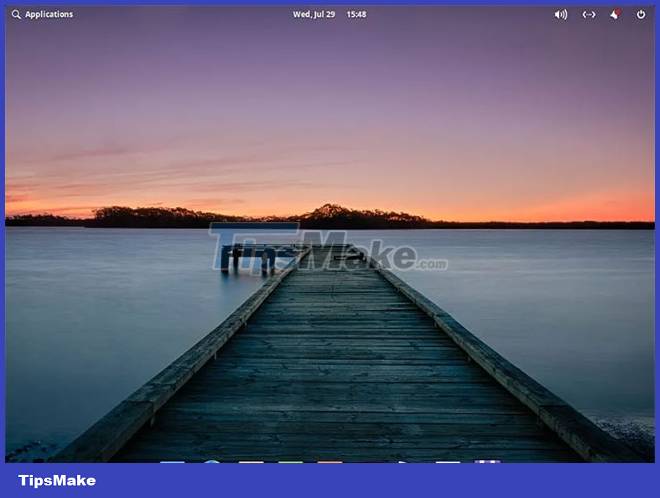
Pantheon is also one of the easiest experiences for a HiDPI monitor, which makes perfect sense for a DE designed to be interchangeable with macOS. It will automatically detect your screen's resolution and make everything look the right size for your screen.
You'll get the best Pantheon experience from elementaryOS. Alternatively, in Ubuntu and Debian-based systems, you can install elementary desktop to get Pantheon. If you want to install this in Arch, the process will be a bit complicated but you can check the Arch Wiki for instructions.
4. XFCE
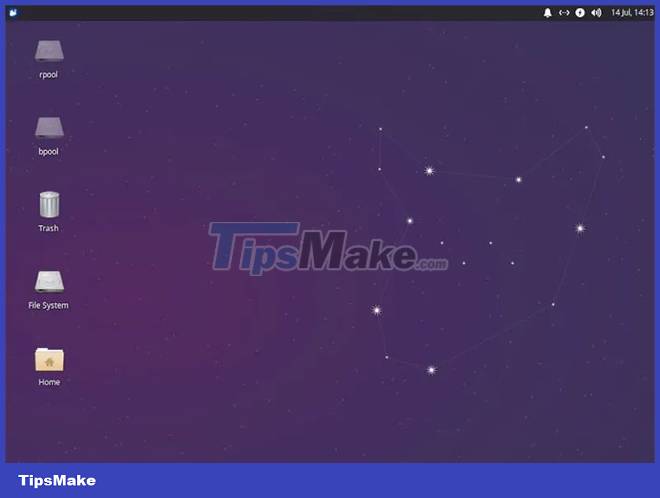
If you have an older or worse machine, especially an old netbook, the XFCE will be a great choice. It strikes a balance between extremely lightweight DEs like LXDE or LXQt and full-featured DEs like KDE and GNOME. XFCE's resource usage is very low, but still has plenty of options for customization and configuration. One of the cleanest and easiest to use implementations of XFCE is in Xubuntu, with a great icon theme and high quality menus.
5. Budgie
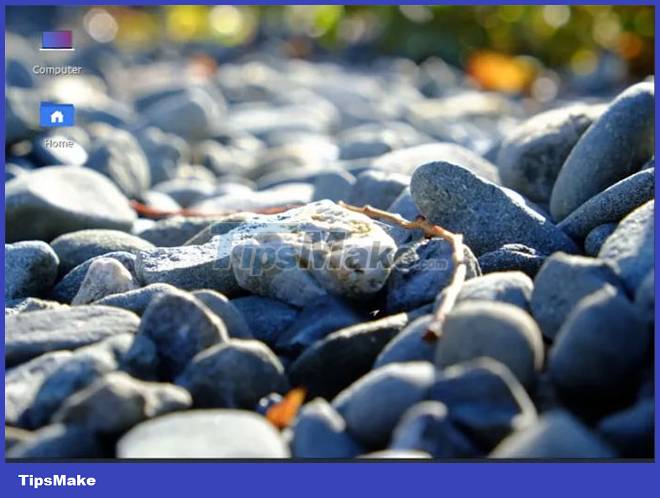
If you want a highly customizable desktop experience like KDE Plasma, but easy to use, Budgie offers a great canvas for you.
6. Deepin
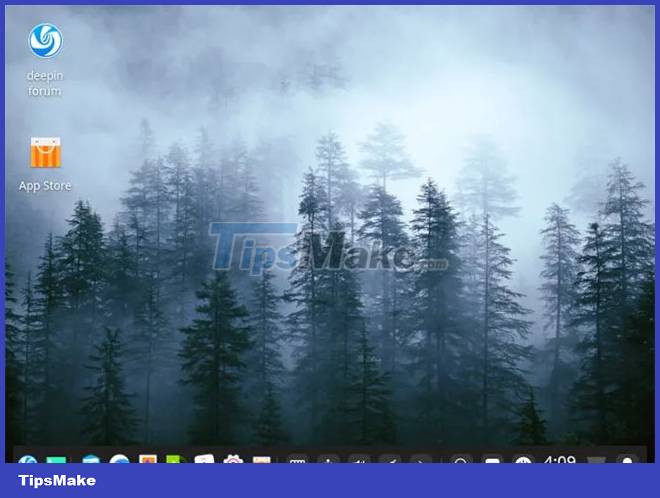
If you want a complete experience, Deepin offers a unique, sleek visual style tailored specifically for the Chinese market. Despite the lack of customization options, many of its fans pointed out that the styling and workflow were more responsive than what's currently available.
Deepin is used with the distribution of the same name, but that shouldn't stop you from installing it to your favorites! Almost every other distribution contains a Deepin desktop package.
 6 Reasons Linux Doesn't Need Antivirus or Firewall
6 Reasons Linux Doesn't Need Antivirus or Firewall 8 ways to secure SSH server connections on Linux
8 ways to secure SSH server connections on Linux How to fix corrupted Windows NTFS file system with Ubuntu
How to fix corrupted Windows NTFS file system with Ubuntu How to Run Windows Software on Linux with Bottles
How to Run Windows Software on Linux with Bottles How to speed up Ubuntu system
How to speed up Ubuntu system Store the output of a Linux command to a file
Store the output of a Linux command to a file