How to run and install Pantheon Desktop on Ubuntu
Ubuntu brings multi-color experiences to users. But all these experiences are based on a familiar desktop environment. It is also the biggest omission of Ubuntu-based distributions. Typical examples of the important role of desktop environments are Linux Mint with Cinnamon and Elemantary OS with Pantheon.
Because Elemantary OS is based on Ubuntu LTS releases, it is not too difficult to get Pantheon on Ubuntu. Actually, it is available in a PPA maintained by the Elementary developers. But there is one big question you need to find yourself: If you plan to use LTS version of Ubuntu, you may want to use Elementary OS instead? Elementary is basically Ubuntu designed to work on Pantheon with some other remarkable quality improvements. If you prefer to use the latest Ubuntu versions with Pantheon, adding PPA is the best option. Just be aware that packages are built for the latest LTS.
Instructions for installing Pantheon Desktop on Ubuntu
- Add PPA
- Install Pantheon
- Restart into Pantheon
Add PPA
To get started, add PPA to the Ubuntu system. If you are using Bionic or another previous version, everything will be easier. Please add PPA with Apt.
sudo apt-add-repository ppa:elementary-os/stable If you have a non-Bionic distribution, such as Cosmic, you'll need to do this manually. So create a new file for configuration.
sudo touch /etc/apt/sources.list.d/elementary.list Now add the following lines to the file.
deb http://ppa.launchpad.net/elementary-os/stable/ubuntu bionic main deb-src http://ppa.launchpad.net/elementary-os/stable/ubuntu bionic main When finished, enter the key for the repository.
sudo apt-key adv --keyserver keyserver.ubuntu.com --recv-keys 6C8769CEDC20F5E66C3B7D37BF36996C4E1F8A59 No matter how you use it, update Apt and get ready to install Pantheon.
sudo apt update Install Pantheon
With PPA added, you can bring almost everything from Elementary OS to your Ubuntu system. There are several ways to do this. First, you can install everything very quickly.
sudo apt install elementary-meta 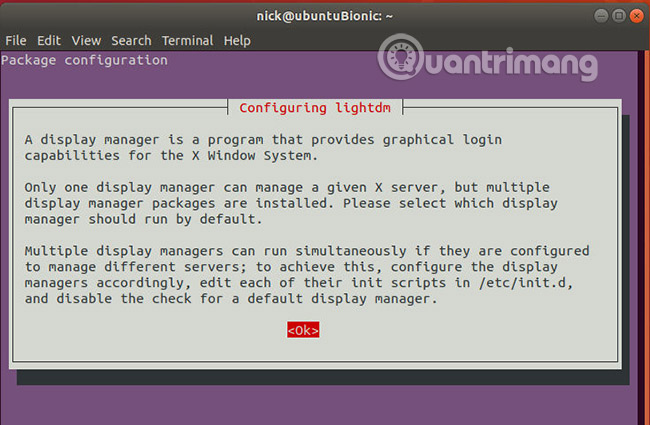

During the installation process, Apt will stop to ask which log manager you want to use. Choose LightDM. It's like using Ubuntu with Unity and works well when you want to go back to Gnome.
Next, you can set up the desktop.
sudo apt install elementary-desktop If you want all the themes and icons in Elementary, you can also get what you want there.
sudo apt install elementary-artwork elementary-theme elementary-wallpapers elementary-icon-theme You can install any other packages from Pantheon with PPA. You can find the entire list on the Launchpad page.
When you're done, it is recommended to update Ubuntu to see if there are any new packages that match the versions in the PPA.
sudo apt upgrade Restart into Pantheon
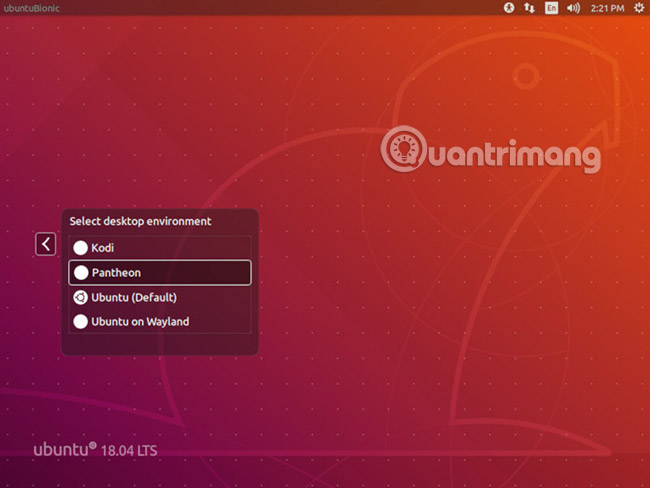
When you have finished installing Pantheon and updating Ubuntu, you can restart Ubuntu. When Ubuntu completes the reboot, you should choose LightDM instead of GDM (GDM is the default option). It is a signal that everything works well. Click the desktop icon to change the environment you want to log in to. Pantheon will be listed as an available option, and you should choose it.
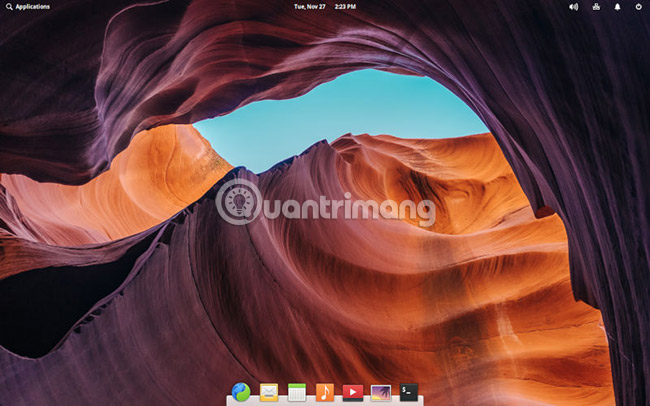
When logging into the Pantheon desktop, you will be greeted with a combined interface between Ubuntu and Elementary OS. You can use the settings to change the theme the way you want. Pantheon is a GNOME-based GTK desktop, so most compatible themes will work with Pantheon.
The whole process is done through PPA, the tool is always maintained for Elementary OS, so there is no risk to the Pantheon desktop. You can update Pantheon with Ubuntu to get the latest benefits from Elementary OS. You may need to change the file in your repository to see the new releases.
Good luck!
See more:
- Instructions for installing MATE screen on Ubuntu
- Linux Mint's Cinnamon installation guide on Ubuntu
- Instructions on how to install Ubuntu on VirtualBox virtual machine
 How to fix the error is not logged in Ubuntu
How to fix the error is not logged in Ubuntu How to run Ubuntu 18.04 or 18.10 on Raspberry Pi
How to run Ubuntu 18.04 or 18.10 on Raspberry Pi How to check available memory in Ubuntu
How to check available memory in Ubuntu Learn about the Linux Kernel and their main functions
Learn about the Linux Kernel and their main functions 17 lightweight Linux distributions bring new life to old computers
17 lightweight Linux distributions bring new life to old computers How to set DNS nameserver in Ubuntu Server 18.04
How to set DNS nameserver in Ubuntu Server 18.04