Learn about Ethical hacking using Kali Linux and Raspberry Pi
Ethical hacking is a great way to discover the psychology of a hacker inside you. And is there a better way to build hacking skills than using one of the first hacking tools, right?
This article will talk about Kali Linux on your Raspberry Pi 3! A Raspberry Pi 3 runs Kali Linux for building amazing hacking skills. This small computer is cheap, powerful and very flexible.
In fact, Kali Linux is packed with everything you need to expand your ethical hacking skills. Here's how you install Kali Linux on your Raspberry Pi 3.
Learn about Ethical hacking using Kali Linux and Raspberry Pi
- What is Kali Linux?
- What do you need?
- Steps to proceed
- Step 1: Install Kali Linux on Raspberry Pi 3
- Step 2: Launch into Kali Linux on the Raspberry Pi 3
- Step 3: Install OpenSSH for remote connection
- Step 4: Add your custom Message of the day
- Step 5: Check your SSH login
- Start with Ethical Hacking
What is Kali Linux?
Kali Linux is a Debian-based Linux distribution. For more information, please refer to the article: Introducing Kali Linux Operating System.
What do you need?
To use Kali Linux and Raspberry Pi for Ethical hacking, you need the following devices:
- Raspberry Pi 3 (builds are also available for Raspberry Pi 1, 2 and Zero)
- MicroSD Class 10 is 8GB (or larger) with full SD adapter
- Ethernet cable
- HDMI cable
- MicroUSB 5V-2A power supply
- USB keyboard and USB mouse
You need an HDMI cable to connect your Raspberry Pi to run Kali Linux with the screen, to check if everything is set up properly. USB keyboard and USB mouse are important to interact with Kali Linux after installation. When you finish setting up and running, you can set up remote connections to access and use Potassium, but currently, Ethernet connectivity and peripherals are often easier to grasp.
Steps to proceed
Step 1: Install Kali Linux on Raspberry Pi 3
Go to the Kali Linux download page, scroll down a bit, find the RaspberryPi Foundation series and click on it. Then select the Kali Linux Raspberry Pi 2 and 3 links (you can use the torrent file if you like). Locate the folder containing Kali Linux, open it, then extract the downloaded Kali Linux file (the .XZ file extension ) into the same folder.
Next, you need to write Kali Linux images to your microSD card. To do that, you need an image recording tool, such as Etcher (you'll find at etcher.io). There are many tools to create bootable drives, but in this case, you should use Rufus. Visit rufus.akeo.ie , then download and install this video recording utility.
Insert the microSD card into your system. Open Rufus. Select the drive letter of the microSD card in Device. Browse to the location of the Kali Linux image using the SELECT button . Select Quick Format , then click Start and wait for the data to be recorded.
Once you're done, remove the microSD card and get your Raspberry Pi 3, then move on to the next step!
Step 2: Launch into Kali Linux on the Raspberry Pi 3
Insert the microSD card into the Raspberry Pi 3. Insert the HDMI cable and Ethernet cable, as well as the USB keyboard and USB mouse. Finally, install a microUSB cable to power the Raspberry Pi 3.
The boot process does not take too much time, but the screen may blink and be blank at points. The default username is root and the password is toor.
Update Kali Linux
Before diving into the security programs you have, you should check all updates. The operating system will automatically connect to the Internet with an Ethernet cable.
Right-click on the desktop and select Open a new terminal , then enter the following commands:
apt-get update
apt-get upgrade
apt-get dist-upgrade
These commands will update the Kali installer. The update and upgrade process takes a few minutes to complete. This is extremely important. If you want to establish a remote connection with your Kali Raspberry Pi, move on to the next section of the tutorial.
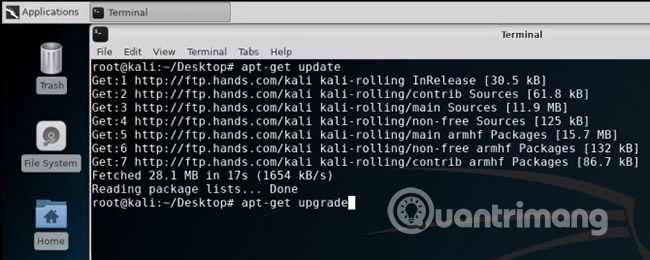
Step 3: Install OpenSSH for remote connection
You don't want to plug the Raspberry Pi into Kali Linux to the screen every time you want to use it. But unfortunately that is not entirely practical.
Instead, you can install OpenSSH to allow them to connect and run commands on the remote device. You can complete this step in the tutorial, when the Raspberry Pi is connected to your screen (so you can see what you're doing).
Enter the following commands in the terminal to install the OpenSSH server:
apt-get install openssh-server
update-rc.d -f ssh remove
update-rc.d -f ssh defaults
Next, you need to remove the default encryption key. Since they are the default keys, they represent vulnerabilities that are easy to remove. The following commands create a new directory to bring the old keys into, while creating a new set of SSH keys in the process.
cd / etc / ssh /
mkdir oldkeys
mv ssh_host * oldkeys
dpkg-reconfigure openssh-server
Now you need to configure SSH login information. Edit OpenSSH configuration file in nano:
nano / etc / ssh / sshd_config
Find the line:
PermitRootLogin without-password
Change into:
PermitRootLogin yes
Navigate the configuration data file using your arrow keys or mouse. Press Ctrl + O to save any changes and Ctrl + X to return to the terminal window. If the setting has been set to 'Yes', do not change anything.
You can now check if OpenSSH is working by using the following command:
sudo service ssh restart
update-rc.d -f ssh enable 2 3 4 5
If OpenSSH does not work, start it with the following command:
sudo service ssh start
Now, check out Kali Linux Raspberry Pi 3's Internet configuration by entering the following command:
ifconfig
Record the IP address of the Raspberry Pi 3 because you will need it now. If the ifconfig command does not display your Raspberry Pi, run the following command to ensure that network services are set up and running:
sudo apt-get install net-tools
Then run the ifconfig command and copy the IP address of the Raspberry Pi.
Step 4: Add your custom Message of the day
When you log in to the Raspberry Pi 3 running Kali Linux with OpenSSH, you will get a banner ' Message of the day ' (MOTD). You can edit it to display a personalized message.
You can write a very basic welcome message or illustrate hacker login information with Ascii images, through this editing step. Be creative as you like!
When you're done, use the following command to enter the MOTD custom screen:
nano / etc / motd
Copy and paste your message, then save and exit by pressing Ctrl + O , then press Ctrl + X.
Step 5: Check your SSH login
Finally, you need to check if your SSH login is working. To do this, you need a SSH Client. Microsoft has added OpenSSH support to Windows 10 in Windows 10 April 2018 update, which means you no longer need a third-party SSH client to connect to an SSH server.
Press the Windows + I key, then go to Apps> Manage optional features . Scroll down to this list and select OpenSSH Client. If it is not there, scroll up and select Add a feature , locate OpenSSH Client and then click Install. The installation process takes only a little time.
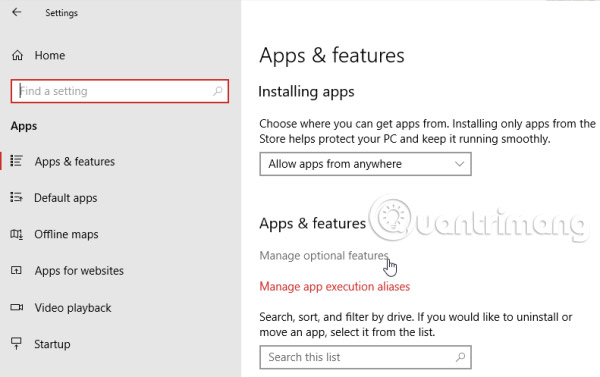
Next, press Windows + X key, then select Command Prompt (Admin) from the source menu. The OpenSSH client already works, so type the following command and add the IP address copied from Raspberry Pi to:
ssh root @ [your IP address]
Press Enter, then enter your password (still toor unless you change it). Your MOTD will welcome you into Kaspberry Linux Raspberry Pi!
Start with Ethical Hacking
Now that you have started and run with your Kali Linux Raspberry Pi 3, you can start to learn more about Ethical Hacking using the myriad of tools available in the operating system.
Just remember that you should only practice hacking on a home network, on devices that you own and can legally break into. If not, you could become a hacker breaking the law.
See more:
- Learn 8 online hacker training programs for only 39 USD
- In addition to white hat hackers and black hat hackers, what other colors are available to hackers? Is there any genuine work for them?
- The white "monster master" hat hackers
 Instructions for installing MySQL on Windows and remote access
Instructions for installing MySQL on Windows and remote access 8 great CodePen features for programming and web development
8 great CodePen features for programming and web development Blockchain programming part 4: Java programming language
Blockchain programming part 4: Java programming language Learn about SSH
Learn about SSH Questions to interview IT people need to understand
Questions to interview IT people need to understand 8 websites that help programmers practice coding skills
8 websites that help programmers practice coding skills